* feat: Add pixi environment * Add pixi manifest pixi.toml for Linux x86, macOS arm64, Windows 64. * ci: Update CI workflow and unify to one * Enable workflow dispatch. * Add concurrency limits. * Use pixi for CI workflow. * Unify to a single workflow for all OS tested * feat: Add pixi lock file * Ensure tensorflow-cpu installed on Windows * fix package check * fix package check * simplification plus uv and pip runners * some fixes to pixi and pip * create pixi.lock * fix pixi.lock issue * another attempt trying to fix get_packages * another attempt trying to fix get_packages * clean up python_environment_check.py * updated runner and docs * use bash * proper env activiation * proper env activiation --------- Co-authored-by: rasbt <mail@sebastianraschka.com>
5.6 KiB
Native uv Python and package management
This tutorial is an alternative to Option 1: Using uv in the README.md document for those who prefer uv's native commands over the uv pip interface. While uv pip is faster than pure pip, uv's native interface is even faster than uv pip as it has less overhead and doesn't have to handle legacy support for PyPy package dependency management.
The table below provides a comparison of the speeds of different dependency and package management approaches. The speed comparison specifically refers to package dependency resolution during installation, not the runtime performance of the installed packages. Note that package installation is a one-time process for this project, so it is reasonable to choose the preferred approach by overall convenience, not just installation speed.
| Command | Speed Comparison |
|---|---|
conda install <pkg> |
Slowest (Baseline) |
pip install <pkg> |
2-10× faster than above |
uv pip install <pkg> |
5-10× faster than above |
uv add <pkg> |
2-5× faster than above |
This tutorial focuses on uv add.
Otherwise, similar to Option 1: Using uv in the README.md , this tutorial guides you through the Python setup and package installation procedure using uv.
In this tutorial, I am using a computer running macOS, but this workflow is similar for Linux machines and may work for other operating systems as well.
1. Install uv
Uv can be installed as follows, depending on your operating system.
macOS and Linux
curl -LsSf https://astral.sh/uv/install.sh | sh
or
wget -qO- https://astral.sh/uv/install.sh | sh
Windows
powershell -c "irm https://astral.sh/uv/install.ps1 | more"
Note
For more installation options, please refer to the official uv documentation.
2. Install Python
You can install Python using uv:
uv python install 3.10
Note
I recommend installing a Python version that is at least 2 versions older than the most recent release to ensure PyTorch compatibility. For example, if the most recent version is Python 3.13, I recommend installing version 3.10 or 3.11. You can find out the most recent Python version by visiting python.org.
3. Install Python packages and dependencies
To install all required packages from a pyproject.toml file (such as the one located at the top level of this GitHub repository), run the following command, assuming the file is in the same directory as your terminal session:
uv add . --dev
Note
If you have problems with the following commands above due to certain dependencies (for example, if you are using Windows), you can always fall back to regular pip:
uv add pipuv run python -m pip install -U -r requirements.txt

Note that the uv add command above will create a separate virtual environment via the .venv subfolder. (In case you want to delete your virtual environment to start from scratch, you can simply delete the .venv folder.)
You can install new packages, that are not specified in the pyproject.toml via uv add, for example:
uv add packaging
And you can remove packages via uv remove, for example,
uv remove packaging
3. Run Python code
Your environment should now be ready to run the code in the repository.
Optionally, you can run an environment check by executing the python_environment_check.py script in this repository:
uv run python setup/02_installing-python-libraries/python_environment_check.py
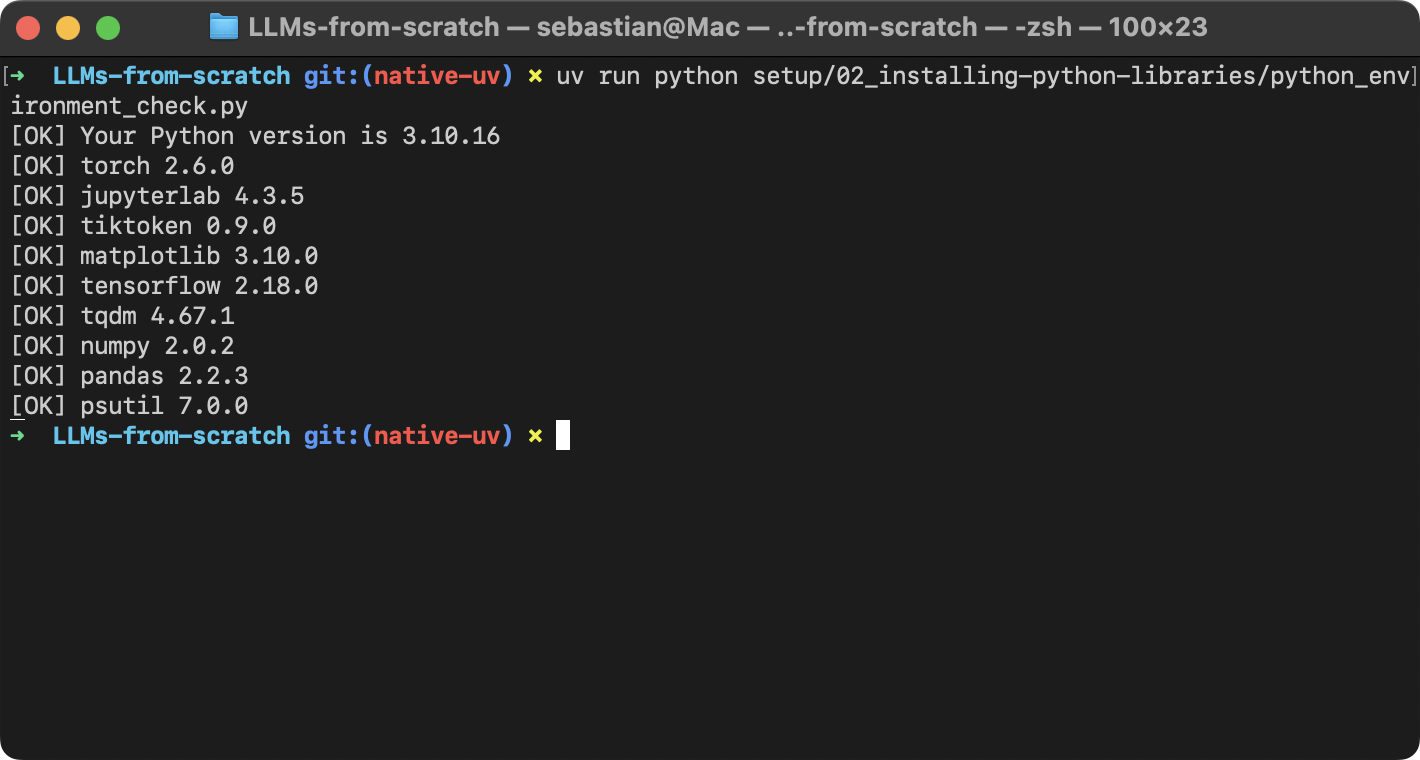
Launching JupyterLab
You can launch a JupyterLab instance via:
uv run jupyter lab
Skipping the uv run command
If you find typing uv run cumbersome, you can manually activate the virtual environment as described below.
On macOS/Linux:
source .venv/bin/activate
On Windows (PowerShell):
.venv\Scripts\activate
Then, you can run scripts via
python script.py
and launch JupyterLab via
juputer lab
Optional: Manage virtual environments manually
Alternatively, you can still install the dependencies directly from the repository using uv pip install. But note that this doesn't record dependencies in a uv.lock file as uv add does. Also, it requires creating and activating the virtual environment manually:
1. Create a new virtual environment
Run the following command to manually create a new virtual environment, which will be saved via a new .venv subfolder:
uv venv --python=python3.10
2. Activate virtual environment
Next, we need to activate this new virtual environment.
On macOS/Linux:
source .venv/bin/activate
On Windows (PowerShell):
.venv\Scripts\activate
3. Install dependencies
Finally, we can install dependencies from a remote location using the uv pip interface:
uv pip install -U -r https://raw.githubusercontent.com/rasbt/LLMs-from-scratch/refs/heads/main/requirements.txt
Any questions? Please feel free to reach out in the Discussion Forum.