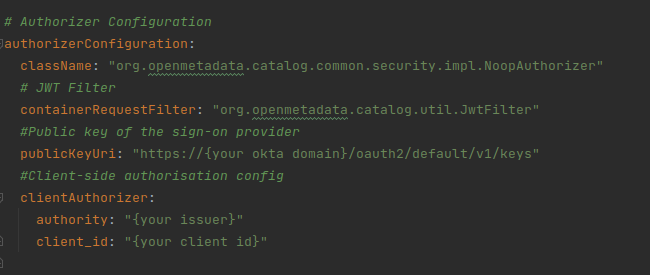2021-08-01 14:27:44 -07:00
# Create Server Credentials
2021-08-16 16:52:35 +00:00
**This document is all about how to create an Okta app and configure it for oAuth. It will generate information that is required to perform the single-sign-on activity.**
2021-08-01 14:27:44 -07:00
## Step 1: Create an Okta Account
* Go to [Create Okta Account ](https://developer.okta.com/signup/ ).
* Provide the required input and click on **Sign Up** .
2021-08-16 16:52:35 +00:00
* Else you can **continue with Google or GitHub** .
2021-08-01 14:27:44 -07:00
## Step 2: Create the OIDC app integration.
2021-11-13 23:03:20 +05:30
* Once done with **signup/sign in** you will be redirected to the **getting started** page of okta.
2021-08-01 14:27:44 -07:00
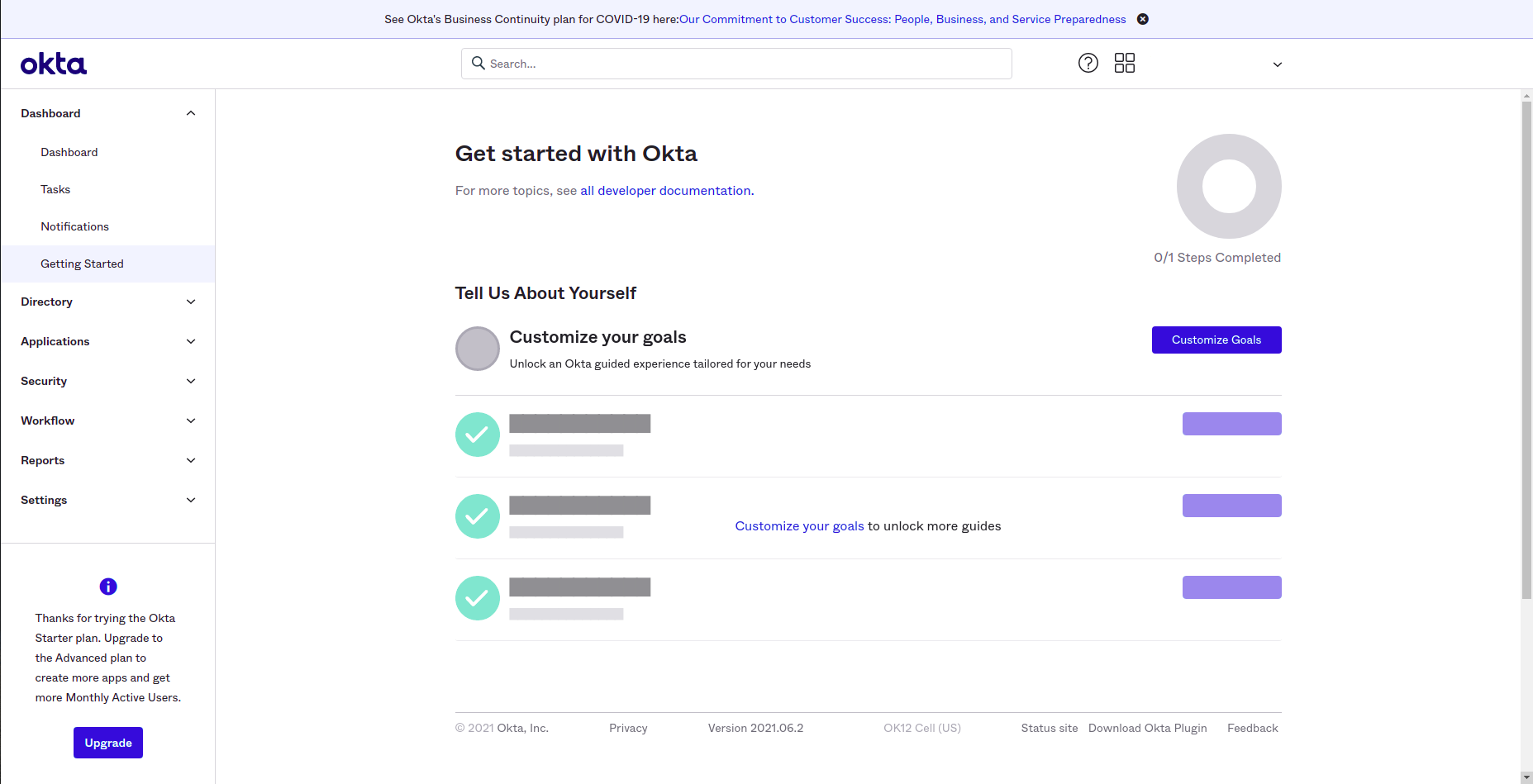
2021-10-15 03:51:13 +05:30
* Click **Applications -> Applications** available on the left side of the panel.
2021-08-01 14:27:44 -07:00
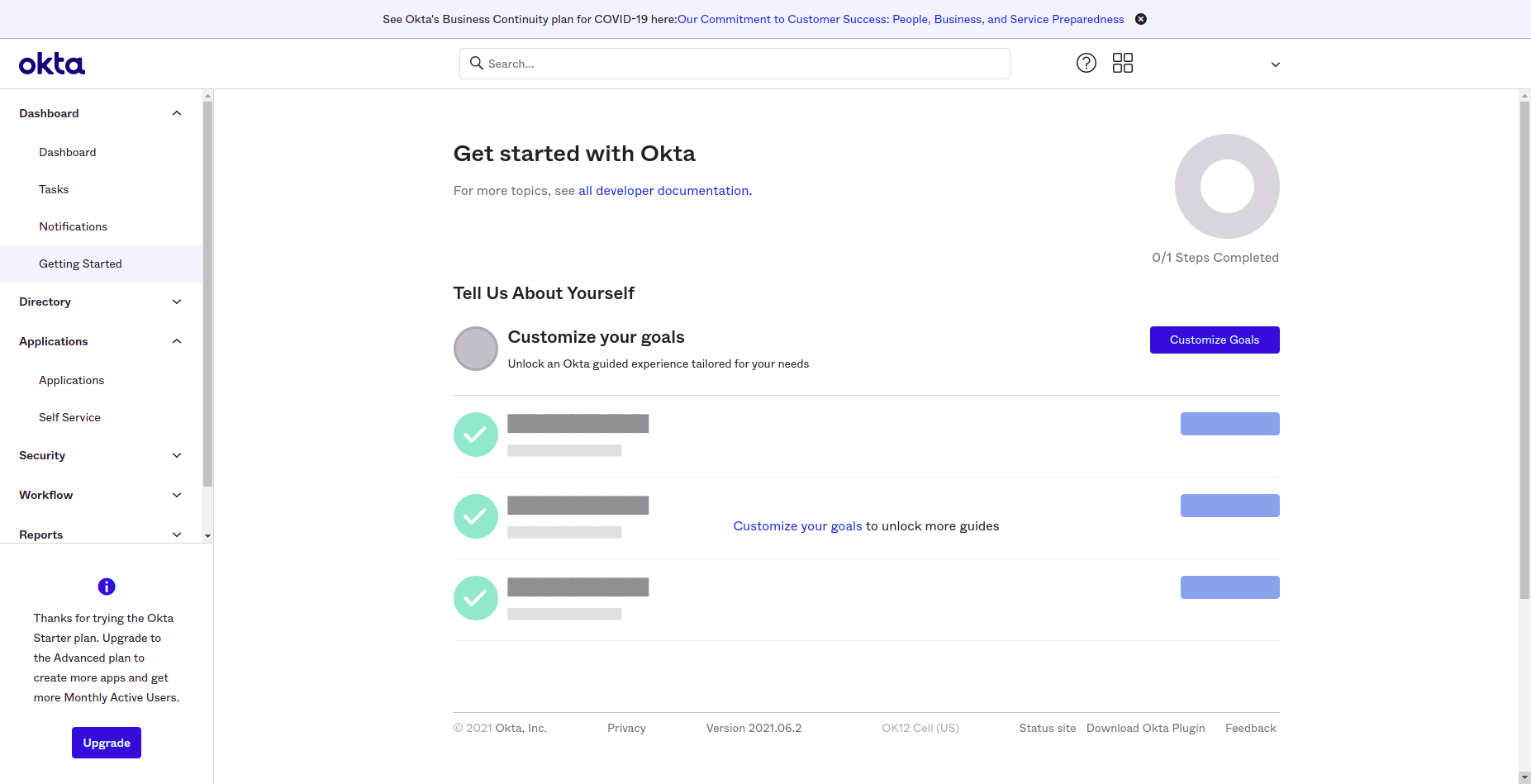
* Click on **Create App Integration** button.
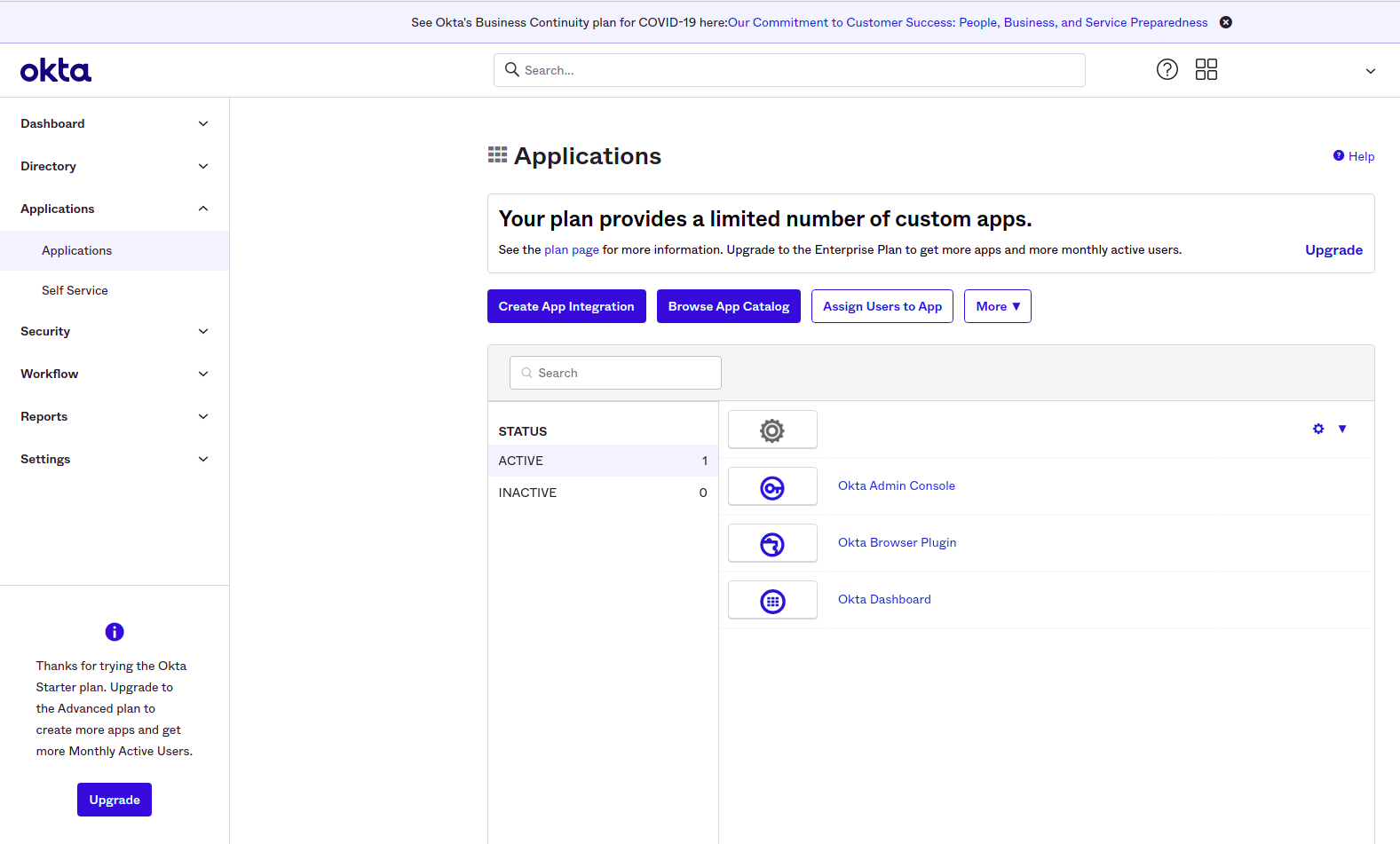
## Step 3: Configuring the app
* Once you click on **Create App Integration** button.
* Select **OIDC - OpenID Connect** .

* Then select the **Application type** . Select **Web Application** .
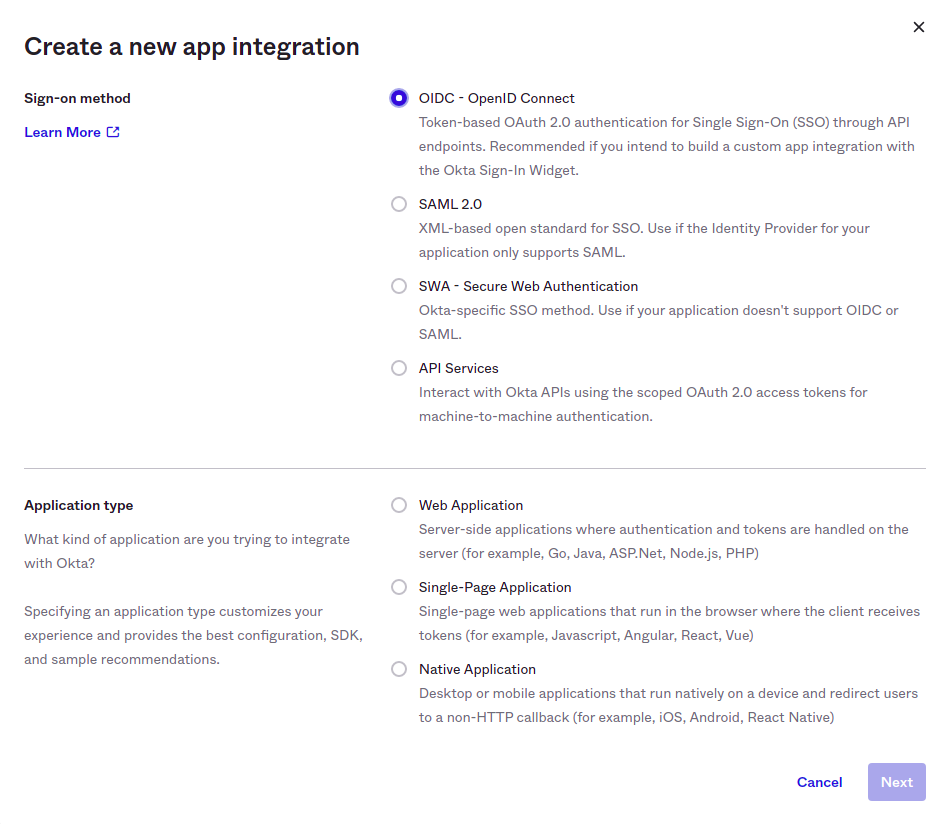
* Once selected, click **Next** .
2021-10-15 03:51:13 +05:30
* Select **Refresh token** , **Implicit(Hybrid)** . Once selected Implicit option, select **Allow ID token with implicit grant type** . In Refresh token behavior. Select **Use persistent token** . Provide the necessary input and click **Save** .
2021-08-01 14:27:44 -07:00
2021-11-13 23:03:20 +05:30

2021-08-01 14:27:44 -07:00
* The app is now configured.
2021-11-13 23:03:20 +05:30
 . png > )
2021-08-01 14:27:44 -07:00
## Step 4: Where to find the credentials
* Once the app is configured, now the **Client Id** and **Client secret** can be used.
2021-10-15 03:51:13 +05:30
* You can also go to **Application -> Application** like in step 2.
2021-08-01 14:27:44 -07:00
* You should be able to see your application in the list.
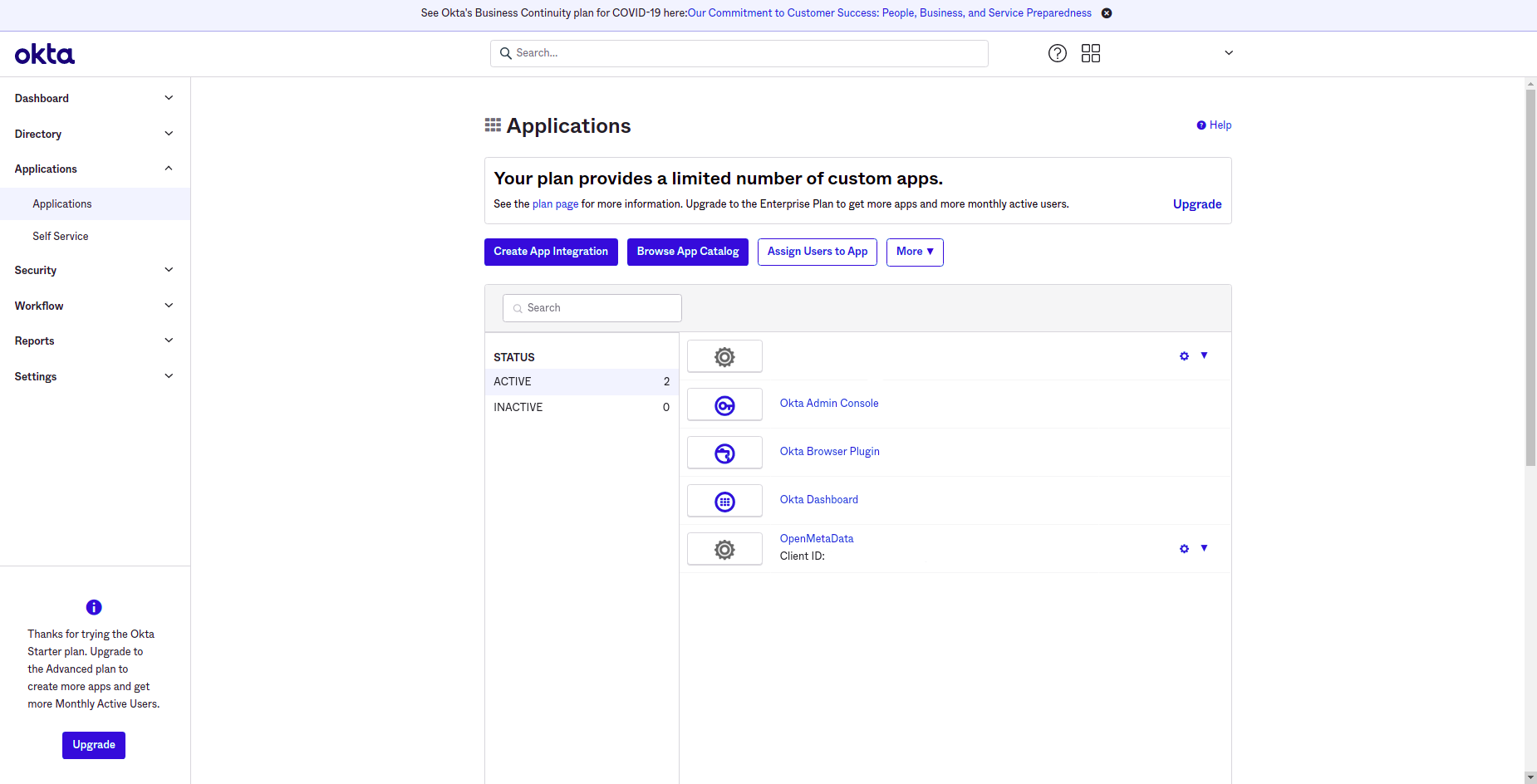
* Click on your application.
2021-08-12 21:14:42 +00:00
* You will find your **Client id** , **Client secret,** and **Okta domain** .
2021-08-01 14:27:44 -07:00
2021-11-13 23:03:20 +05:30

2021-08-01 14:27:44 -07:00
2021-08-16 16:52:35 +00:00
* To get your **issuer** and **audience** click on **Sign On** available on top of the form.
2021-08-01 14:27:44 -07:00
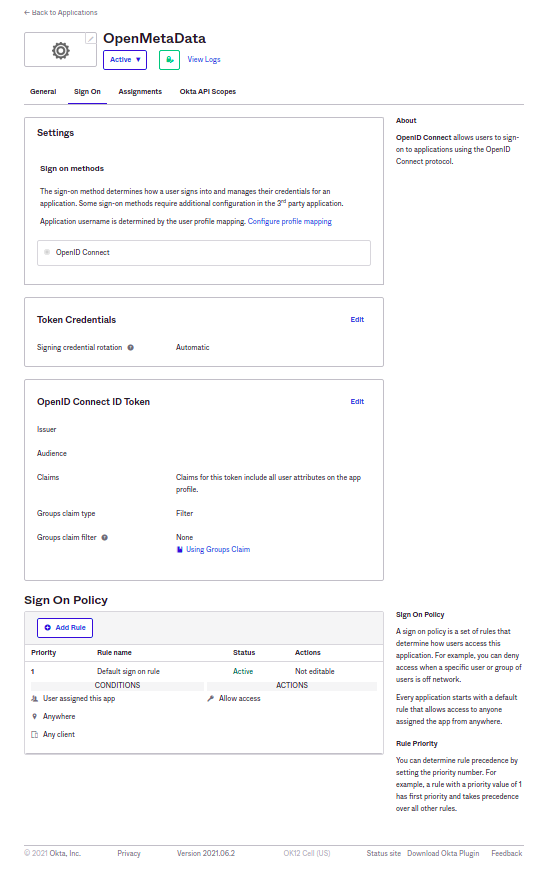
2021-08-05 19:56:33 +05:30
## Step 5: Adding the details in openmetadata-security.yaml
2021-08-01 14:27:44 -07:00
2021-10-15 03:51:13 +05:30
* Once the **Client Id** , **Client secret** , **issuer,** and **audience** are generated.
2021-08-01 14:27:44 -07:00
2021-10-15 03:51:13 +05:30
Add those details in the openmetadata-security.yaml file in the respective field.
2021-08-01 14:27:44 -07:00