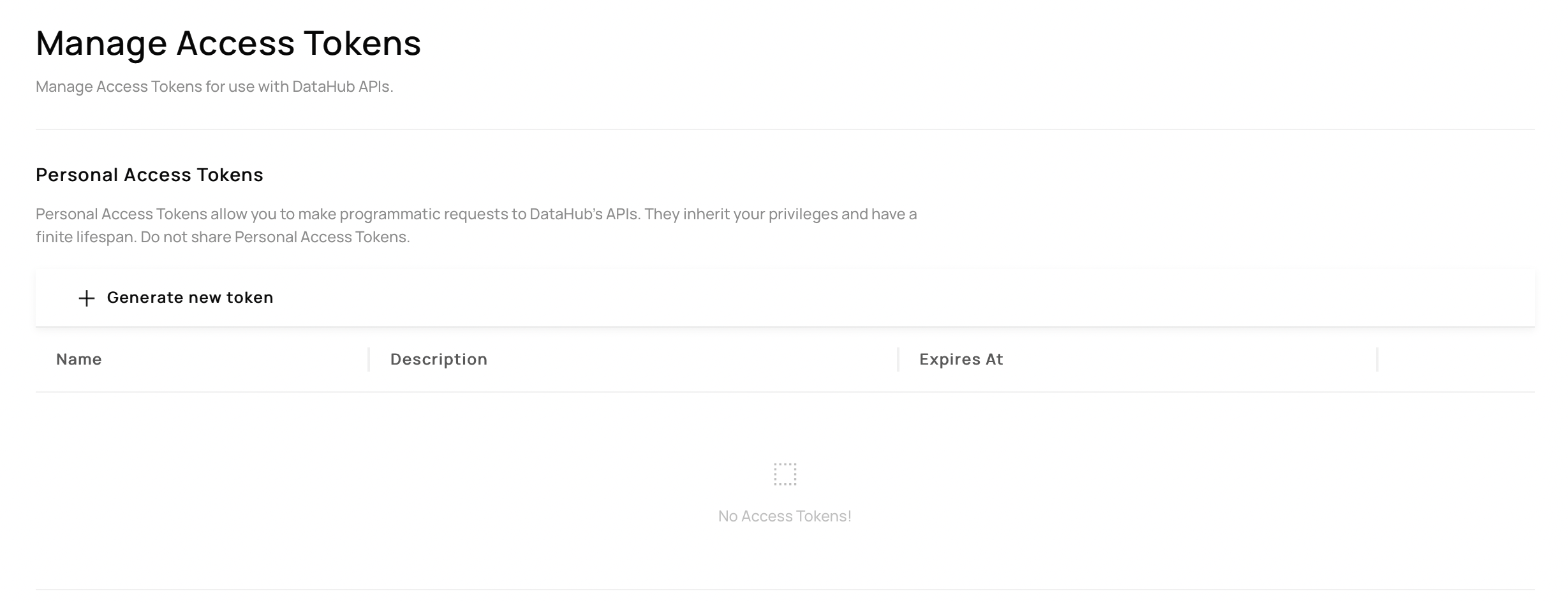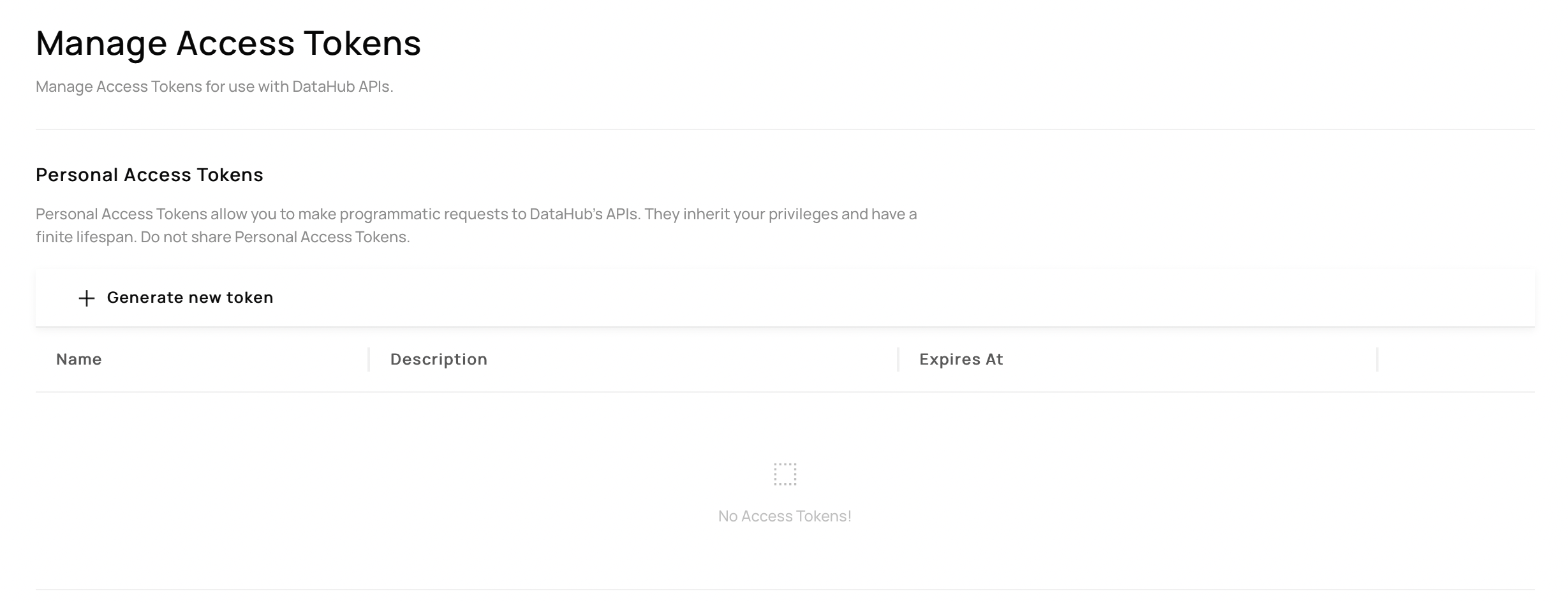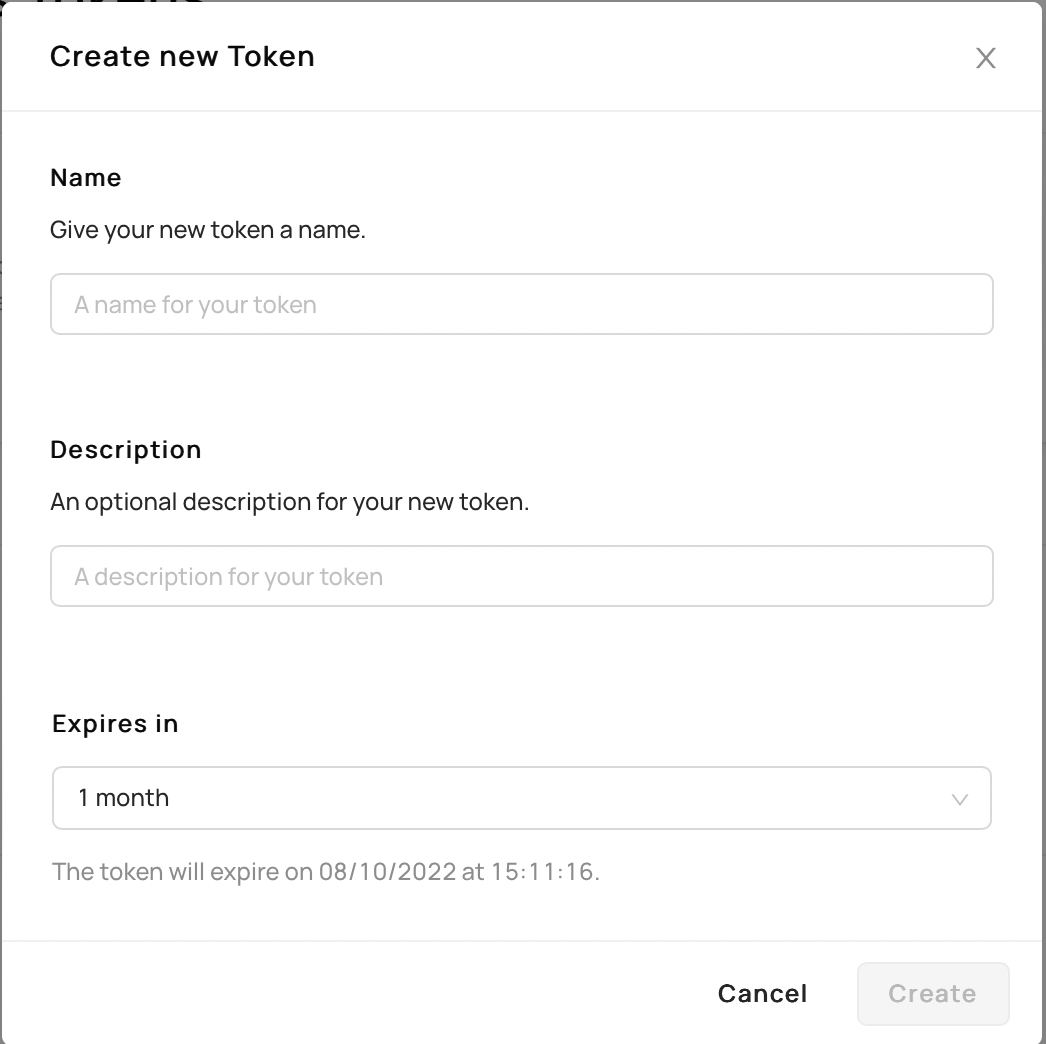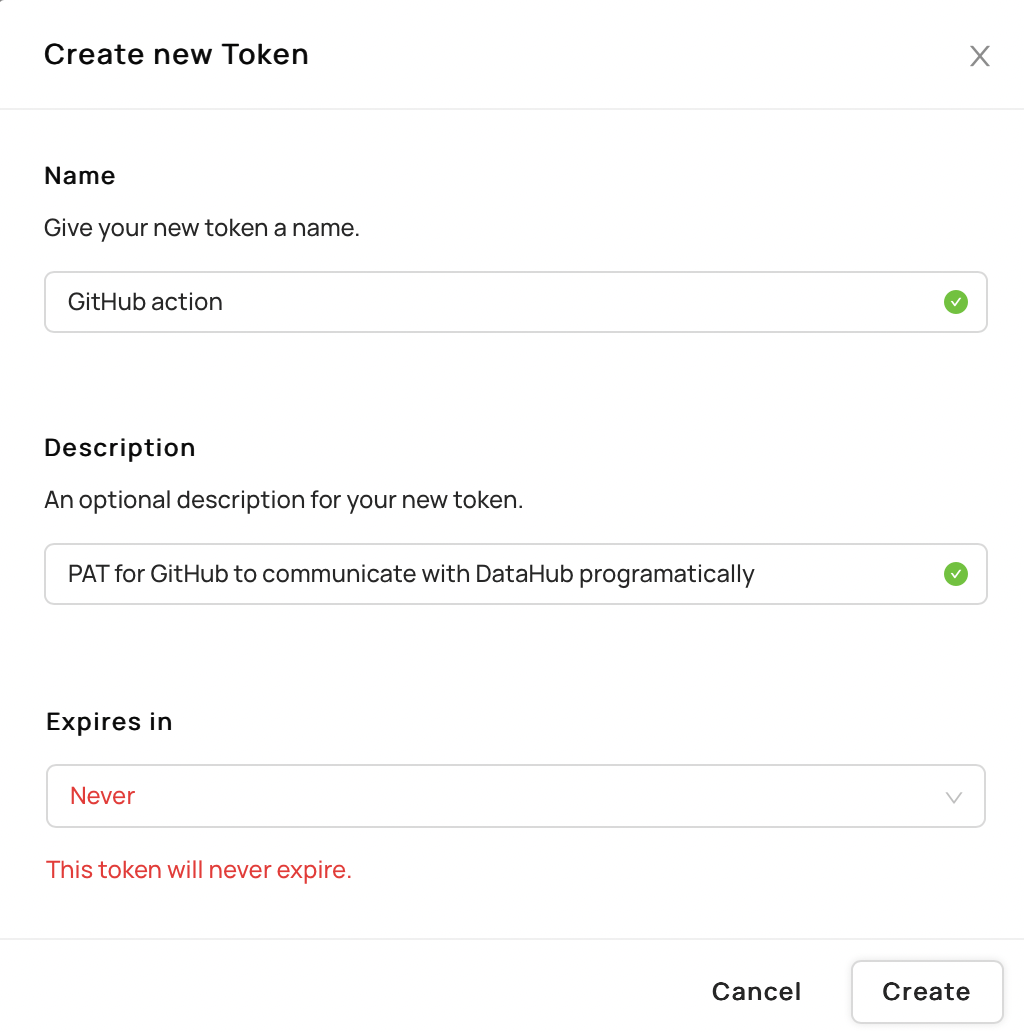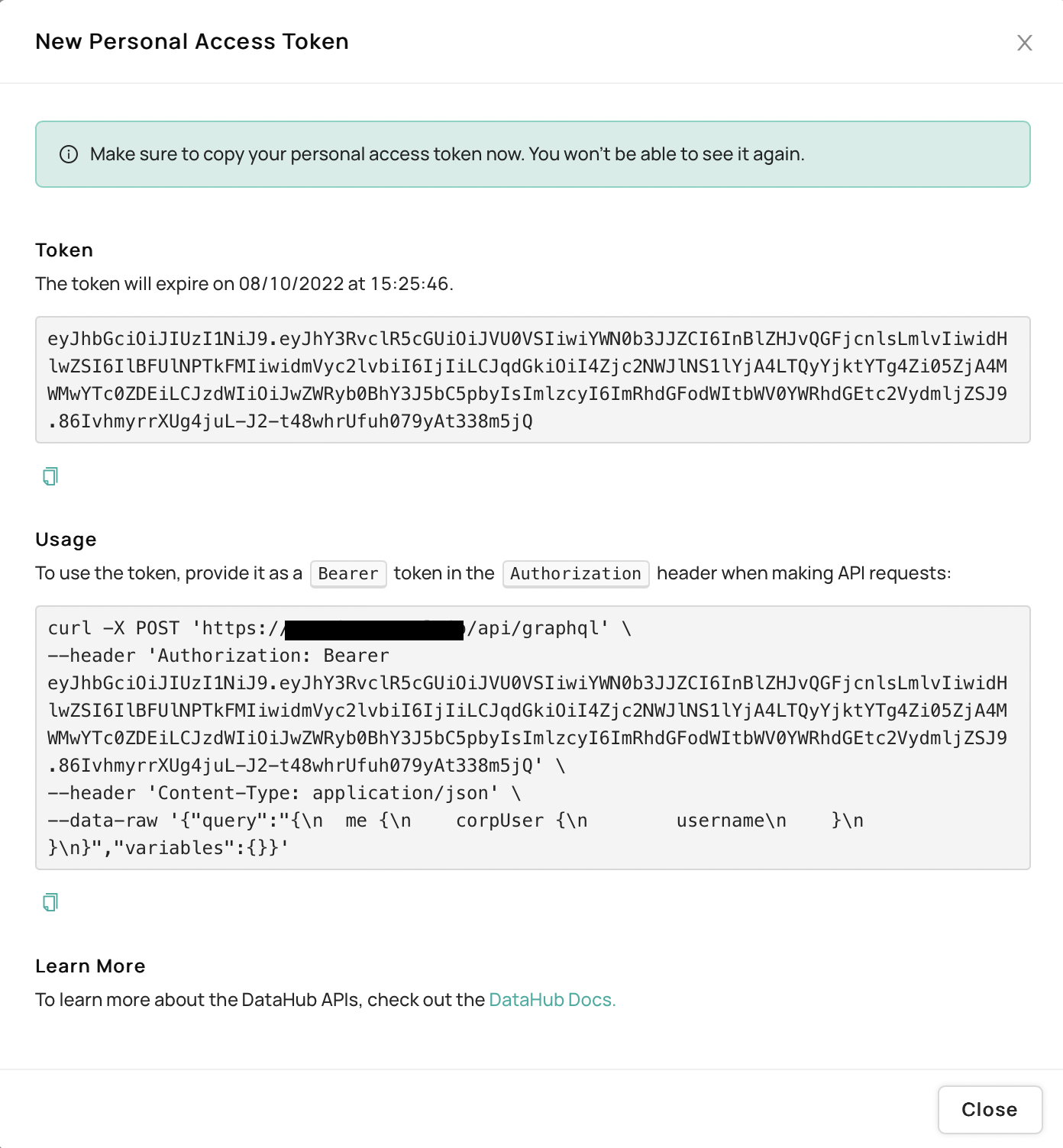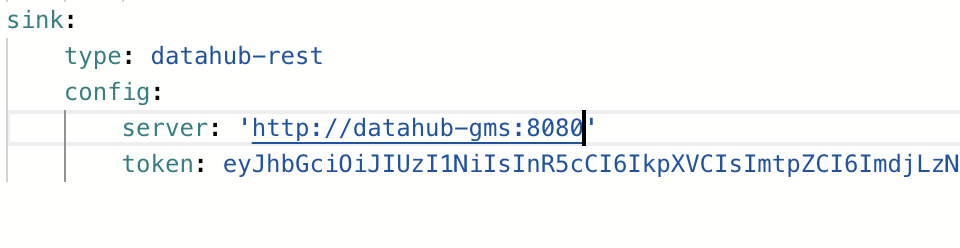import FeatureAvailability from '@site/src/components/FeatureAvailability';
# Personal Access Tokens
Personal Access Tokens, or PATs for short, allow users to represent themselves in code and programmatically use DataHub's APIs in deployments where security is a concern.
Used along-side with [authentication-enabled metadata service](introducing-metadata-service-authentication.md), PATs add a layer of protection to DataHub where only authorized users are able to perform actions in an automated way.
## Personal Access Tokens Setup, Prerequisites, and Permissions
To use PATs, two things are required:
1. Metadata Authentication must have been enabled in GMS. See `Configuring Metadata Service Authentication` in [authentication-enabled metadata service](introducing-metadata-service-authentication.md).
2. Users must have been granted the `Generate Personal Access Tokens` or `Manage All Access Tokens` Privilege via a [DataHub Policy](../authorization/policies.md).
Once configured, users should be able to navigate to **'Settings'** > **'Access Tokens'** > **'Generate Personal Access Token'** to generate a token:
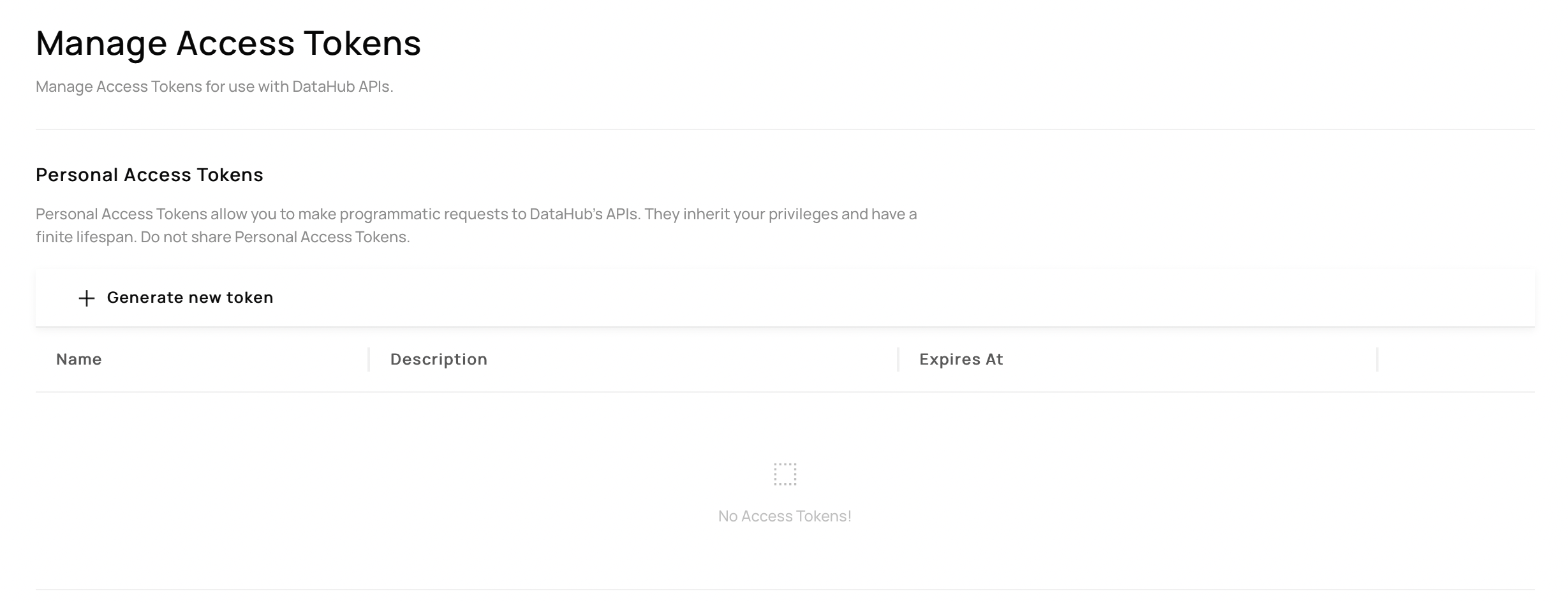
If you have configured permissions correctly the `Generate new token` should be clickable.
:::note
If you see `Token based authentication is currently disabled. Contact your DataHub administrator to enable this feature.` then you must enable authentication in the metadata service (step 1 of the prerequisites).
:::
## Creating Personal Access Tokens
Once in the Manage Access Tokens Settings Tab:
1. Click `Generate new token` where a form should appear.
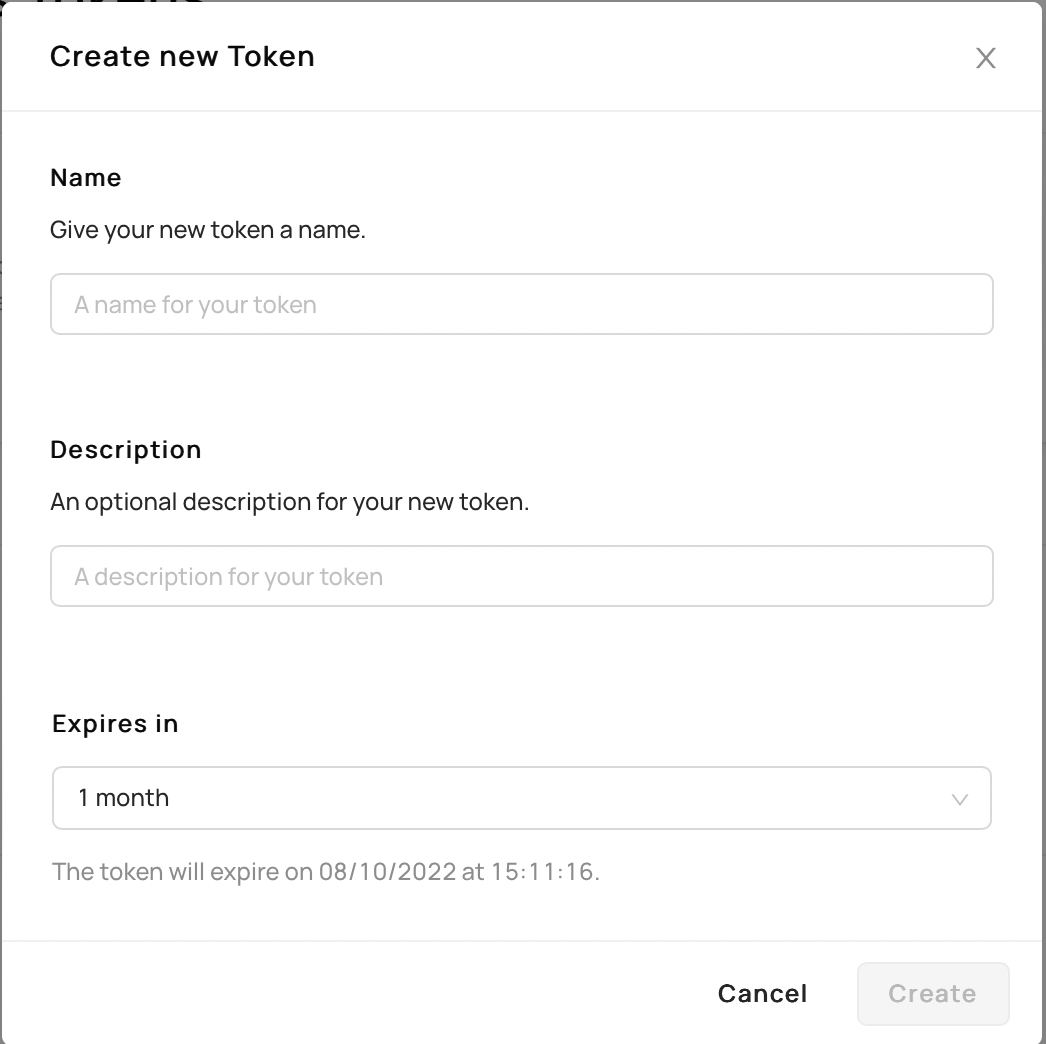
2. Fill out the information as needed and click `Create`.
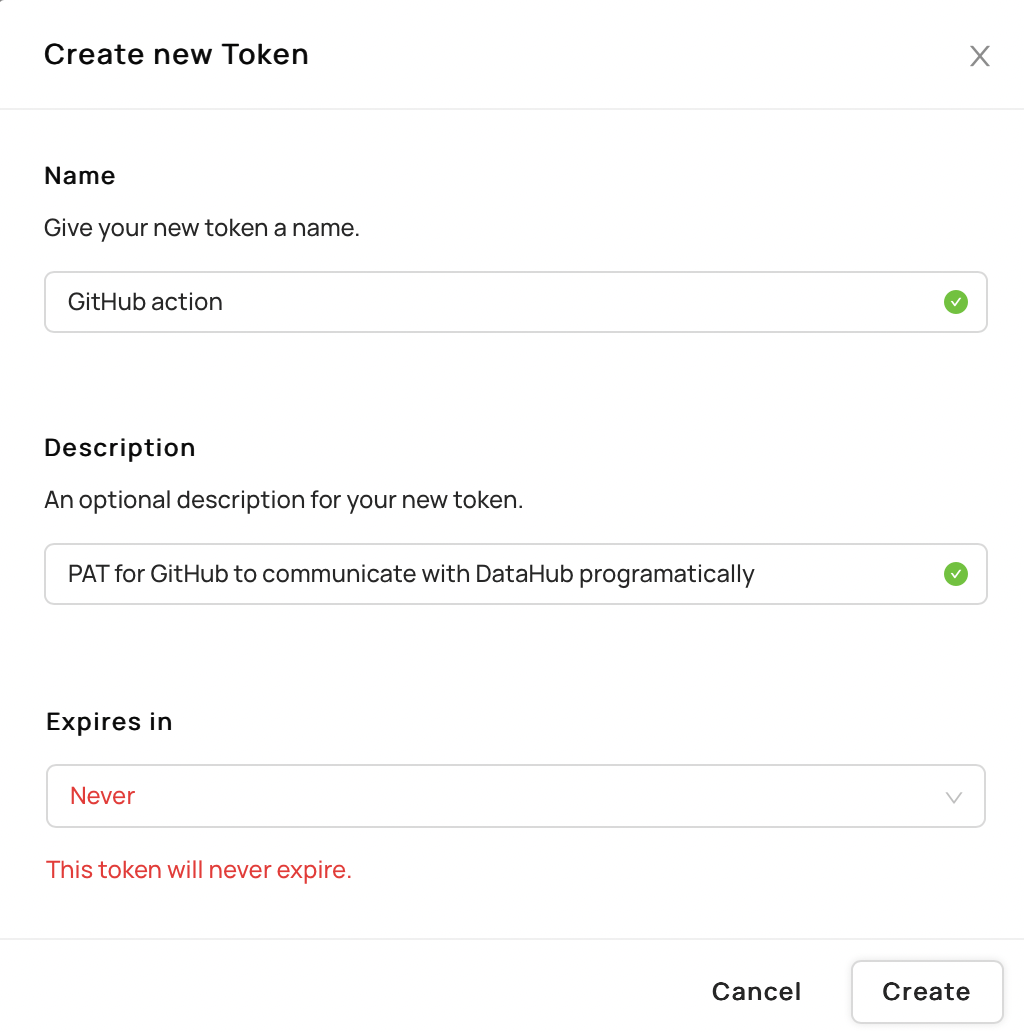
3. Save the token text somewhere secure! This is what will be used later on!
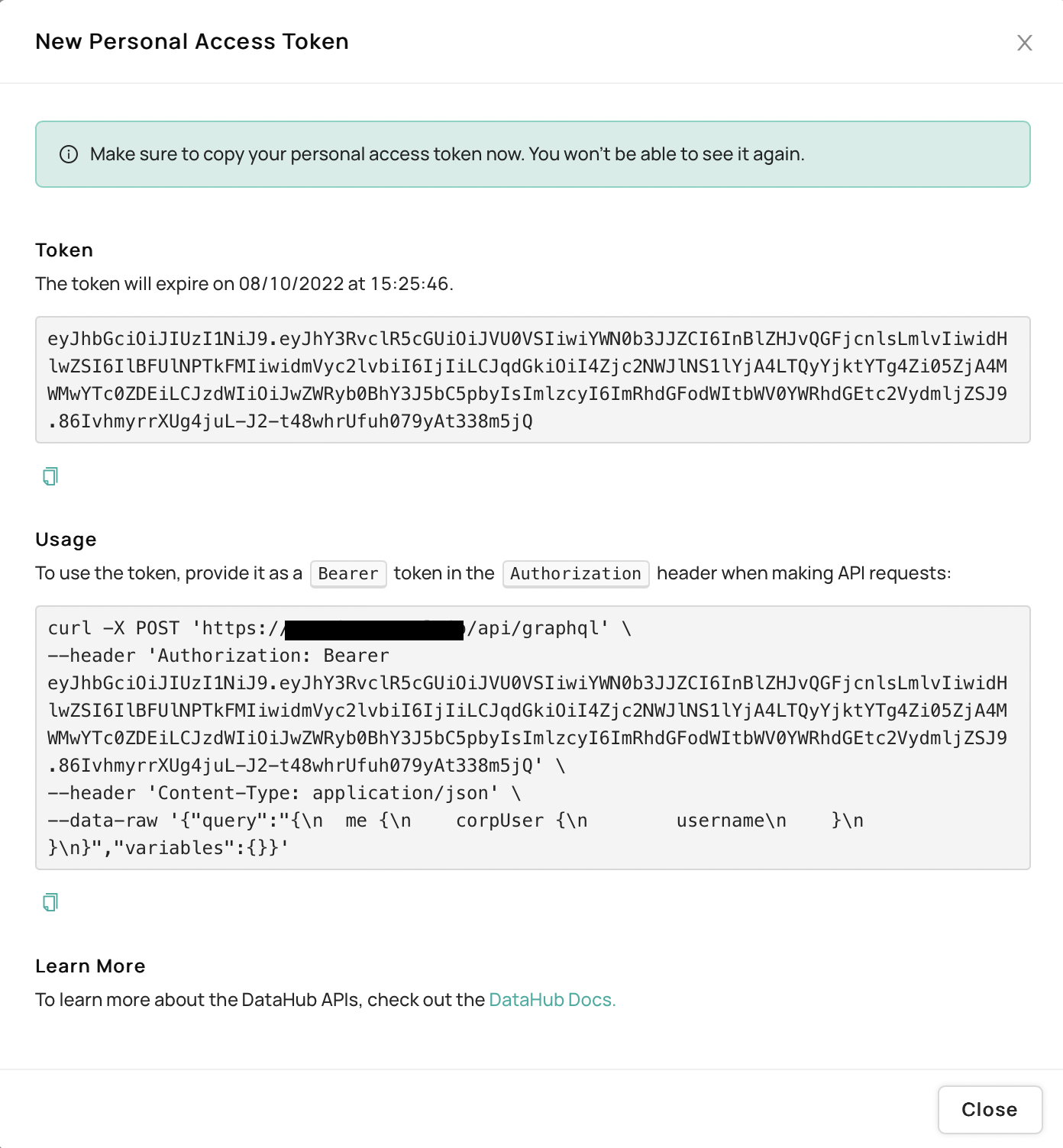
## Using Personal Access Tokens
Once a token has been generated, the user that created it will subsequently be able to make authenticated HTTP requests, assuming he/she has permissions to do so, to DataHub frontend proxy or DataHub GMS directly by providing
the generated Access Token as a Bearer token in the `Authorization` header:
```
Authorization: Bearer
```
For example, using a curl to the frontend proxy (preferred in production):
```bash
curl 'http://localhost:9002/api/gms/entities/urn:li:corpuser:datahub' -H 'Authorization: Bearer
```
or to Metadata Service directly:
```bash
curl 'http://localhost:8080/entities/urn:li:corpuser:datahub' -H 'Authorization: Bearer
```
Since authorization happens at the GMS level, this means that ingestion is also protected behind access tokens, to use them simply add a `token` to the sink config property as seen below:
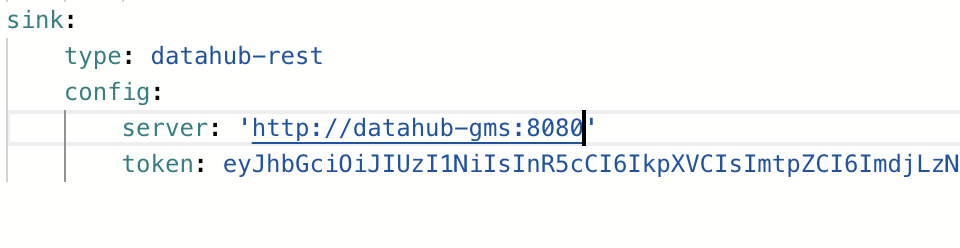
:::note
Without an access token, making programmatic requests will result in a 401 result from the server if Metadata Service Authentication
is enabled.
:::
## Additional Resources
- Learn more about how this feature is by DataHub [Authentication Metadata Service](introducing-metadata-service-authentication.md).
- Check out our [Authorization Policies](../authorization/policies.md) to see what permissions can be programatically used.
### GraphQL
- Have a look at [Token Management in GraphQL](../api/graphql/token-management.md) to learn how to manage tokens programatically!
## FAQ and Troubleshooting
**The button to create tokens is greyed out - why can’t I click on it?**
This means that the user currently logged in DataHub does not have either `Generate Personal Access Tokens` or `Manage All Access Tokens` permissions.
Please ask your DataHub administrator to grant you those permissions.
**When using a token, I get 401 unauthorized - why?**
A PAT represents a user in DataHub, if that user does not have permissions for a given action, neither will the token.
**Can I create a PAT that represents some other user?**
Yes, although not through the UI correctly, you will have to use the [token management graphQL API](../api/graphql/token-management.md) and the user making the request must have `Manage All Access Tokens` permissions.