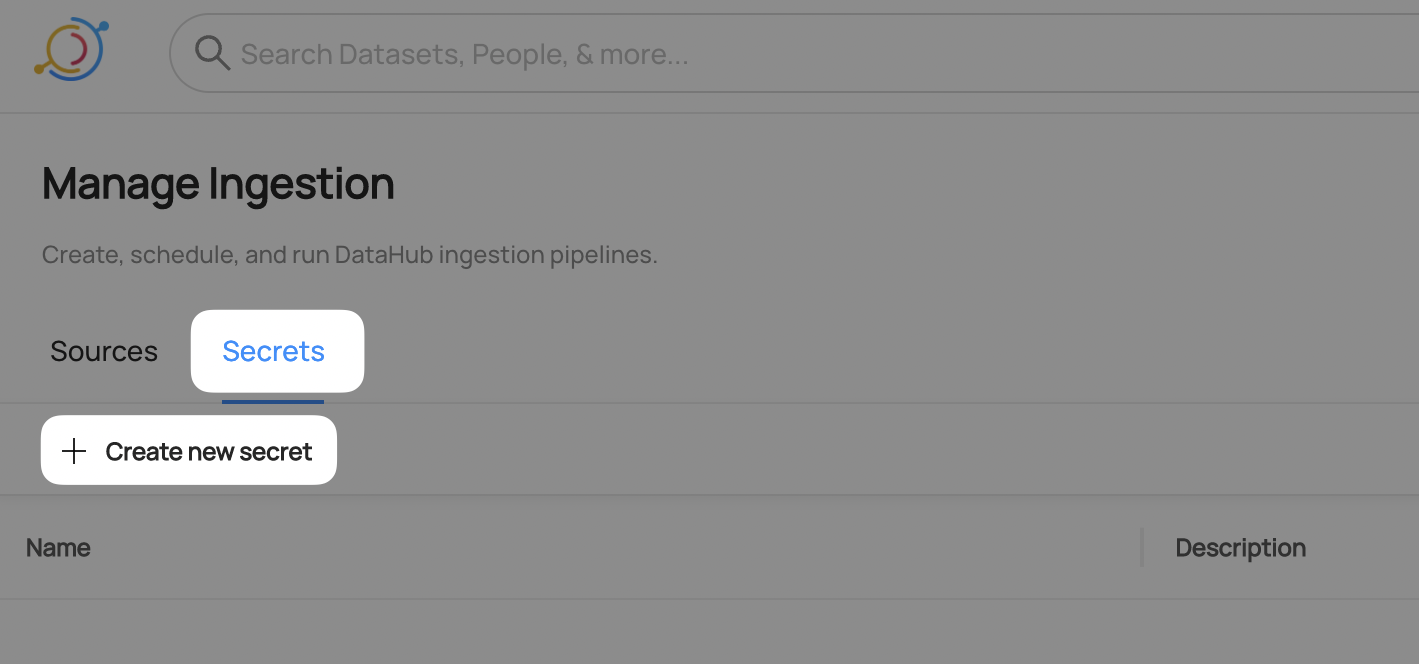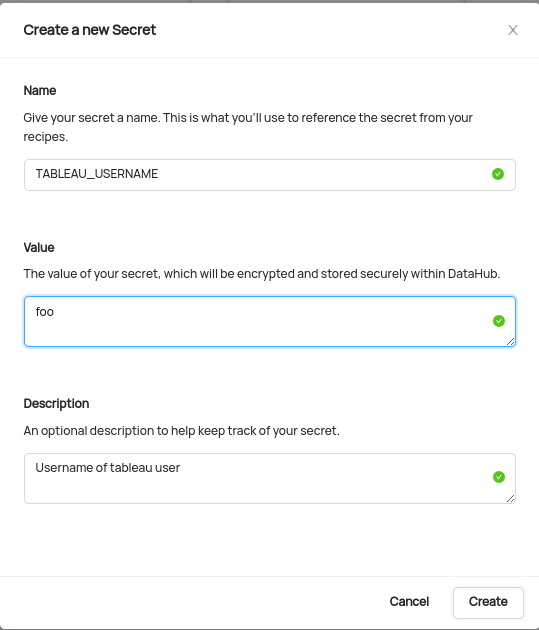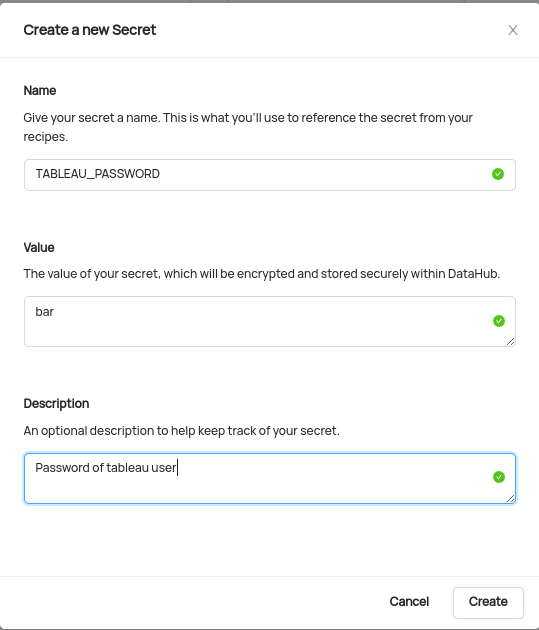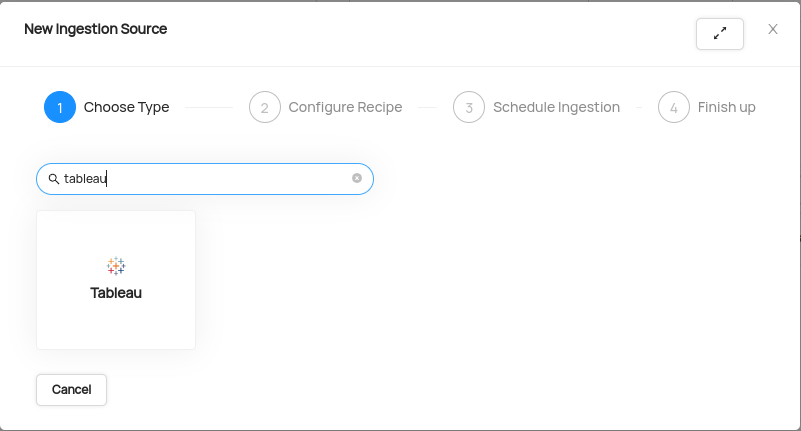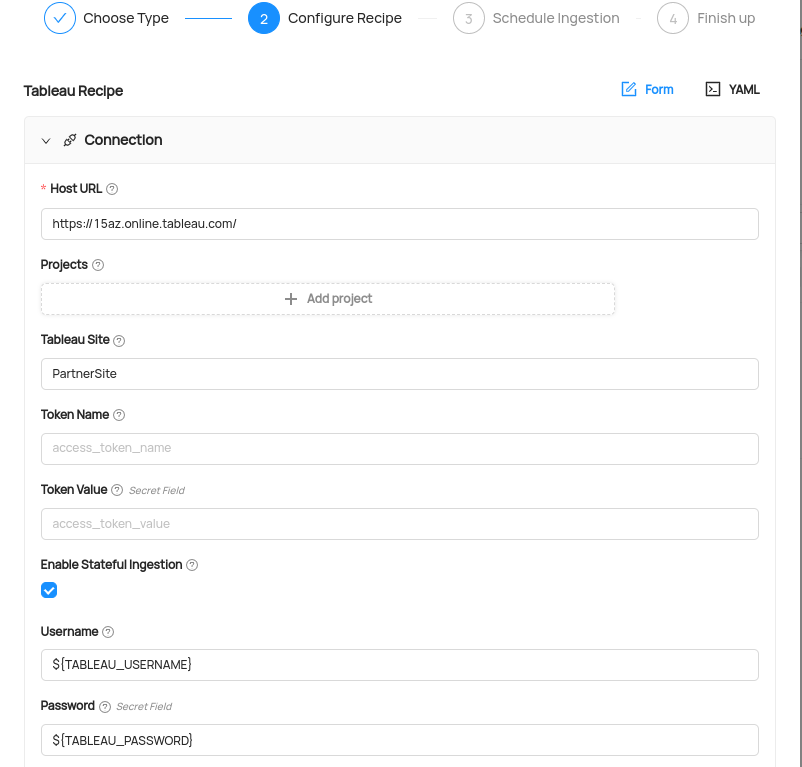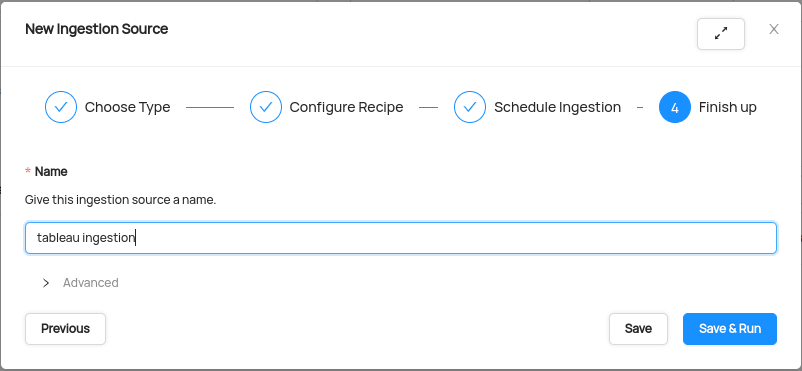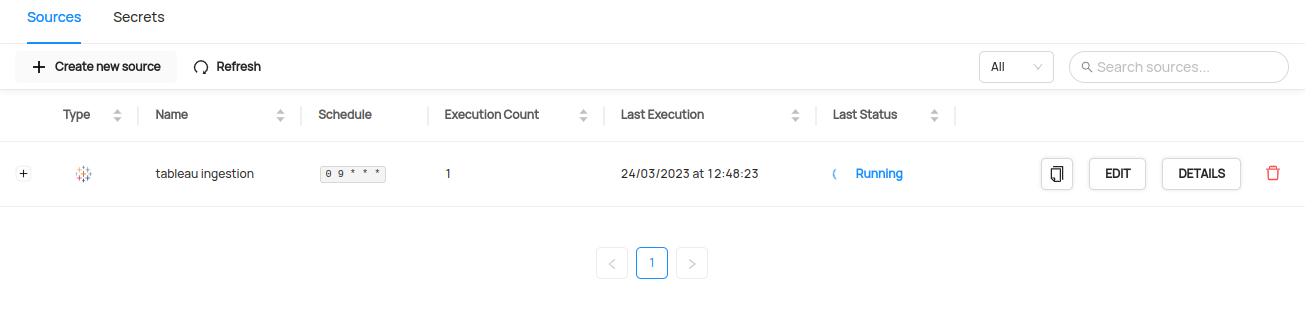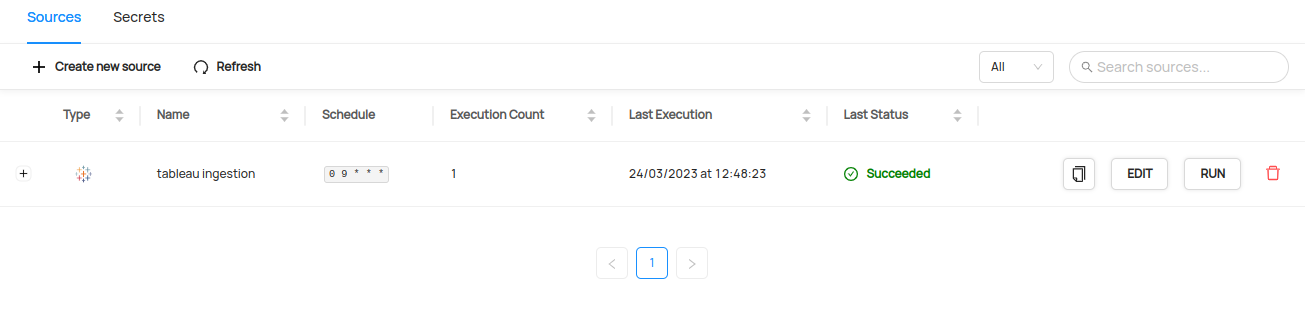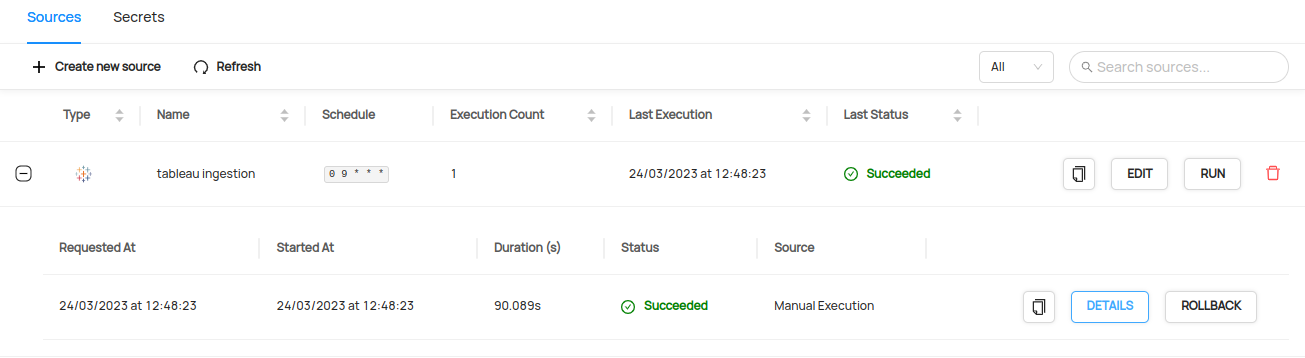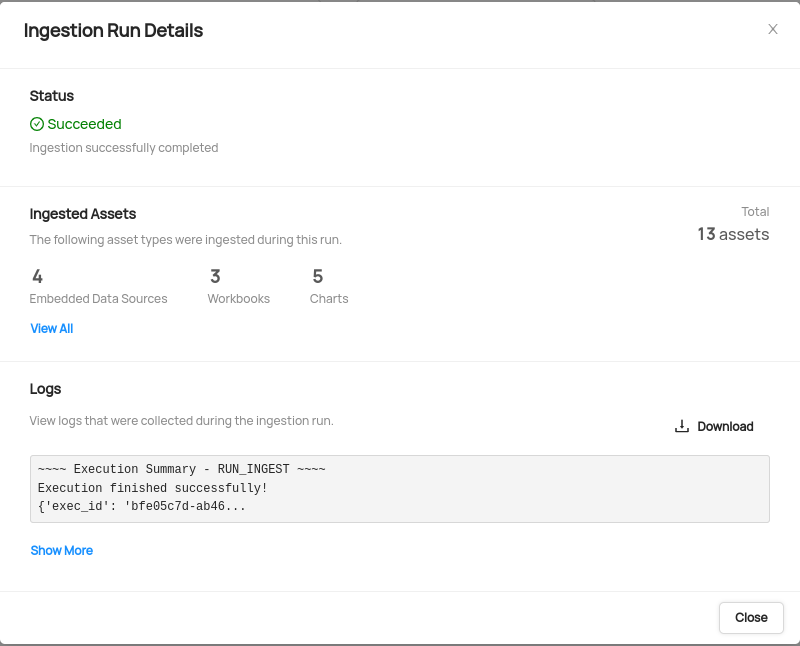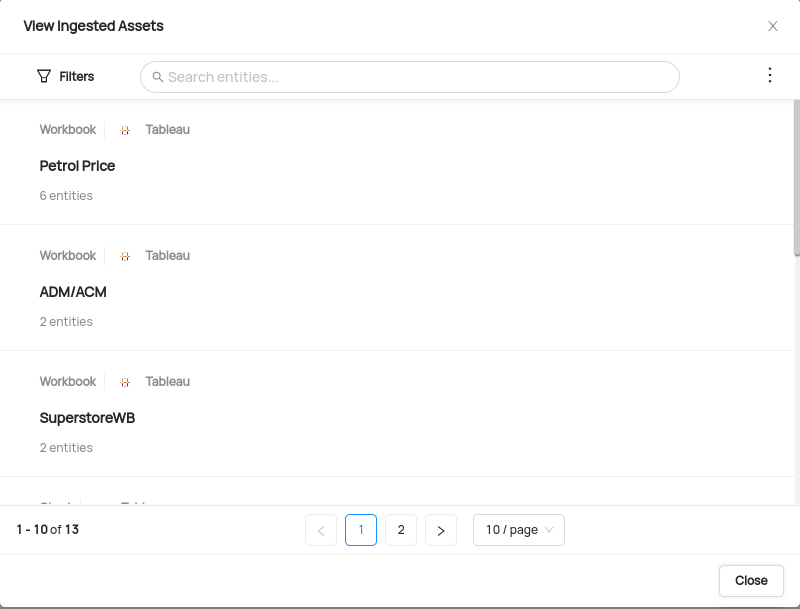---
title: Configuration
---
# Configuring Your Tableau Connector to DataHub
Now that you have created a DataHub-specific user with the relevant access in Tableau in [the prior step](setup.md), it's now time to set up a connection via the DataHub UI.
## Configure Secrets
1. Within DataHub, navigate to the **Ingestion** tab in the top, right corner of your screen

:::note
If you do not see the Ingestion tab, please contact your DataHub admin to grant you the correct permissions
:::
2. Navigate to the **Secrets** tab and click **Create new secret**
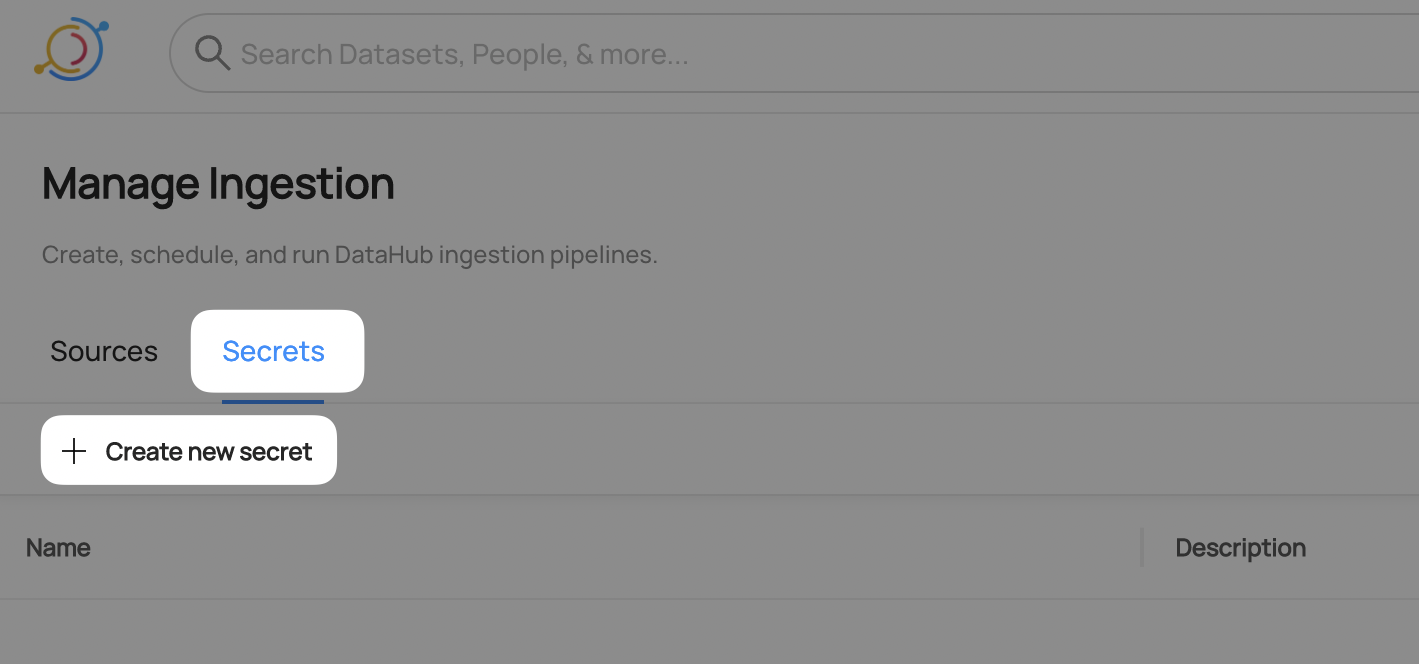
3. Create a `username` secret
This will securely store your Tableau `username` within DataHub
* Enter a name like `TABLEAU_USERNAME` - we will use this later to refer in recipe
* Enter the `username`, setup in the [setup guide](setup.md)
* Optionally add a description
* Click **Create**
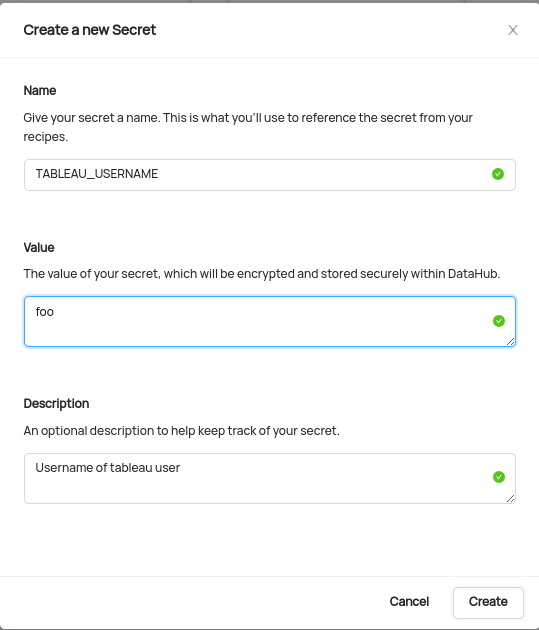
4. Create a `password` secret
This will securely store your Tableau `password` within DataHub
* Enter a name like `TABLEAU_PASSWORD` - we will use this later to refer in recipe
* Enter the `password` of the user, setup in the [setup guide](setup.md)
* Optionally add a description
* Click **Create**
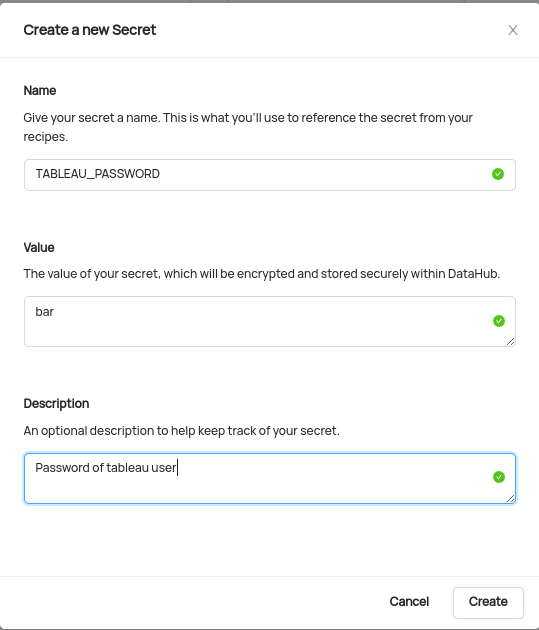
## Configure Recipe
5. Navigate to on the **Sources** tab and then **Create new source**

6. Select Tableau
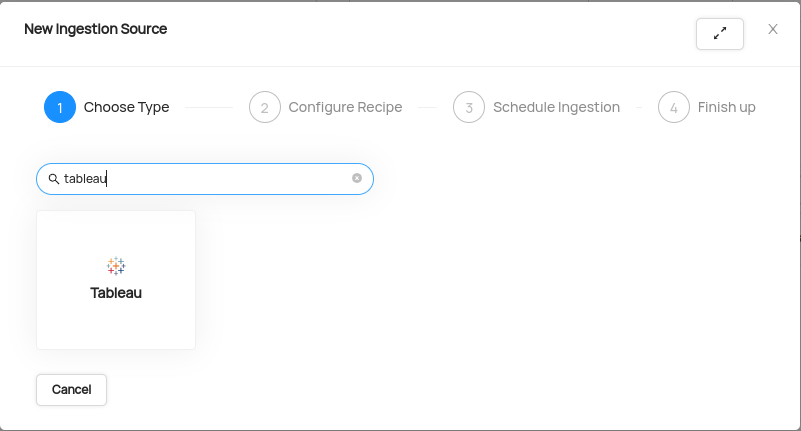
7. Fill in the Tableau Recipe form:
You need to set minimum following fields in the recipe:
a. **Host URL:** URL of your Tableau instance (e.g., https://15az.online.tableau.com/). It is available in browser address bar on Tableau Portal.
b. **Username:** Use the TABLEAU_USERNAME secret (e.g., "${TABLEAU_USERNAME}").
c. **Password:** Use the TABLEAU_PASSWORD secret (e.g., "${TABLEAU_PASSWORD}").
d. **Site**: Required only if using tableau cloud/ tableau online
To filter specific project, use `project_pattern` fields.
config:
...
project_pattern:
allow:
- "SalesProject"
Your recipe should look something like this:
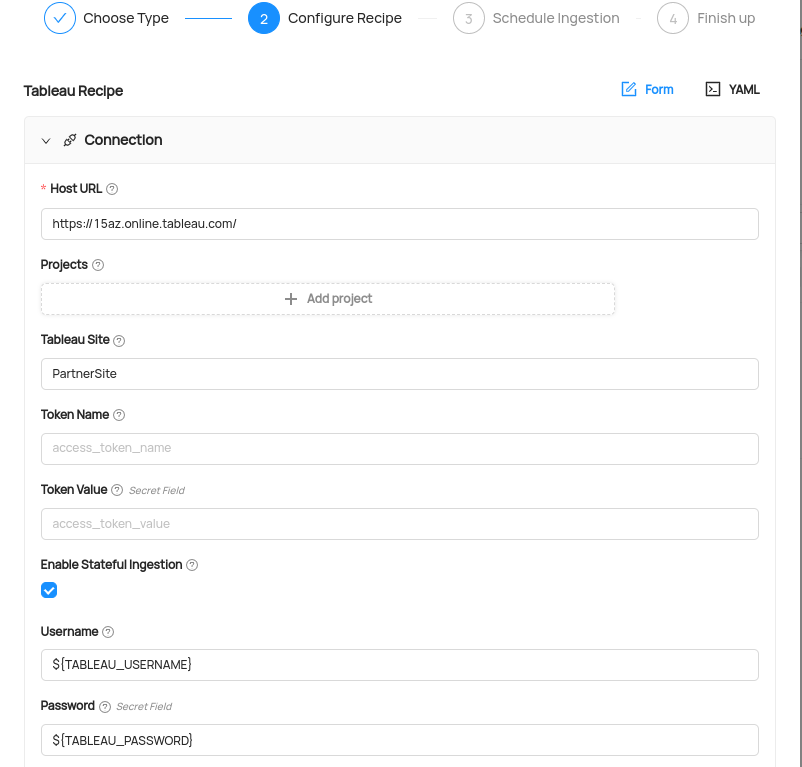
Click **Next** when you're done.
## Schedule Execution
Now it's time to schedule a recurring ingestion pipeline to regularly extract metadata from your Tableau instance.
8. Decide how regularly you want this ingestion to run-- day, month, year, hour, minute, etc. Select from the dropdown

9. Ensure you've configured your correct timezone

10. Click **Next** when you are done
## Finish Up
11. Name your ingestion source, then click **Save and Run**
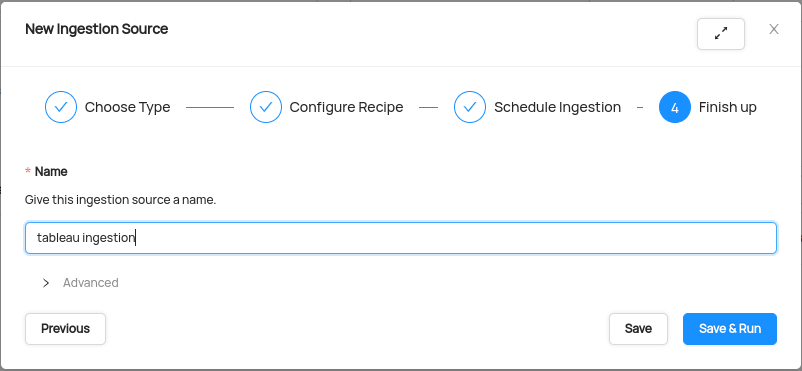
You will now find your new ingestion source running
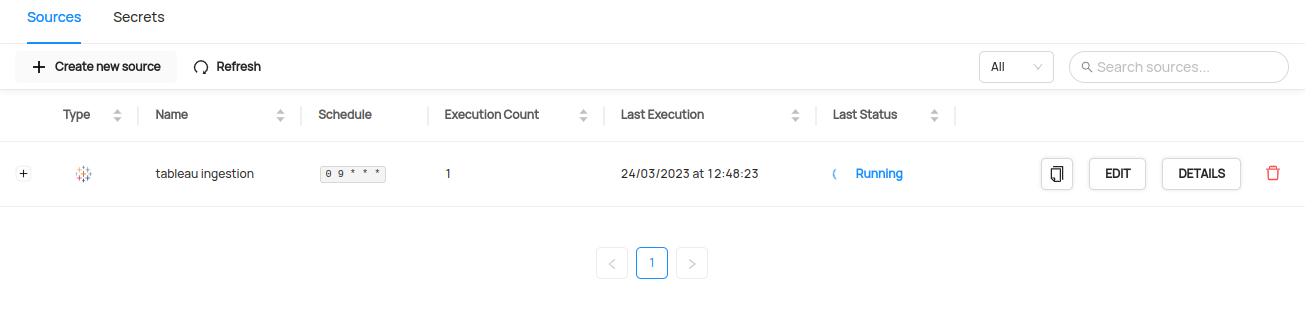
## Validate Ingestion Runs
12. View the latest status of ingestion runs on the Ingestion page
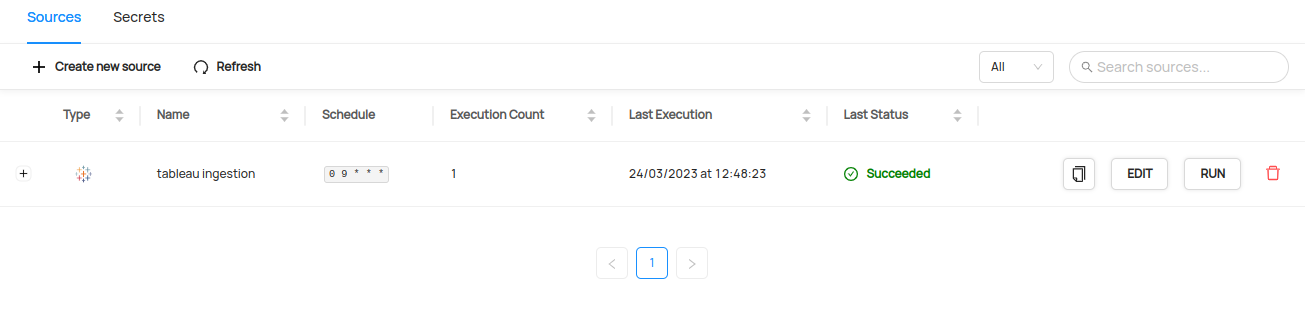
13. Click the plus sign to expand the full list of historical runs and outcomes; click **Details** to see the outcomes of a specific run
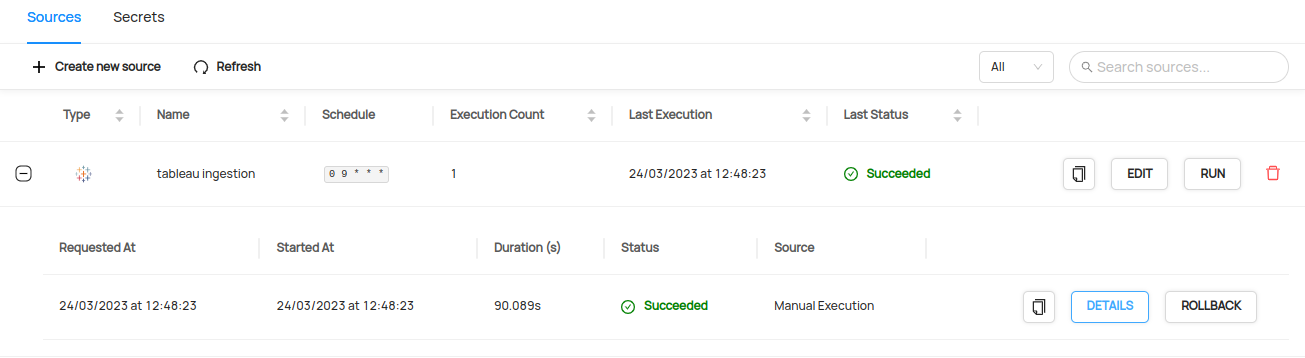
14. From the Ingestion Run Details page, pick **View All** to see which entities were ingested
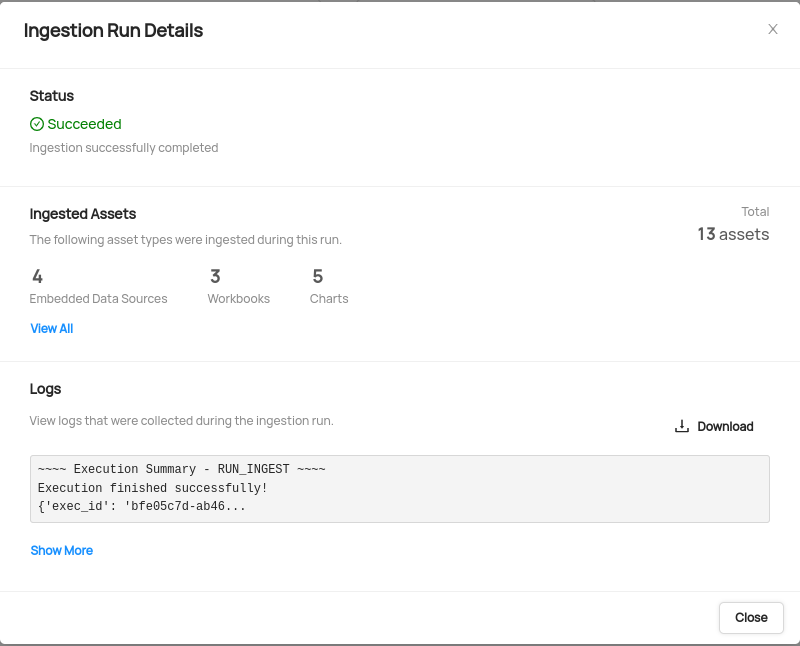
15. Pick an entity from the list to manually validate if it contains the detail you expected
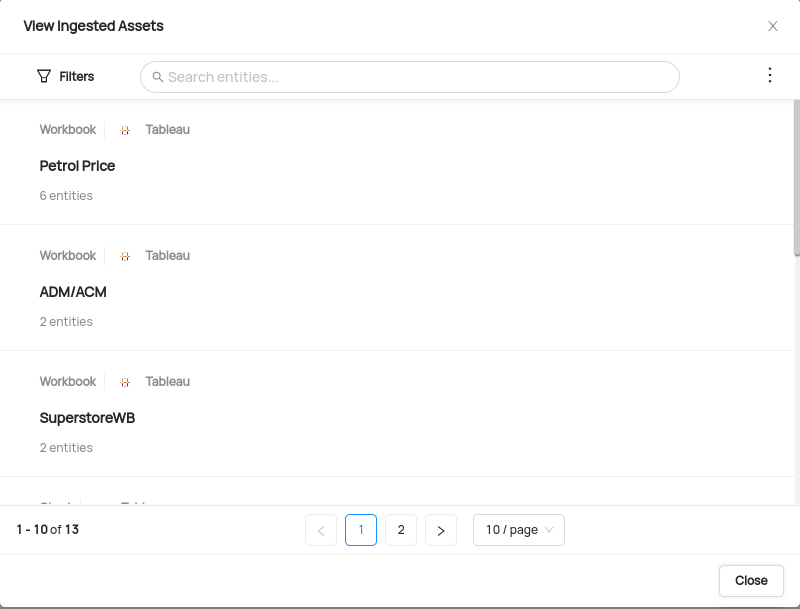
**Congratulations!** You've successfully set up Tableau as an ingestion source for DataHub!
*Need more help? Join the conversation in [Slack](http://slack.datahubproject.io)!*