Co-authored-by: John Joyce <john@ip-192-168-1-63.us-west-2.compute.internal> Co-authored-by: Anton Kuraev <anton.kuraev@acryl.io> Co-authored-by: John Joyce <john@Mac.lan>
9.9 KiB
import FeatureAvailability from '@site/src/components/FeatureAvailability';
Subscriptions & Notifications
DataHub's Subscriptions and Notifications feature gives you real-time change alerts on data assets of your choice. Currently, DataHub supports notifications on Slack, Microsoft Teams, and Email. Subscriptions can be created for both individual users and groups.
Prerequisites
Email subscriptions & notifications are enabled by default.
To install the Slack App, see: 👉 Configure Slack for Notifications.
To install the Microsoft Teams App, see: 👉 Configure Microsoft Teams for Notifications.
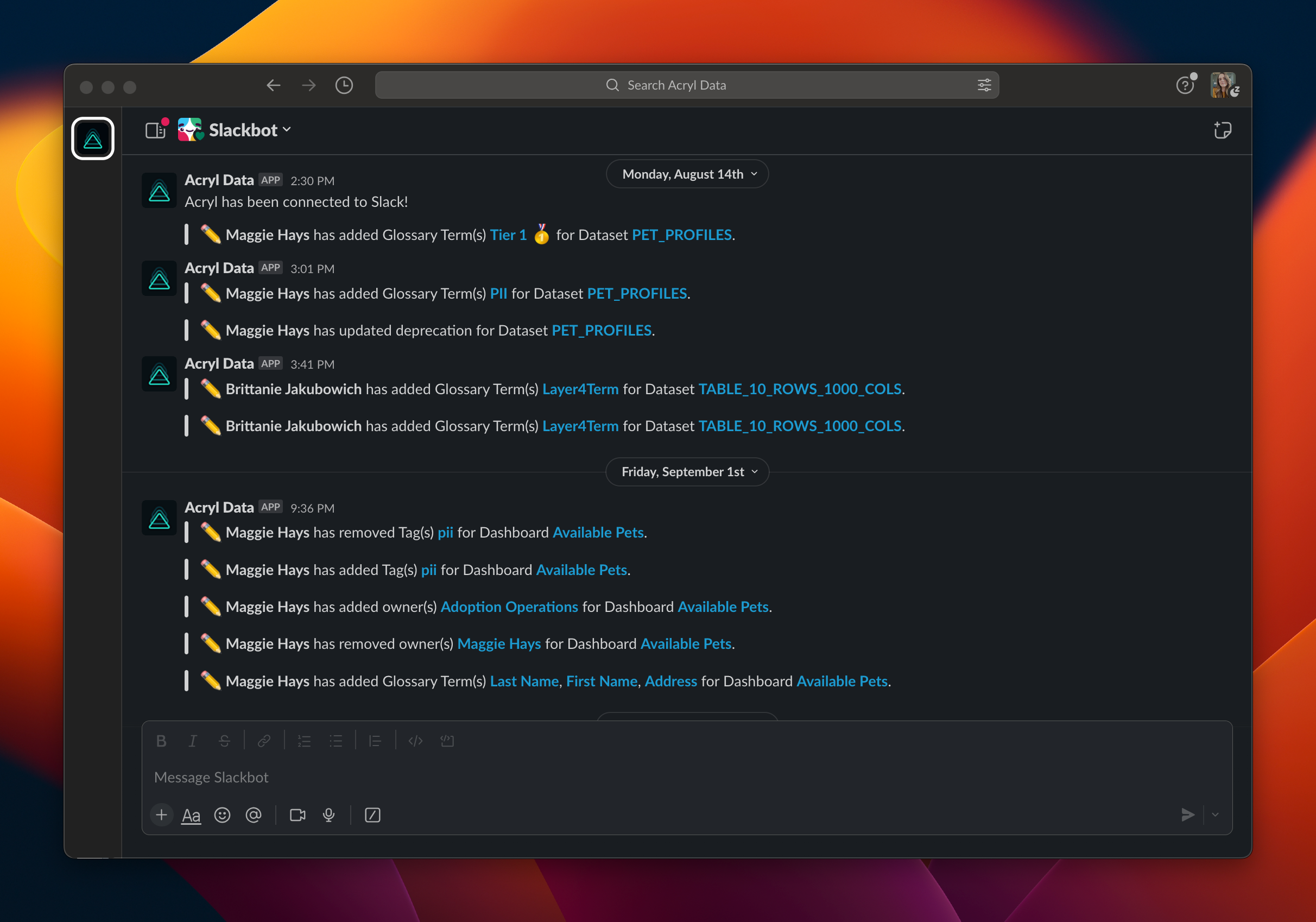
Enabling Notifications
Personal Notifications
To manage personal notification settings, go to Settings > "My Notifications". From here, enable or disable each notification channel & provide your handle.
Group Notifications
To manage group notifications, navigate to the group page, and select the Notifications tab. Here, you can enable or disable each notification channel & provide relevant handles.
If you want to create and manage group-level Subscriptions for your team, you will need the following privileges:
- Manage Group Notification Settings
- Manage Group Subscriptions
Admin-only: And to manage other user's subscriptions:
- Manage User Subscriptions
Using DataHub’s Subscriptions and Notifications Feature
The first step to getting notified is identifying the assets you want to subscribe to. DataHub’s Lineage and Impact Analysis features can help you identify upstream entities that could impact the assets you use and are responsible for. You can use the Subscriptions && Notifications feature to sign up for updates for your entire team, or just for yourself.
Individually Subscribing to an Entity
Select the Subscribe Me option in the Subscriptions dropdown menu.
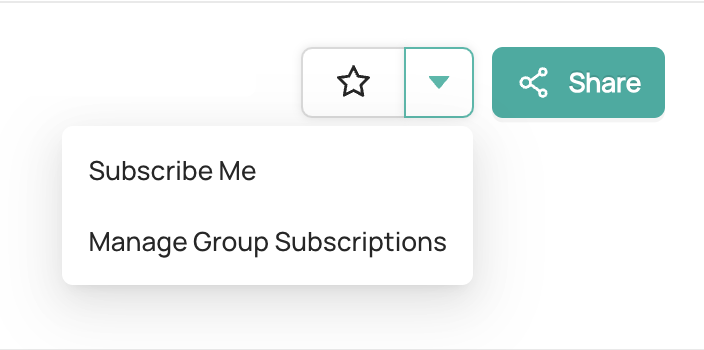
Pick the updates you want to be notified about, and connect your Slack account by using your Slack Member ID.
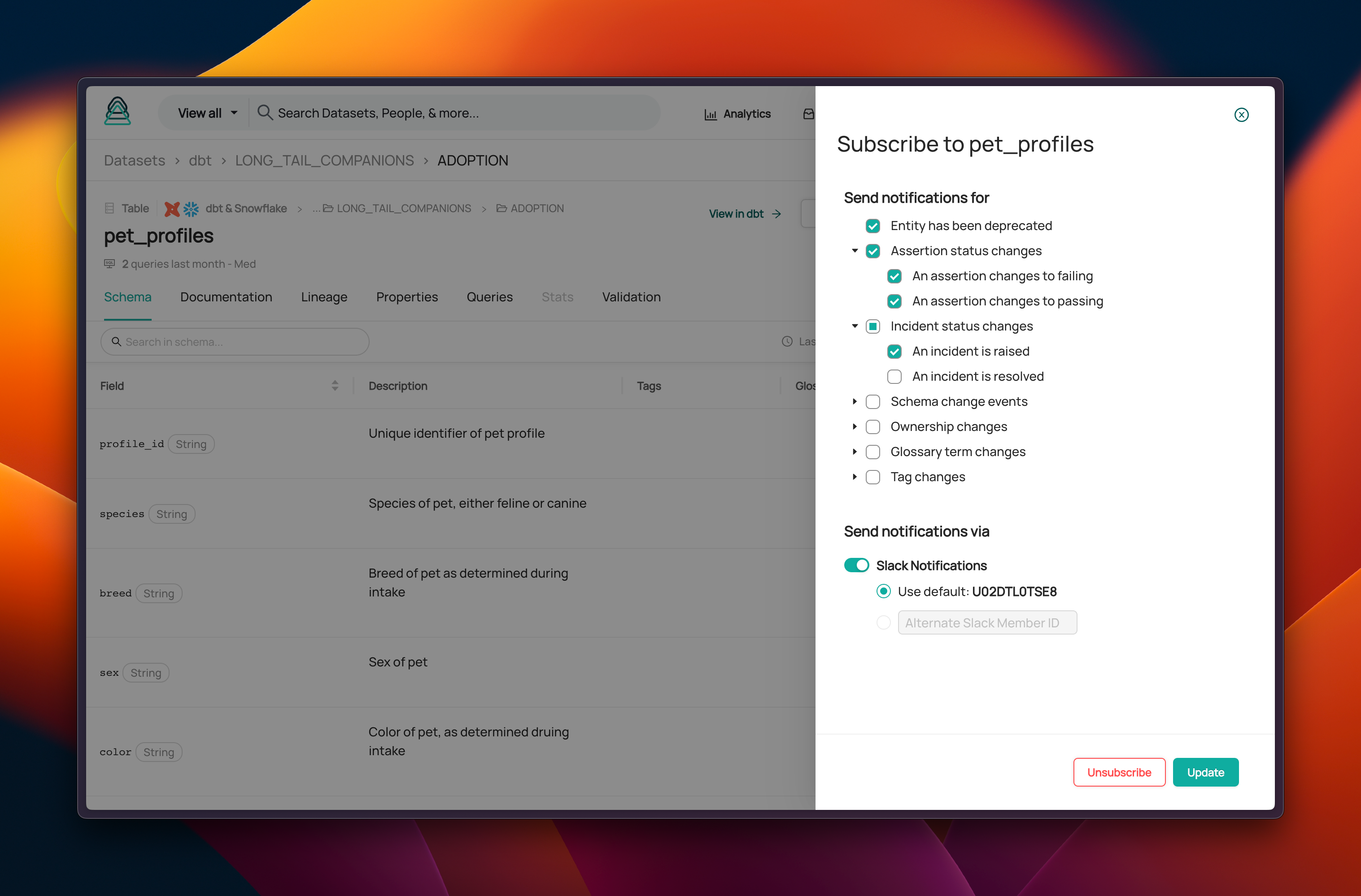
:::note You can find your Slack Member ID in your profile settings.
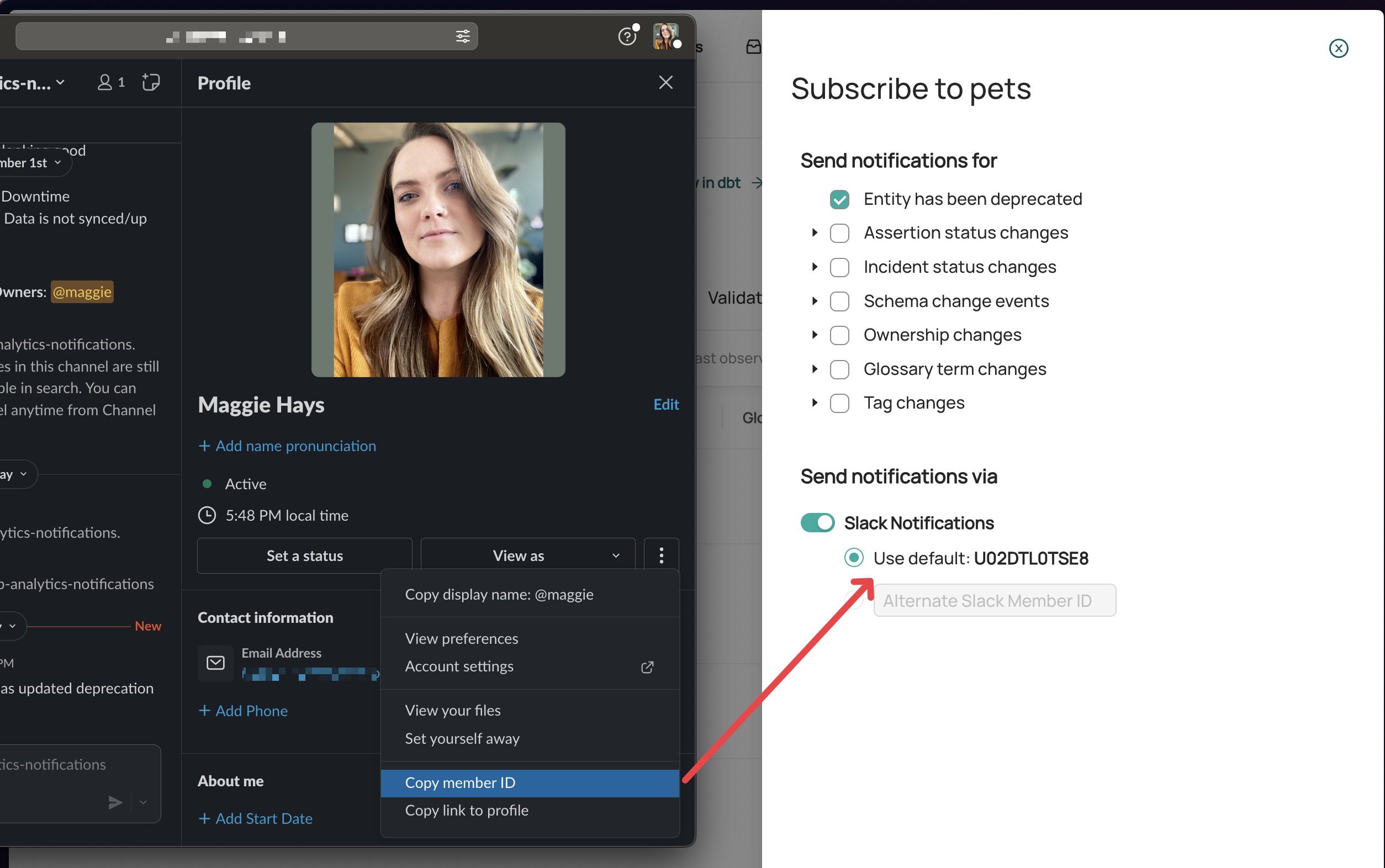
Subscribing Your Team/Group to Notifications
The dropdown menu next to the Subscribe button lets you choose who the subscription is for. To create a group subscription, click on Manage Group Subscriptions.
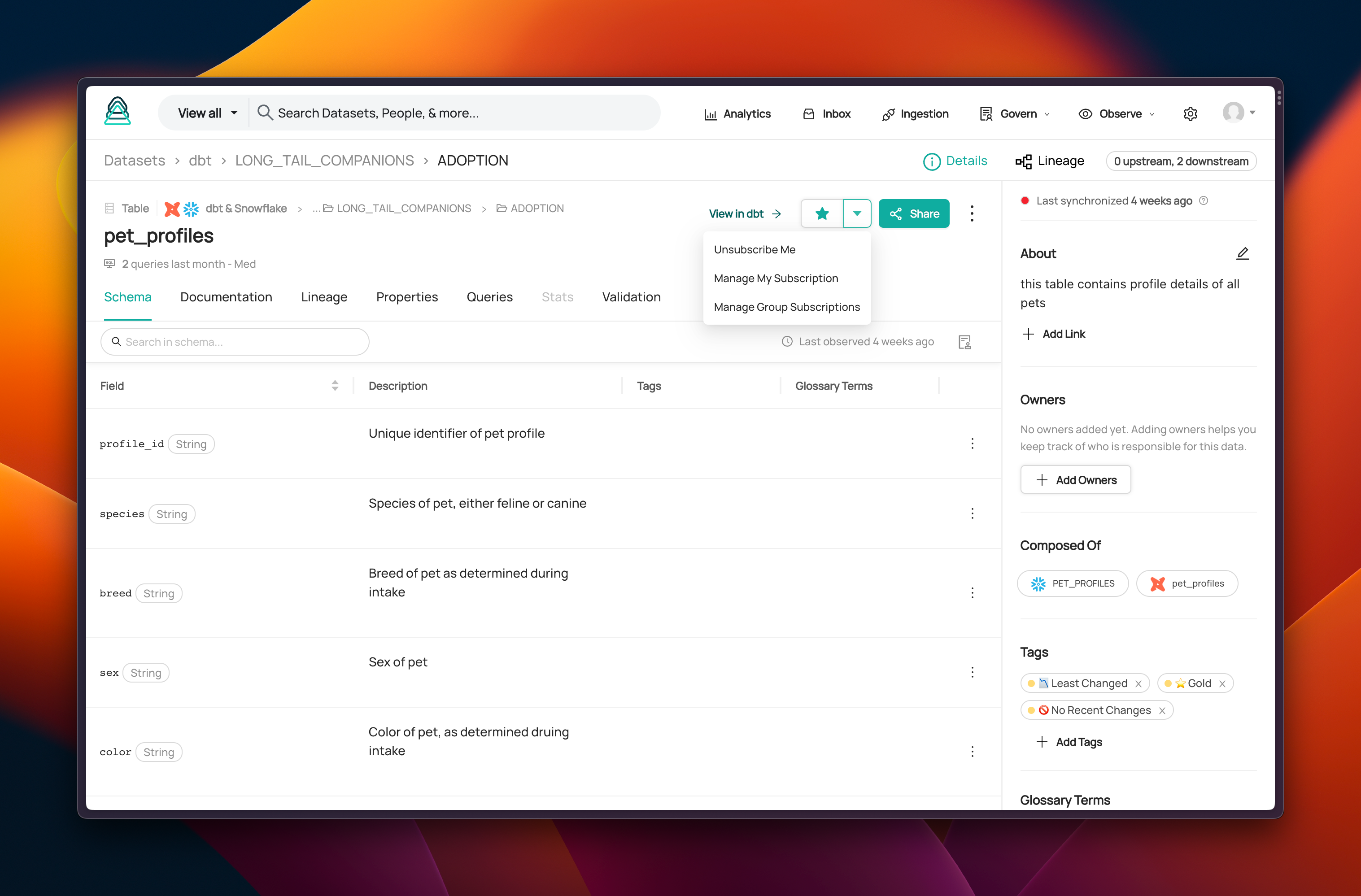
Next, customize the group’s subscriptions by selecting the types of changes you want the group to be notified about.
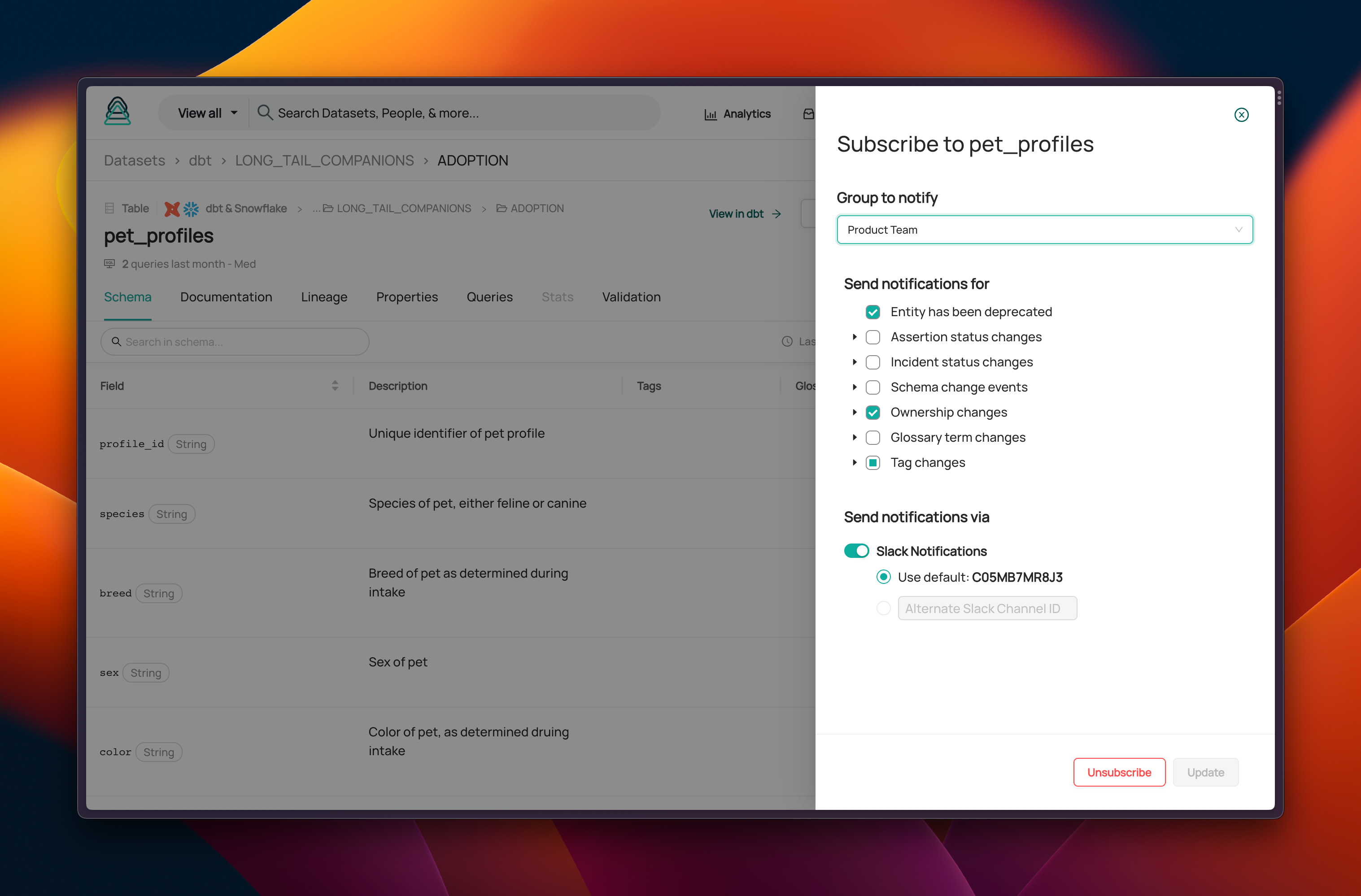
Connect to Slack. Currently, DataHub Cloud's Subscriptions and Notifications feature integrates only with Slack. Add your group’s Slack Channel ID to receive notifications on Slack. (You can find your Channel ID in the About section of your channel on Slack.)
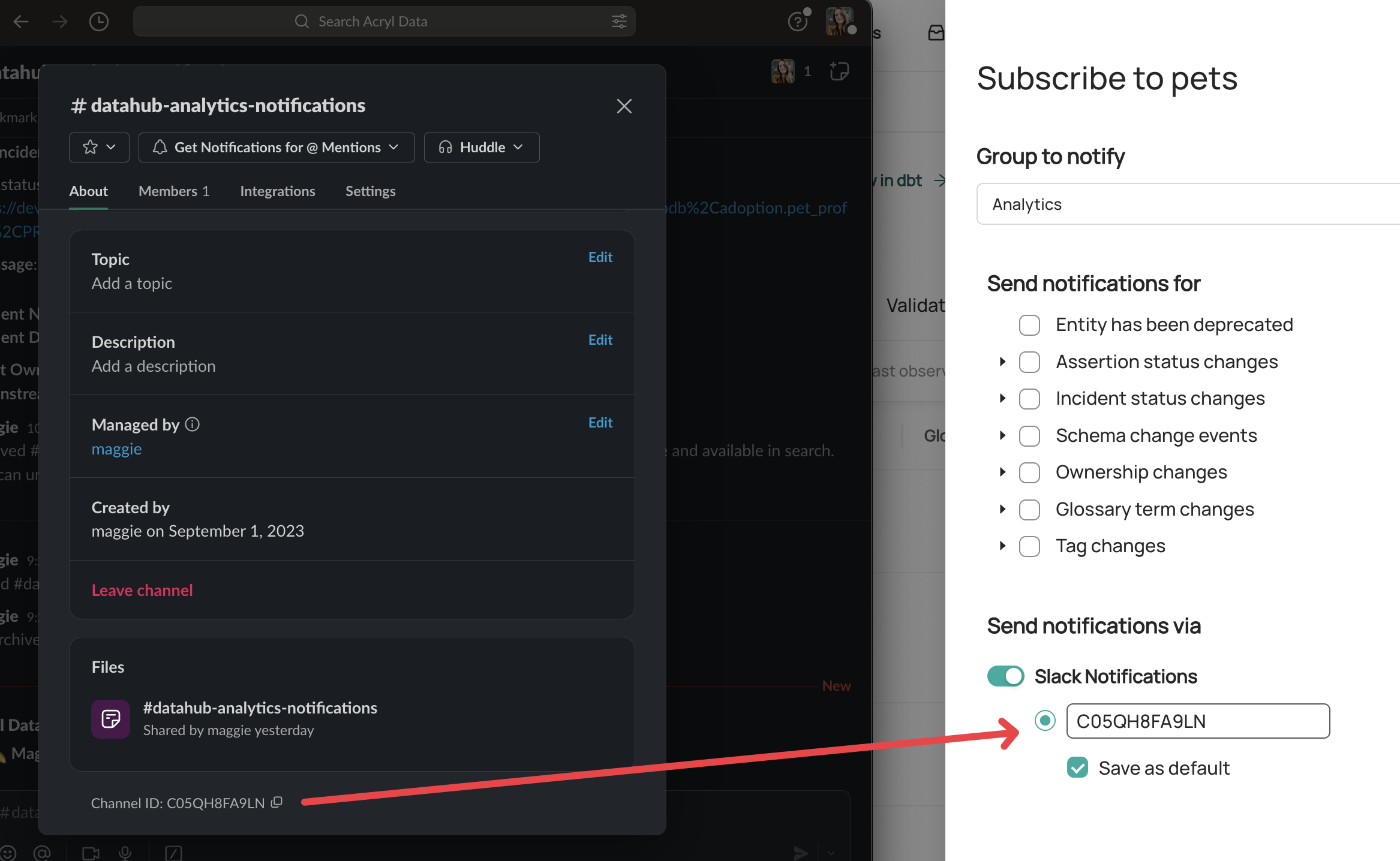
Managing Your Subscriptions
You can enable, disable, or manage notifications at any time to ensure that you receive relevant updates.
Simply use the Dropdown menu next to the Subscribe button to unsubscribe from the asset, or to manage/modify your subscription (say, to modify the changes you want to be updated about).
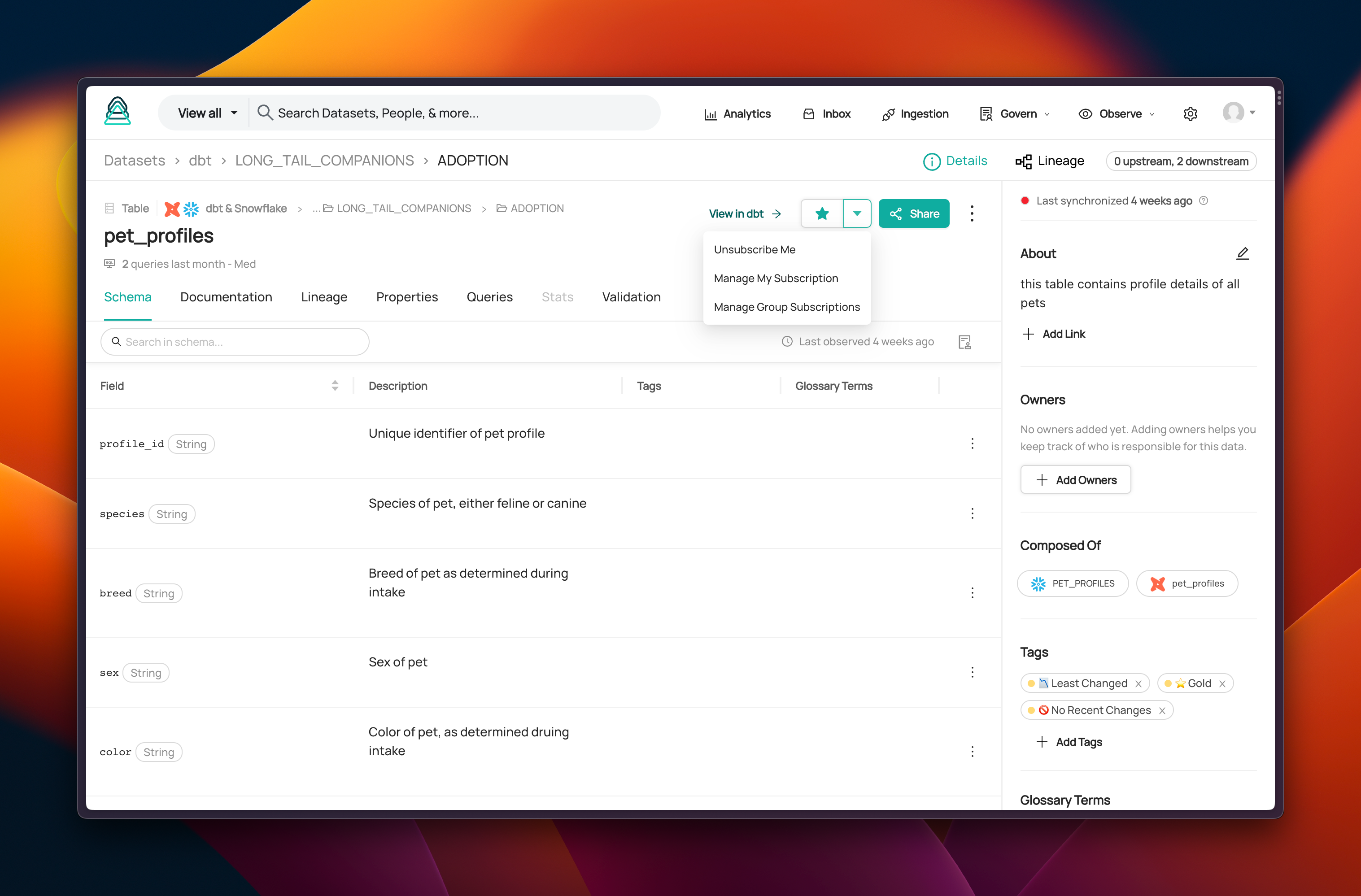
You can also view and manage your subscriptions in your DataHub settings page.
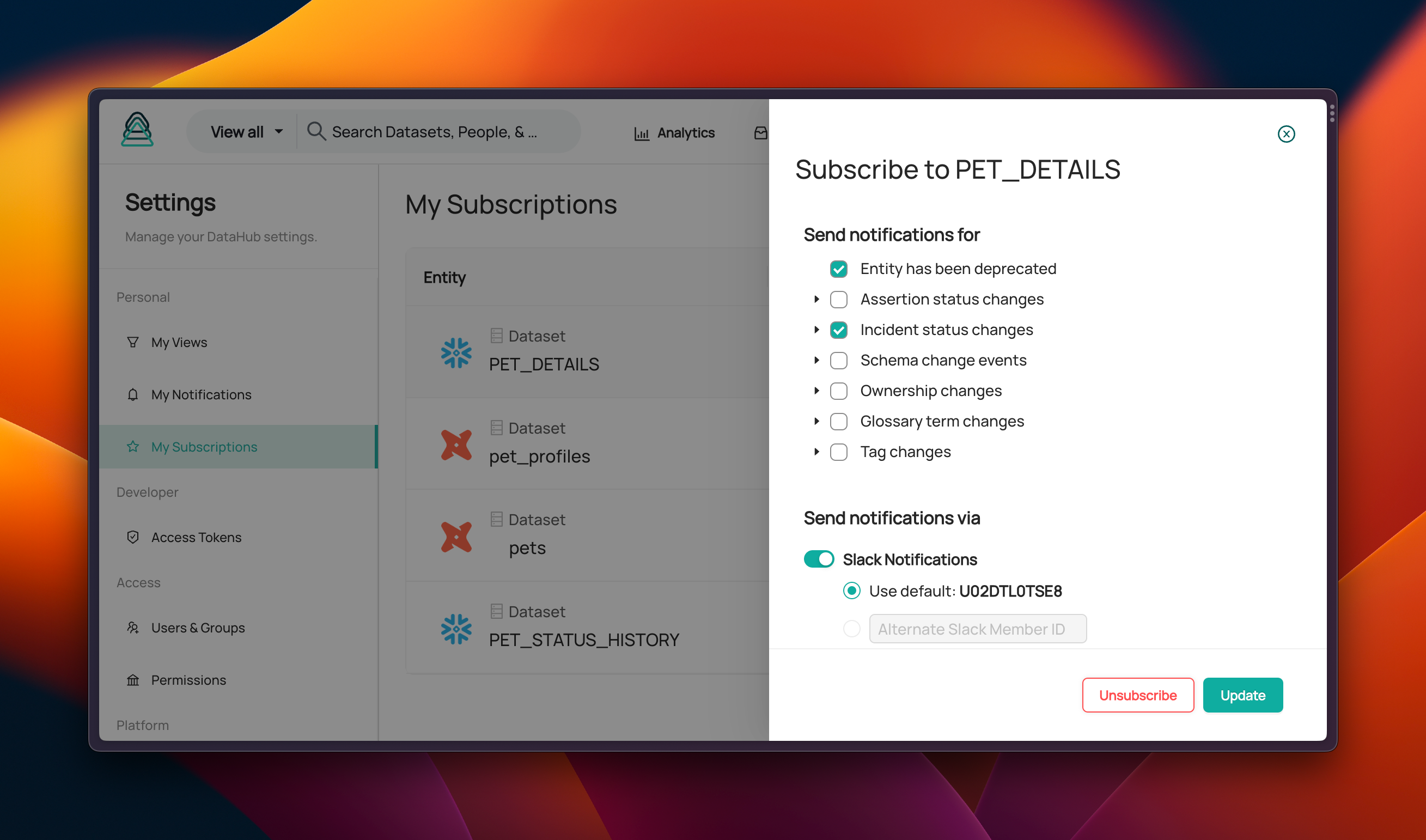
You can view and manage the group’s subscriptions on the group’s page on DataHub.
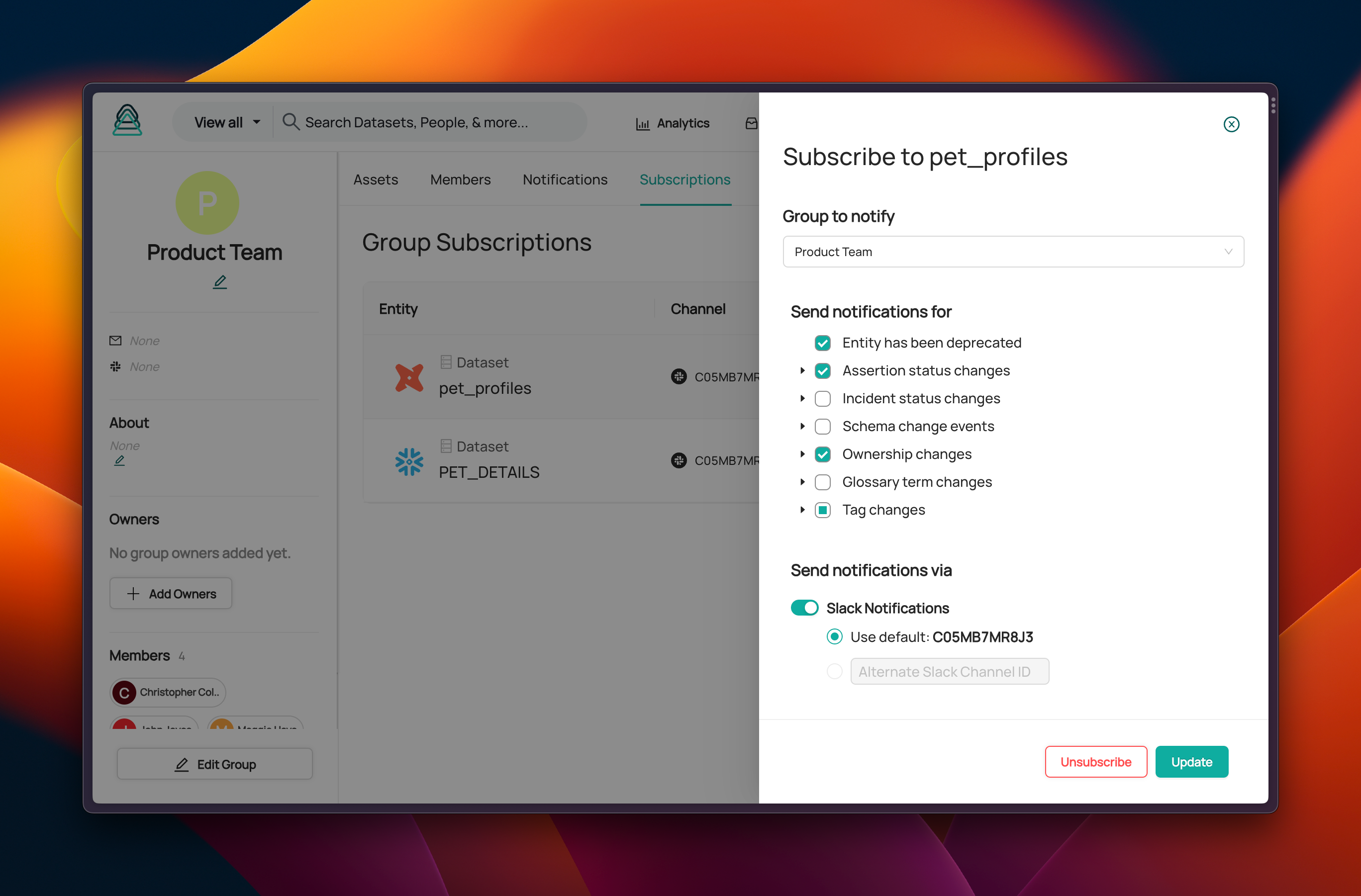
Subscribing to Assertions
You can always subscribe to all assertion status changes on a table using the steps outlined in the earlier sections. However, in some cases you may want to only be notified about specific assertions on a table. For instance, a table may contain several subsets of information, segmented by a category column - so there may be several different checks for each category. As a consumer, you may only care about the freshness check that runs on one specific category of this larger table.
You can subscribe to individual assertions by clicking the bell button on the assertion itself - either in the list view:

Or on the assertion's profile page:
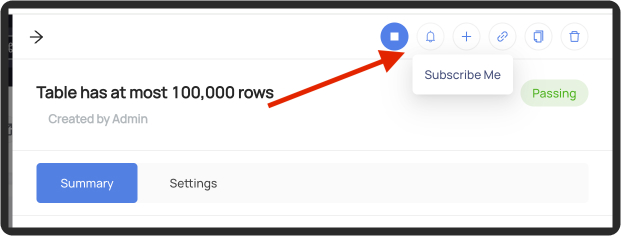
Note: if you are subscribed to all assertions at the dataset level, then you will not be able to Unsubscribe from an individual assertion.
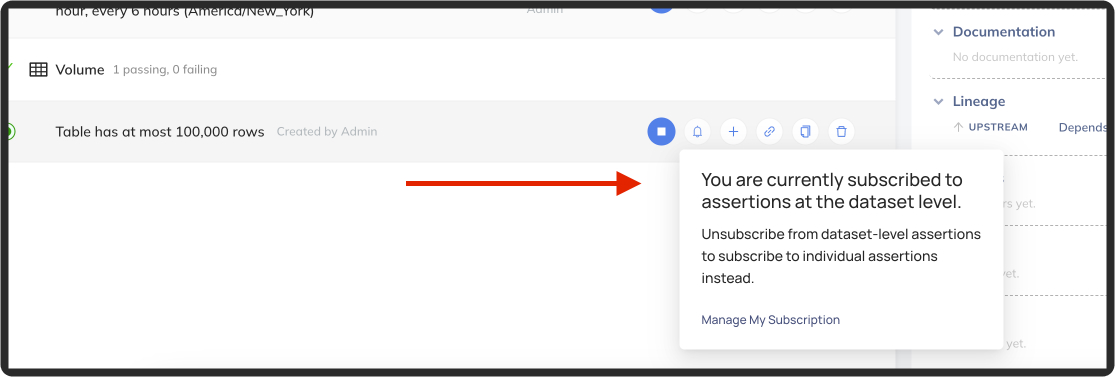
You must first remove your dataset-level subscription:
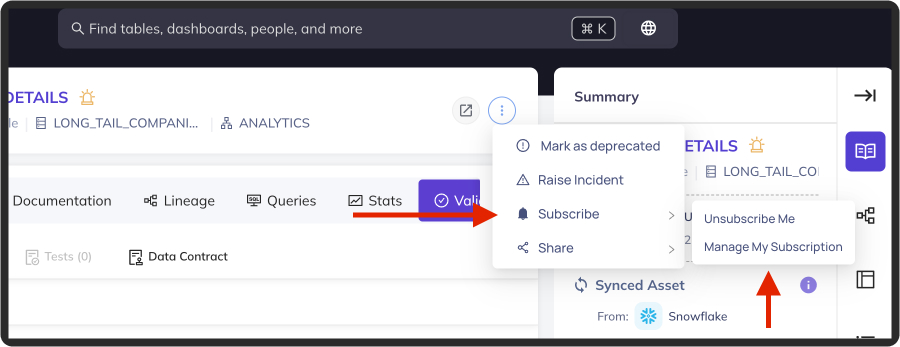
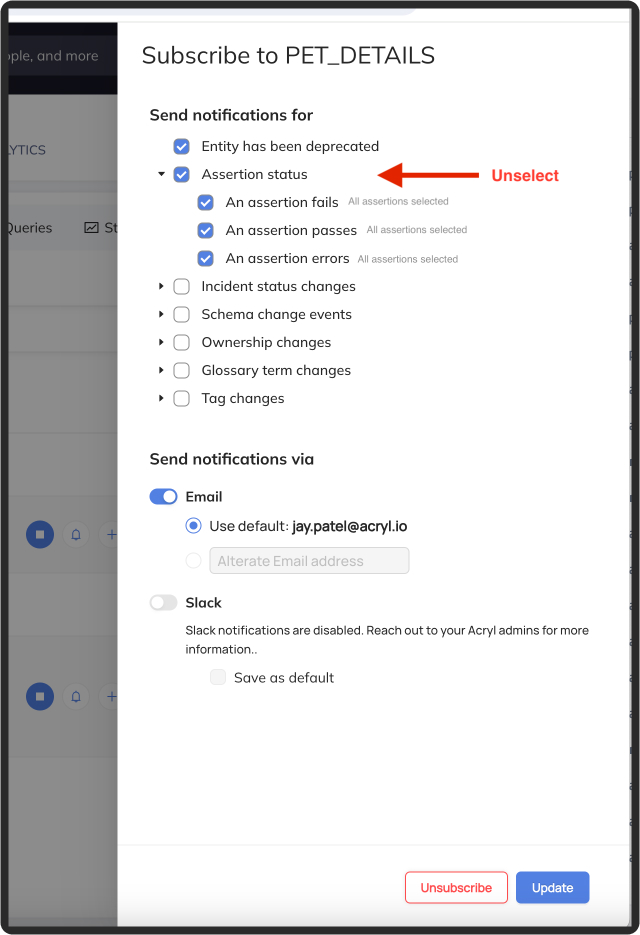
Then select individual assertions you'd like to subscribe to:
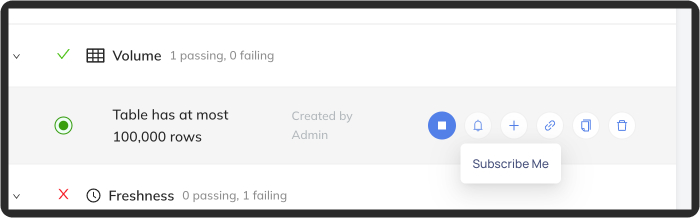
Programmatically Managing Subscriptions
You can create and remove subscriptions programmatically using the GraphQL APIs or the Python Subscriptions SDK.
FAQ
What changes can I be notified about using this feature?
You can subscribe to deprecations, Assertion status changes, Incident status changes, Schema changes, Ownership changes, Glossary Term changes, and Tag changes.
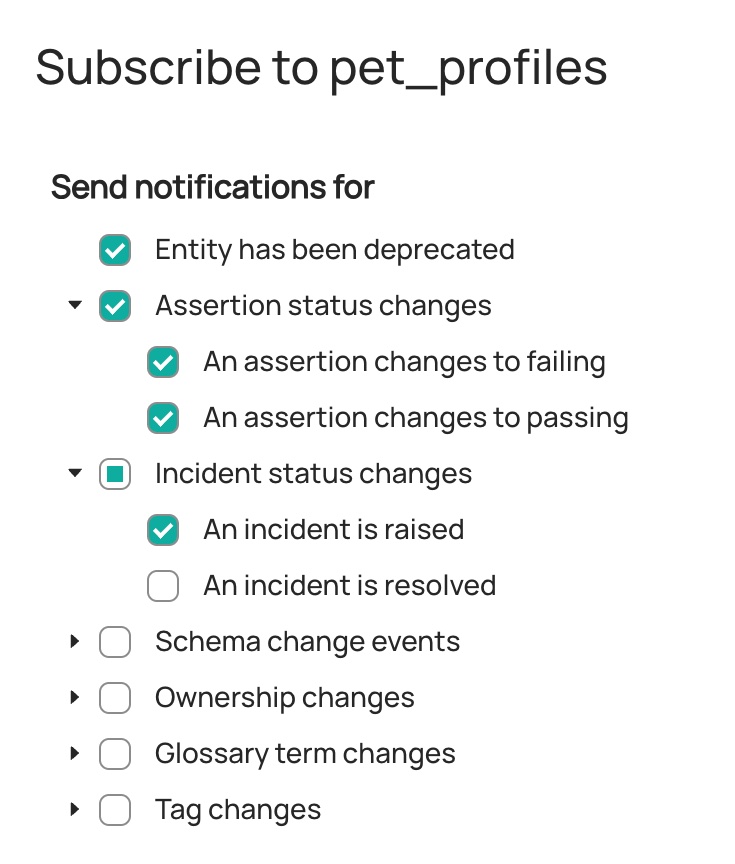
What if I no longer want to receive updates about a data asset?
You can unsubscribe from any asset to stop receiving notifications about it. On the asset’s DataHub page, simply use the dropdown menu next to the Subscribe button to unsubscribe from the asset.
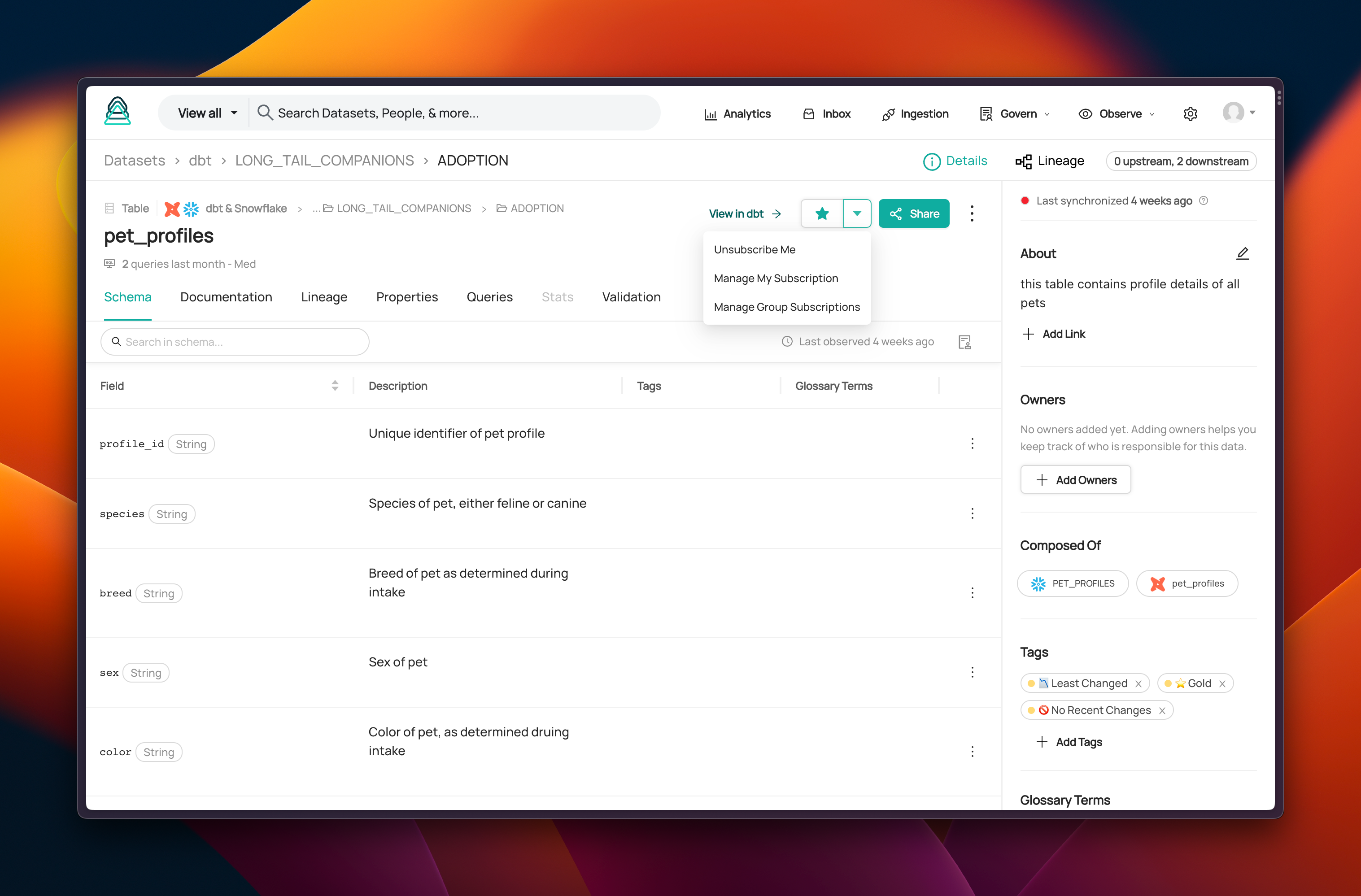
What if I want to be notified about different changes?
To modify your subscription, use the dropdown menu next to the Subscribe button to modify the changes you want to be notified about.I want to configure multiple channels. How many Slack channels or emails can I configure to get notified?
At the platform-level, you can configure one email and one Slack channel.At the user and group -levels, you can configure one default email and Slack channel as well as overwrite that email/channel when you go to a specific asset to subscribe to.
To configure multiple channels, as a prereq, ensure you have the appropriate privileges. And then:
- Create a datahub group for each channel you want notifications for.
- Add yourself as a member to each of the groups.
- Now, when you visit an asset and go to subscribe, you'll see the option "Manage Group Subscriptions".
Reference
- DataHub Blog - Simplifying Data Monitoring & Management with Subscriptions and Notifications with DataHub Cloud
- Video Guide - Getting Started with Subscription & Notifications