8.4 KiB
import FeatureAvailability from '@site/src/components/FeatureAvailability';
Configure Slack For Notifications
Install the DataHub Slack App into your Slack workspace
Video Walkthrough
Step-by-step guide
The following steps should be performed by a Slack Workspace Admin.
- Navigate to https://api.slack.com/reference/manifests#config-tokens
- Under Managing configuration tokens, select 'Generate Token'


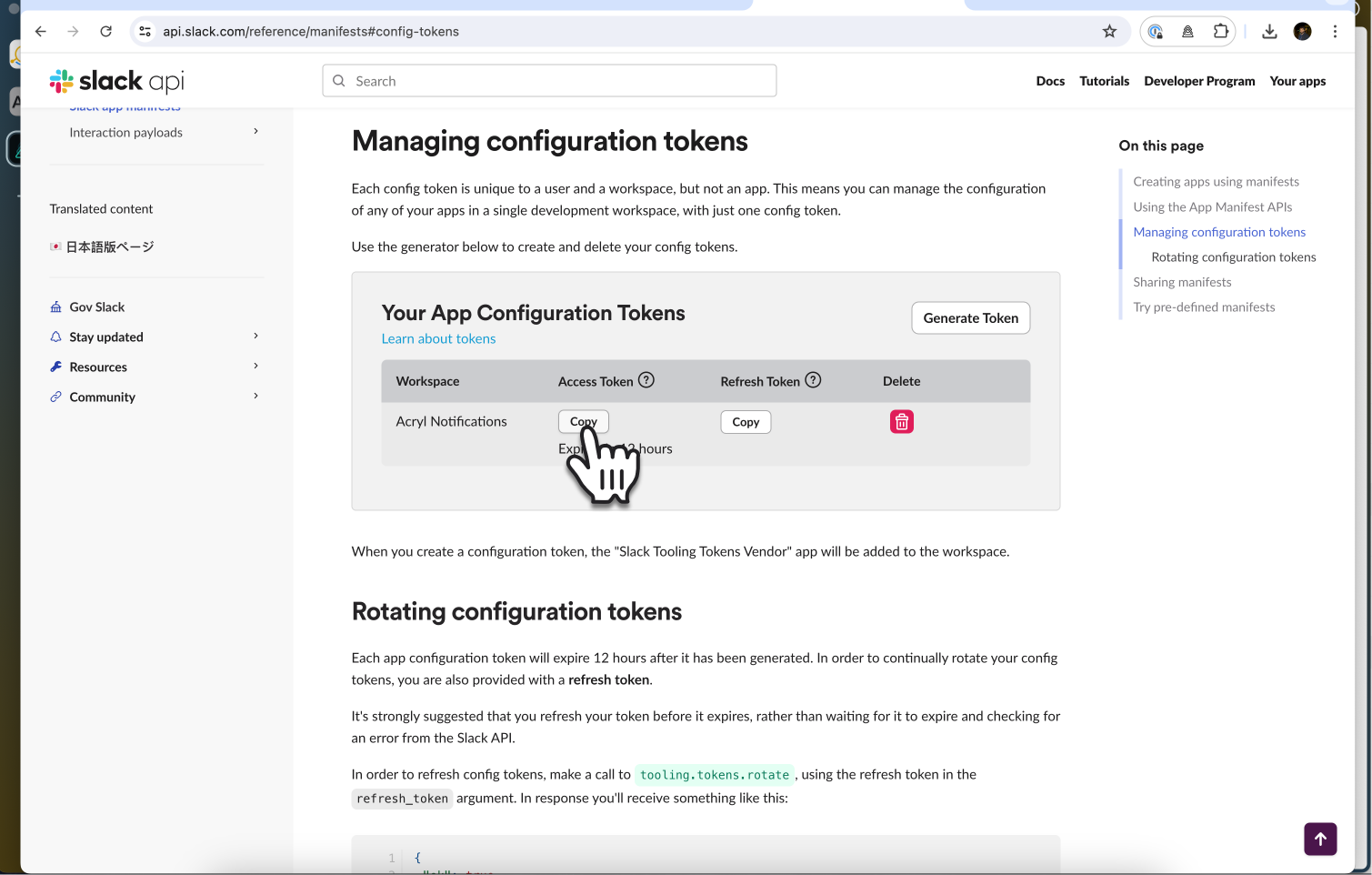




Now proceed to the Subscriptions and Notifications page to see how you can subscribe to be notified about events on the platform, or visit the Slack App page to see how you can use DataHub's powerful capabilities directly within Slack.
Sending Notifications
For now, we support sending notifications to
- Slack Channel Name (e.g.
#troubleshoot) - Slack Channel ID (e.g.
C029A3M079U) - Specific Users (aka Direct Messages or DMs) via user ID
By default, the Slack app will be able to send notifications to public channels. If you want to send notifications to private channels or DMs, you will need to invite the Slack app to those channels.
How to find Team ID and Channel ID in Slack
:::note
We recommend just using the Slack channel name for simplicity (e.g. #troubleshoot).
:::
Via Slack App:
- Go to the Slack channel for which you want to get a channel ID
- Click the channel name at the top

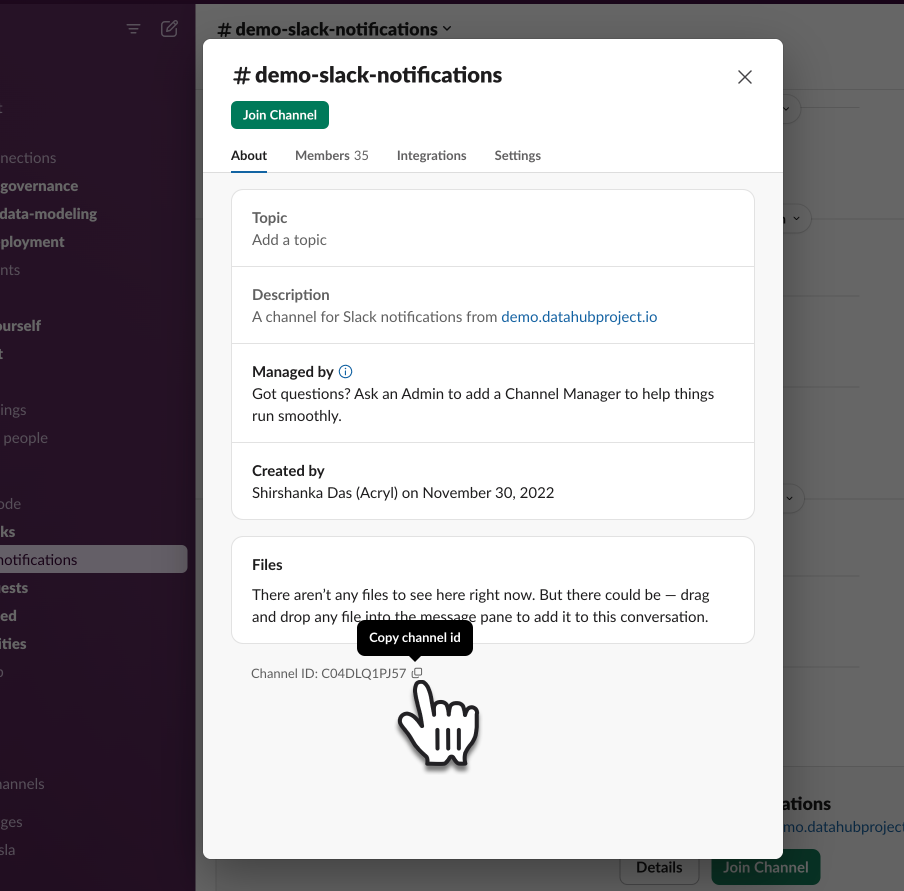
Via Web:
-
Go to the Slack channel for which you want to get a channel ID
-
Check the URL e.g. for the troubleshoot channel in OSS DataHub Slack
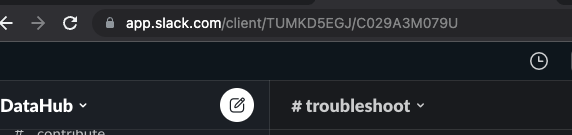
-
Notice
TUMKD5EGJ/C029A3M079Uin the URL
- Team ID =
TUMKD5EGJfrom above - Channel ID =
C029A3M079Ufrom above
How to find User ID in Slack
Your User ID
- Click your profile picture, then select 'Profile'


Someone else's User ID
- Click their profile picture in the Slack message

