2.5 KiB
| title | hide_title |
|---|---|
| Configuring MS Entra with DataHub | true |
import FeatureAvailability from '@site/src/components/FeatureAvailability';
Entity Events API
Configuring User/Group/Roles provisioning from MS Entra to DataHub
-
Generate Personal Access Token: Generate a personal access token from DataHub.
-
Integrate DataHub With MS Entra: Follow steps Integrate your SCIM endpoint with the Microsoft Entra provisioning service to integrate DataHub SCIM endpoint into MS Entra.
a. Set the
Tenant URLtohttps://<hostname>/gms/openapi/scim/v2. Replace<hostname>with your DataHub instance hostname.b. Set the
Secret Tokento Personal Access Token created in Step 1. -
Update Attribute Mapping For Role:
a. Go to
Provisioningsection inside the App and click onProvision Microsoft Entra ID Usersas shown in below image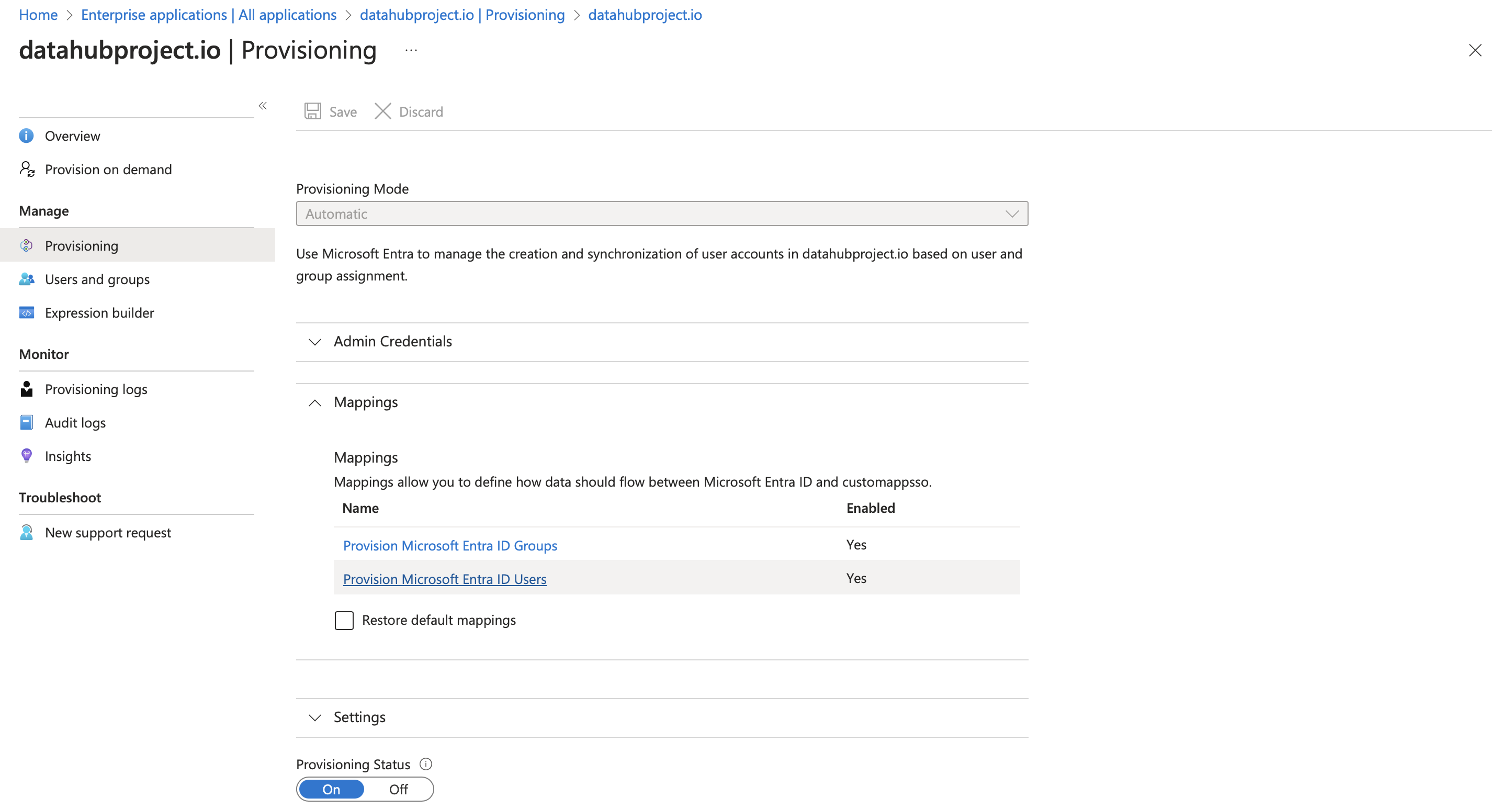
b. Click on
Add Mapping
c. Fill detail as shown in below image
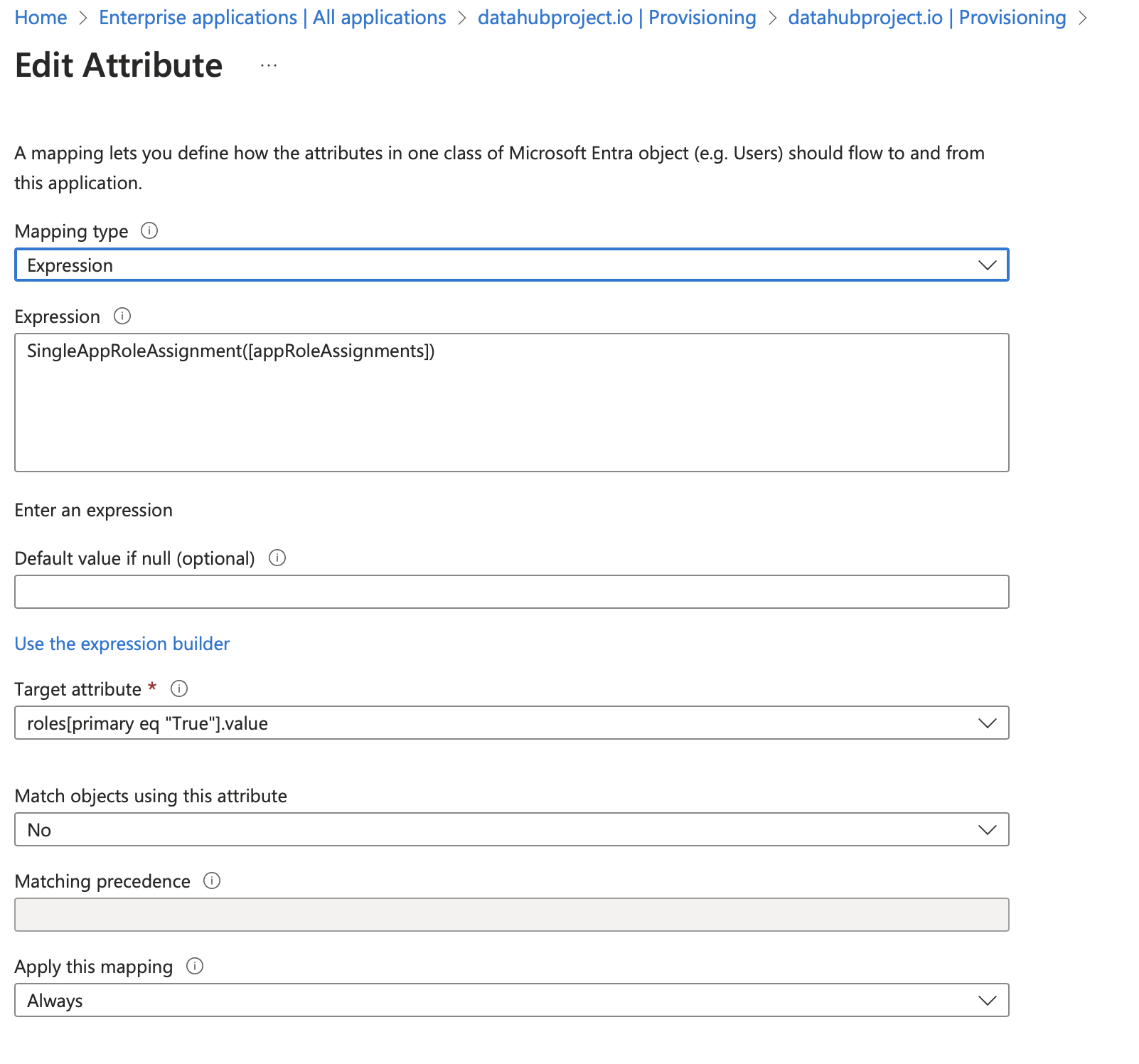
d. Create Role: Go to
Provisioningsection and click onapplication registration.to create the role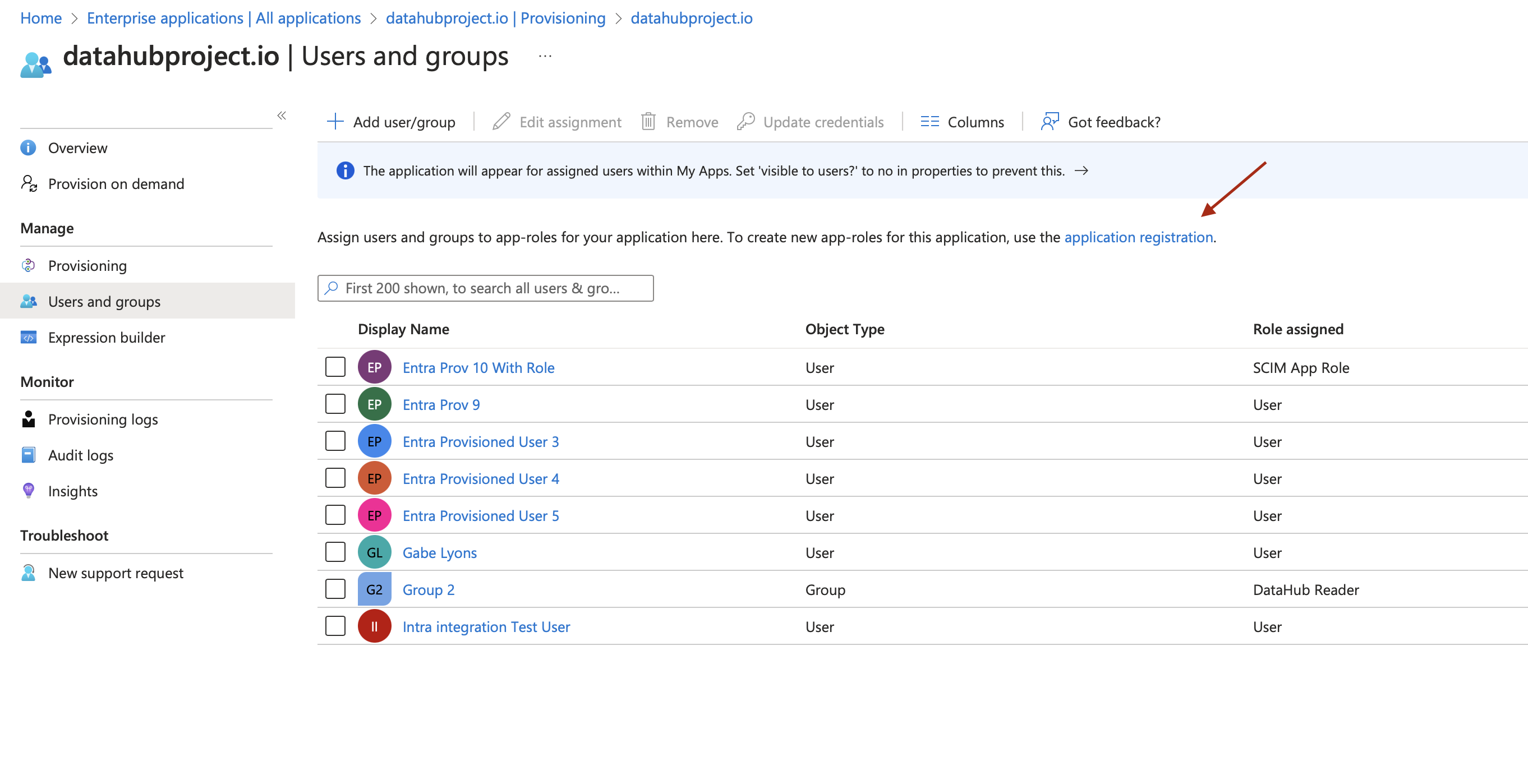
Create three roles having
Display NameandValueas mentioned below- Admin
- Editor
- Reader
e. While creating the App Role set
Allowed member typestoUsers/Groups -
Add Users/Groups/Roles in the App: Go to application created in step #1 and click on
Add user/groupas shown in below image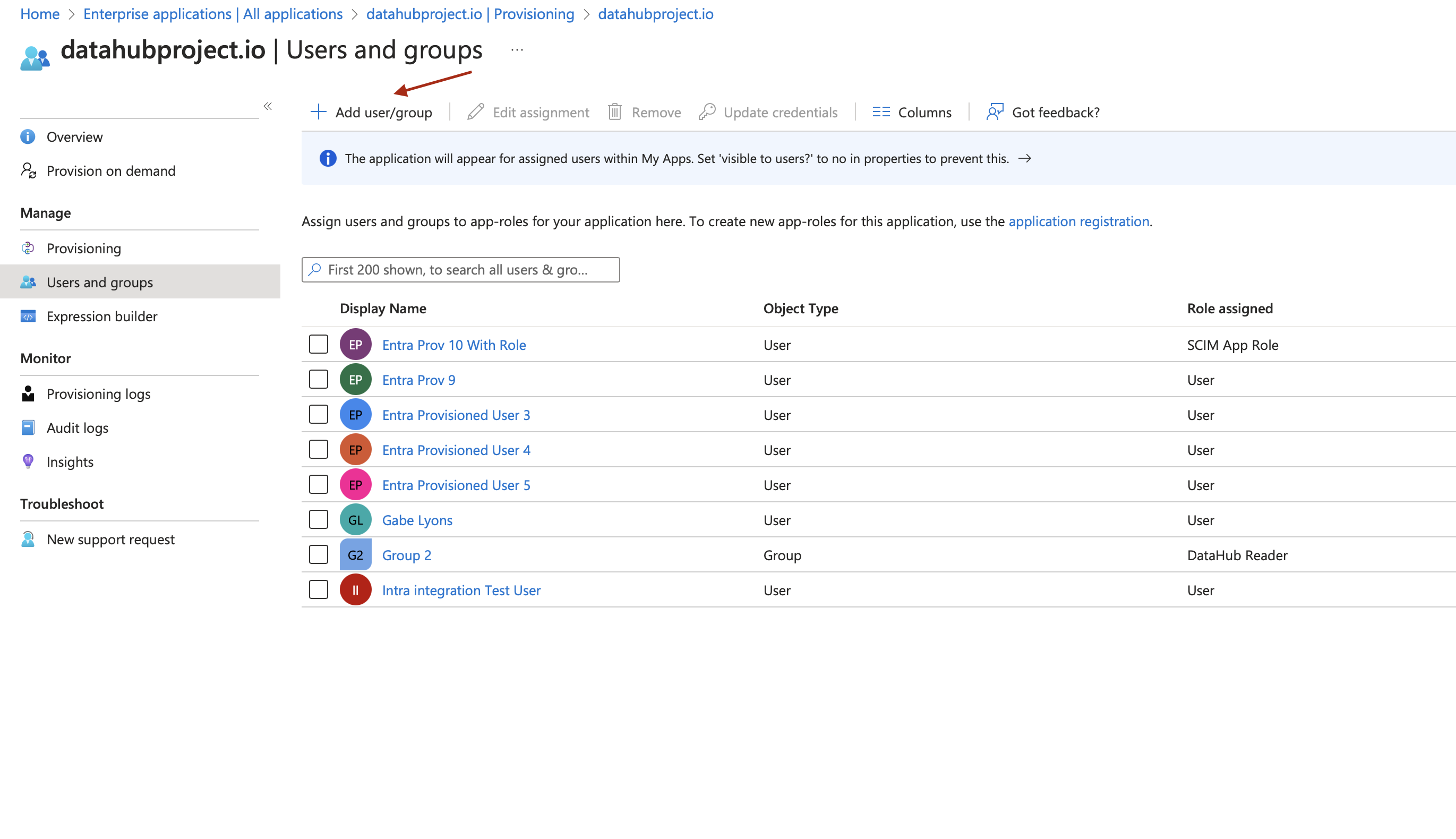
On the screen choose
- Group/User
- And role for the Group/User. The role should be one of the role created in Step 3