---
id: trace-viewer
title: "Trace Viewer"
---
Playwright Trace Viewer is a GUI tool that helps exploring recorded Playwright traces after the script ran.
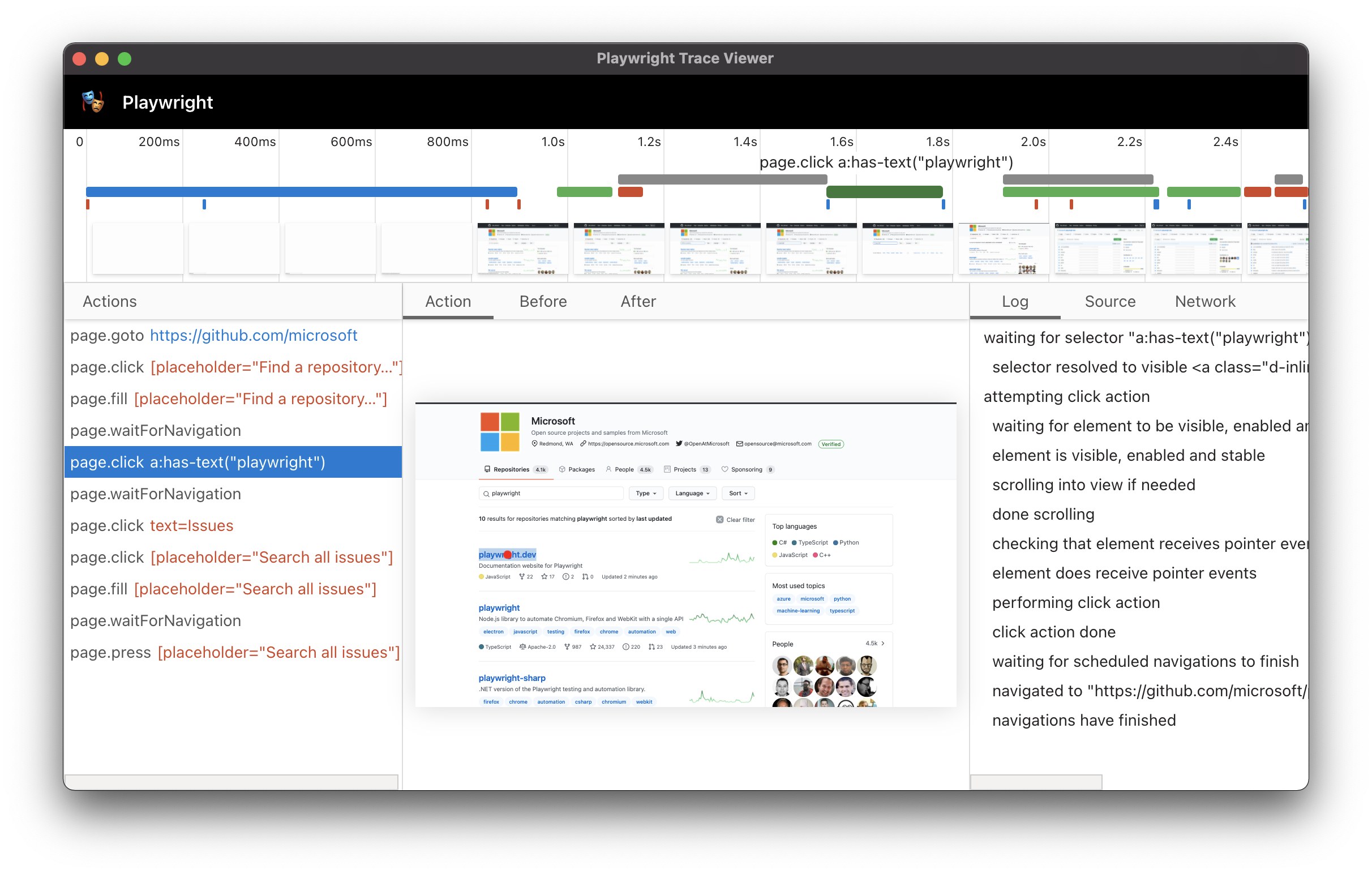 ## Recording a trace
Traces can be recorded using the [`property: BrowserContext.tracing`] API as follows:
```js
const browser = await chromium.launch();
const context = await browser.newContext();
// Start tracing before creating / navigating a page.
await context.tracing.start({ screenshots: true, snapshots: true });
const page = await context.newPage();
await page.goto('https://playwright.dev');
// Stop tracing and export it into a zip archive.
await context.tracing.stop({ path: 'trace.zip' });
```
```java
Browser browser = chromium.launch();
BrowserContext context = browser.newContext();
// Start tracing before creating / navigating a page.
context.tracing.start(new Tracing.StartOptions()
.setScreenshots(true)
.setSnapshots(true);
Page page = context.newPage();
page.goto("https://playwright.dev");
// Stop tracing and export it into a zip archive.
context.tracing.stop(new Tracing.StopOptions()
.setPath(Paths.get("trace.zip")));
```
```python async
browser = await chromium.launch()
context = await browser.new_context()
# Start tracing before creating / navigating a page.
await context.tracing.start(screenshots=True, snapshots=True)
await page.goto("https://playwright.dev")
# Stop tracing and export it into a zip archive.
await context.tracing.stop(path = "trace.zip")
```
```python sync
browser = chromium.launch()
context = browser.new_context()
# Start tracing before creating / navigating a page.
context.tracing.start(screenshots=True, snapshots=True)
page.goto("https://playwright.dev")
# Stop tracing and export it into a zip archive.
context.tracing.stop(path = "trace.zip")
```
```csharp
await using var browser = playwright.Chromium.LaunchAsync();
await using var context = await browser.NewContextAsync();
// Start tracing before creating / navigating a page.
await context.Tracing.StartAsync(new TracingStartOptions
{
Screenshots: true,
Snapshots: true
});
var page = context.NewPageAsync();
await page.GotoAsync("https://playwright.dev");
// Stop tracing and export it into a zip archive.
await context.Tracing.StopAsync(new TracingStopOptions
{
Path: "trace.zip"
});
```
This will record the trace and place it into the file named `trace.zip`.
## Viewing the trace
You can open the saved trace using Playwright CLI:
```bash js
npx playwright show-trace trace.zip
```
```bash java
mvn exec:java -e -Dexec.mainClass=com.microsoft.playwright.CLI -Dexec.args="show-trace trace.zip"
```
```bash python
playwright show-trace trace.zip
```
```bash csharp
playwright show-trace trace.zip
```
## Actions
Once trace is opened, you will see the list of actions Playwright performed on the left hand side:
## Recording a trace
Traces can be recorded using the [`property: BrowserContext.tracing`] API as follows:
```js
const browser = await chromium.launch();
const context = await browser.newContext();
// Start tracing before creating / navigating a page.
await context.tracing.start({ screenshots: true, snapshots: true });
const page = await context.newPage();
await page.goto('https://playwright.dev');
// Stop tracing and export it into a zip archive.
await context.tracing.stop({ path: 'trace.zip' });
```
```java
Browser browser = chromium.launch();
BrowserContext context = browser.newContext();
// Start tracing before creating / navigating a page.
context.tracing.start(new Tracing.StartOptions()
.setScreenshots(true)
.setSnapshots(true);
Page page = context.newPage();
page.goto("https://playwright.dev");
// Stop tracing and export it into a zip archive.
context.tracing.stop(new Tracing.StopOptions()
.setPath(Paths.get("trace.zip")));
```
```python async
browser = await chromium.launch()
context = await browser.new_context()
# Start tracing before creating / navigating a page.
await context.tracing.start(screenshots=True, snapshots=True)
await page.goto("https://playwright.dev")
# Stop tracing and export it into a zip archive.
await context.tracing.stop(path = "trace.zip")
```
```python sync
browser = chromium.launch()
context = browser.new_context()
# Start tracing before creating / navigating a page.
context.tracing.start(screenshots=True, snapshots=True)
page.goto("https://playwright.dev")
# Stop tracing and export it into a zip archive.
context.tracing.stop(path = "trace.zip")
```
```csharp
await using var browser = playwright.Chromium.LaunchAsync();
await using var context = await browser.NewContextAsync();
// Start tracing before creating / navigating a page.
await context.Tracing.StartAsync(new TracingStartOptions
{
Screenshots: true,
Snapshots: true
});
var page = context.NewPageAsync();
await page.GotoAsync("https://playwright.dev");
// Stop tracing and export it into a zip archive.
await context.Tracing.StopAsync(new TracingStopOptions
{
Path: "trace.zip"
});
```
This will record the trace and place it into the file named `trace.zip`.
## Viewing the trace
You can open the saved trace using Playwright CLI:
```bash js
npx playwright show-trace trace.zip
```
```bash java
mvn exec:java -e -Dexec.mainClass=com.microsoft.playwright.CLI -Dexec.args="show-trace trace.zip"
```
```bash python
playwright show-trace trace.zip
```
```bash csharp
playwright show-trace trace.zip
```
## Actions
Once trace is opened, you will see the list of actions Playwright performed on the left hand side:
 Selecting each action reveals:
- action snapshots,
- action log,
- source code location,
- network log for this action
in the properties pane. You will also see rendered DOM snapshots associated with each action.
## Screenshots
When tracing with the [`option: screenshots`] option turned on, each trace records screencast and renders it as a film strip:
Selecting each action reveals:
- action snapshots,
- action log,
- source code location,
- network log for this action
in the properties pane. You will also see rendered DOM snapshots associated with each action.
## Screenshots
When tracing with the [`option: screenshots`] option turned on, each trace records screencast and renders it as a film strip:
 You can hover over the film strip to see a magnified image:
You can hover over the film strip to see a magnified image:
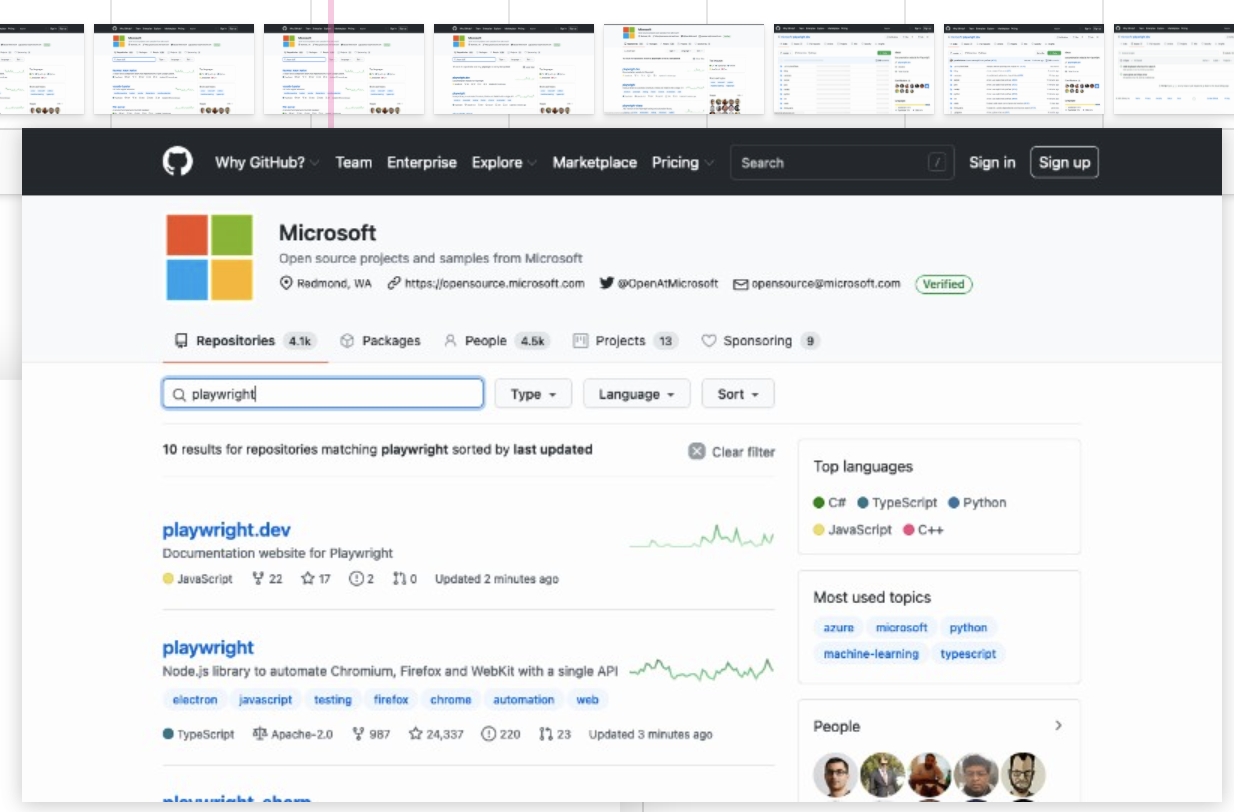 That helps locating the action of interest very quickly.
## Snapshots
When tracing with the [`option: snapshots`] option turned on, Playwright captures a set of complete DOM snapshots for each action. Depending on the type of the action, it will capture:
| Type | Description |
|------|-------------|
|Before|A snapshot at the time action is called.|
|Action|A snapshot at the moment of the performed input. This type of snapshot is especially useful when exploring where exactly Playwright clicked.|
|After|A snapshot after the action.|
That helps locating the action of interest very quickly.
## Snapshots
When tracing with the [`option: snapshots`] option turned on, Playwright captures a set of complete DOM snapshots for each action. Depending on the type of the action, it will capture:
| Type | Description |
|------|-------------|
|Before|A snapshot at the time action is called.|
|Action|A snapshot at the moment of the performed input. This type of snapshot is especially useful when exploring where exactly Playwright clicked.|
|After|A snapshot after the action.|
Here is what the typical Action snapshot looks like:
 Notice how it highlights both, the DOM Node as well as the exact click position.
Notice how it highlights both, the DOM Node as well as the exact click position.
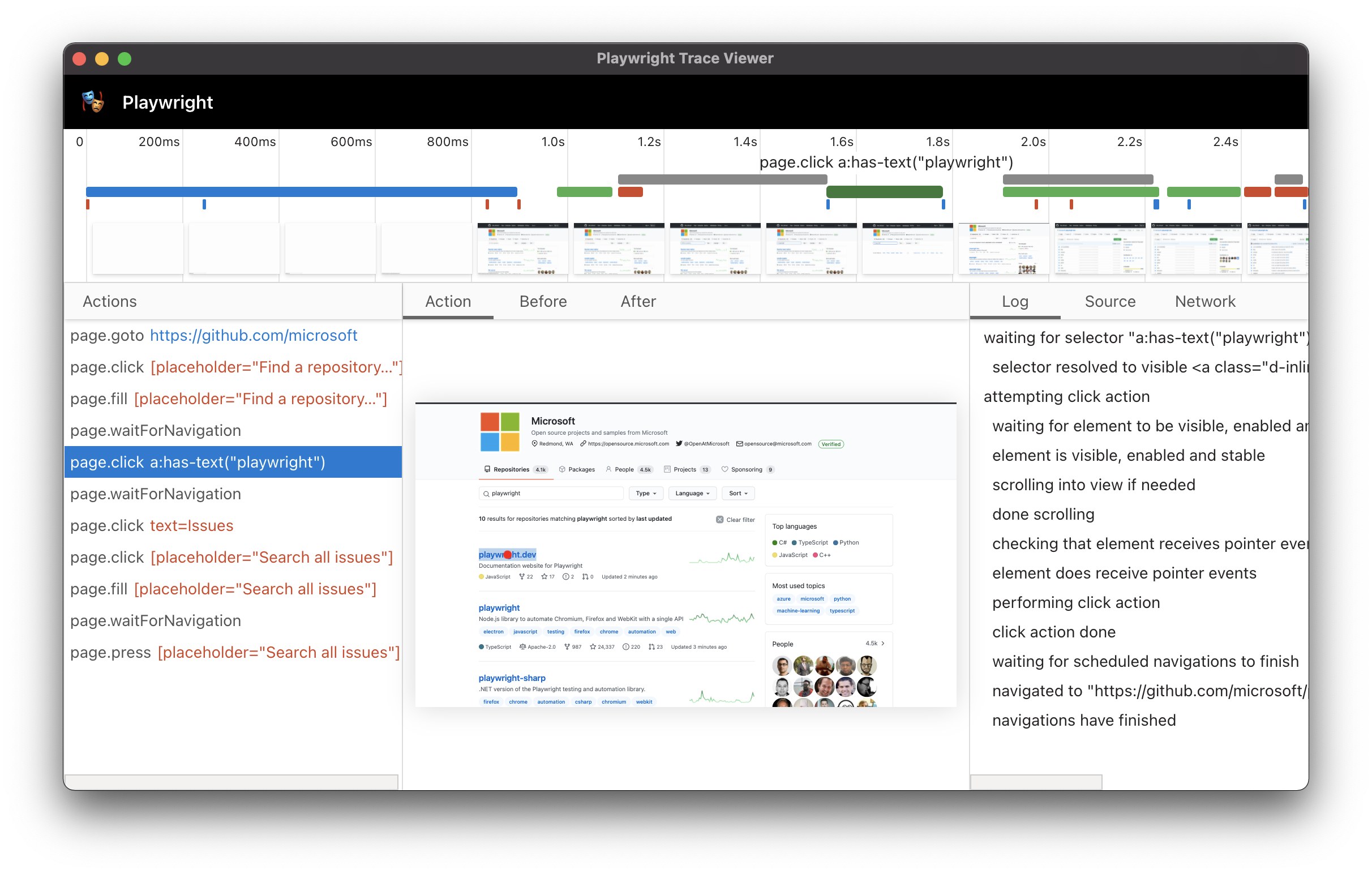 ## Recording a trace
Traces can be recorded using the [`property: BrowserContext.tracing`] API as follows:
```js
const browser = await chromium.launch();
const context = await browser.newContext();
// Start tracing before creating / navigating a page.
await context.tracing.start({ screenshots: true, snapshots: true });
const page = await context.newPage();
await page.goto('https://playwright.dev');
// Stop tracing and export it into a zip archive.
await context.tracing.stop({ path: 'trace.zip' });
```
```java
Browser browser = chromium.launch();
BrowserContext context = browser.newContext();
// Start tracing before creating / navigating a page.
context.tracing.start(new Tracing.StartOptions()
.setScreenshots(true)
.setSnapshots(true);
Page page = context.newPage();
page.goto("https://playwright.dev");
// Stop tracing and export it into a zip archive.
context.tracing.stop(new Tracing.StopOptions()
.setPath(Paths.get("trace.zip")));
```
```python async
browser = await chromium.launch()
context = await browser.new_context()
# Start tracing before creating / navigating a page.
await context.tracing.start(screenshots=True, snapshots=True)
await page.goto("https://playwright.dev")
# Stop tracing and export it into a zip archive.
await context.tracing.stop(path = "trace.zip")
```
```python sync
browser = chromium.launch()
context = browser.new_context()
# Start tracing before creating / navigating a page.
context.tracing.start(screenshots=True, snapshots=True)
page.goto("https://playwright.dev")
# Stop tracing and export it into a zip archive.
context.tracing.stop(path = "trace.zip")
```
```csharp
await using var browser = playwright.Chromium.LaunchAsync();
await using var context = await browser.NewContextAsync();
// Start tracing before creating / navigating a page.
await context.Tracing.StartAsync(new TracingStartOptions
{
Screenshots: true,
Snapshots: true
});
var page = context.NewPageAsync();
await page.GotoAsync("https://playwright.dev");
// Stop tracing and export it into a zip archive.
await context.Tracing.StopAsync(new TracingStopOptions
{
Path: "trace.zip"
});
```
This will record the trace and place it into the file named `trace.zip`.
## Viewing the trace
You can open the saved trace using Playwright CLI:
```bash js
npx playwright show-trace trace.zip
```
```bash java
mvn exec:java -e -Dexec.mainClass=com.microsoft.playwright.CLI -Dexec.args="show-trace trace.zip"
```
```bash python
playwright show-trace trace.zip
```
```bash csharp
playwright show-trace trace.zip
```
## Actions
Once trace is opened, you will see the list of actions Playwright performed on the left hand side:
## Recording a trace
Traces can be recorded using the [`property: BrowserContext.tracing`] API as follows:
```js
const browser = await chromium.launch();
const context = await browser.newContext();
// Start tracing before creating / navigating a page.
await context.tracing.start({ screenshots: true, snapshots: true });
const page = await context.newPage();
await page.goto('https://playwright.dev');
// Stop tracing and export it into a zip archive.
await context.tracing.stop({ path: 'trace.zip' });
```
```java
Browser browser = chromium.launch();
BrowserContext context = browser.newContext();
// Start tracing before creating / navigating a page.
context.tracing.start(new Tracing.StartOptions()
.setScreenshots(true)
.setSnapshots(true);
Page page = context.newPage();
page.goto("https://playwright.dev");
// Stop tracing and export it into a zip archive.
context.tracing.stop(new Tracing.StopOptions()
.setPath(Paths.get("trace.zip")));
```
```python async
browser = await chromium.launch()
context = await browser.new_context()
# Start tracing before creating / navigating a page.
await context.tracing.start(screenshots=True, snapshots=True)
await page.goto("https://playwright.dev")
# Stop tracing and export it into a zip archive.
await context.tracing.stop(path = "trace.zip")
```
```python sync
browser = chromium.launch()
context = browser.new_context()
# Start tracing before creating / navigating a page.
context.tracing.start(screenshots=True, snapshots=True)
page.goto("https://playwright.dev")
# Stop tracing and export it into a zip archive.
context.tracing.stop(path = "trace.zip")
```
```csharp
await using var browser = playwright.Chromium.LaunchAsync();
await using var context = await browser.NewContextAsync();
// Start tracing before creating / navigating a page.
await context.Tracing.StartAsync(new TracingStartOptions
{
Screenshots: true,
Snapshots: true
});
var page = context.NewPageAsync();
await page.GotoAsync("https://playwright.dev");
// Stop tracing and export it into a zip archive.
await context.Tracing.StopAsync(new TracingStopOptions
{
Path: "trace.zip"
});
```
This will record the trace and place it into the file named `trace.zip`.
## Viewing the trace
You can open the saved trace using Playwright CLI:
```bash js
npx playwright show-trace trace.zip
```
```bash java
mvn exec:java -e -Dexec.mainClass=com.microsoft.playwright.CLI -Dexec.args="show-trace trace.zip"
```
```bash python
playwright show-trace trace.zip
```
```bash csharp
playwright show-trace trace.zip
```
## Actions
Once trace is opened, you will see the list of actions Playwright performed on the left hand side:
 Selecting each action reveals:
- action snapshots,
- action log,
- source code location,
- network log for this action
in the properties pane. You will also see rendered DOM snapshots associated with each action.
## Screenshots
When tracing with the [`option: screenshots`] option turned on, each trace records screencast and renders it as a film strip:
Selecting each action reveals:
- action snapshots,
- action log,
- source code location,
- network log for this action
in the properties pane. You will also see rendered DOM snapshots associated with each action.
## Screenshots
When tracing with the [`option: screenshots`] option turned on, each trace records screencast and renders it as a film strip:
 You can hover over the film strip to see a magnified image:
You can hover over the film strip to see a magnified image:
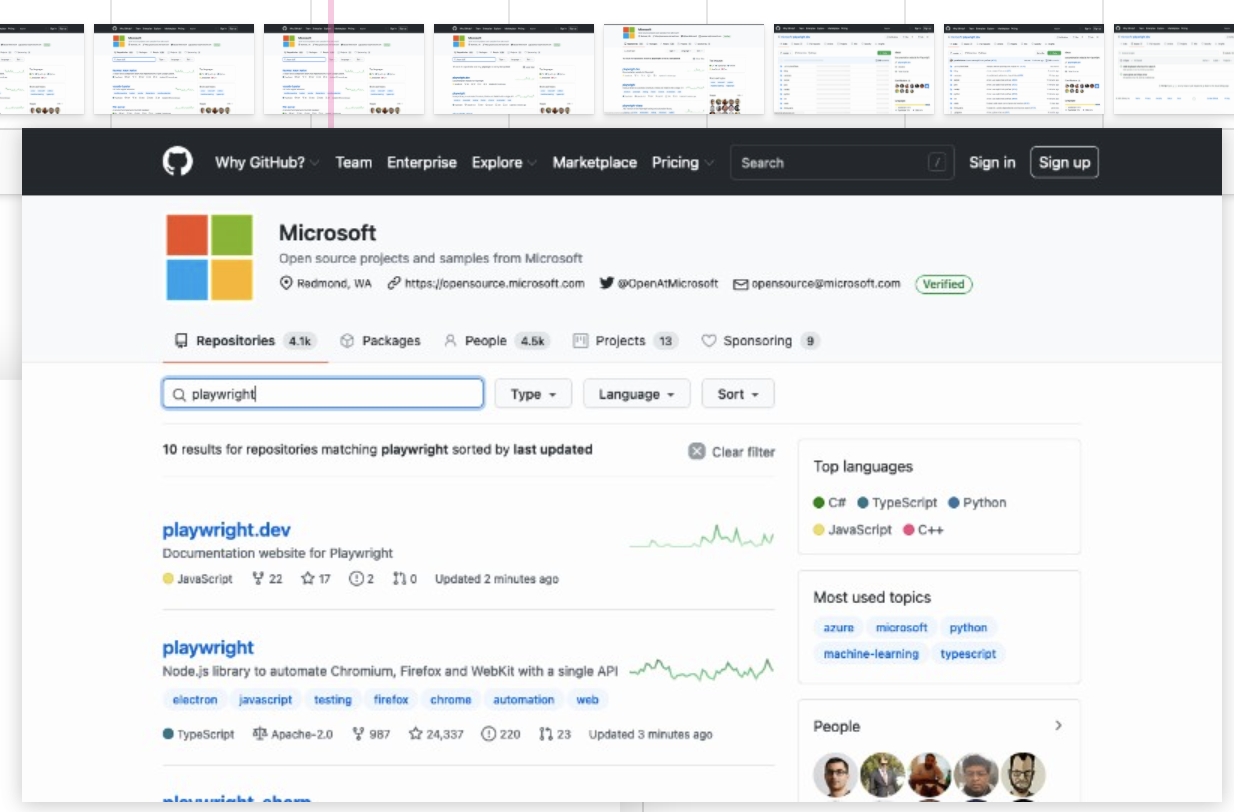 That helps locating the action of interest very quickly.
## Snapshots
When tracing with the [`option: snapshots`] option turned on, Playwright captures a set of complete DOM snapshots for each action. Depending on the type of the action, it will capture:
| Type | Description |
|------|-------------|
|Before|A snapshot at the time action is called.|
|Action|A snapshot at the moment of the performed input. This type of snapshot is especially useful when exploring where exactly Playwright clicked.|
|After|A snapshot after the action.|
That helps locating the action of interest very quickly.
## Snapshots
When tracing with the [`option: snapshots`] option turned on, Playwright captures a set of complete DOM snapshots for each action. Depending on the type of the action, it will capture:
| Type | Description |
|------|-------------|
|Before|A snapshot at the time action is called.|
|Action|A snapshot at the moment of the performed input. This type of snapshot is especially useful when exploring where exactly Playwright clicked.|
|After|A snapshot after the action.|
 Notice how it highlights both, the DOM Node as well as the exact click position.
Notice how it highlights both, the DOM Node as well as the exact click position.