- Replace links to `selectors.md` with `locators.md`. - Remove sections that are covered by Locators docs. - Restructure the rest of selectors doc, update them in terms of locators. Fixes #18992.
2.5 KiB
| id | title |
|---|---|
| running-tests | Running Tests |
You can run a single test, a set of tests or all tests. Tests can be run on different browsers. By default tests are run in a headless manner meaning no browser window will be opened while running the tests and results will be seen in the terminal. If you prefer you can run your tests in headed mode by using the headless test run parameter.
-
Running all tests
dotnet test -
Running a single test file
dotnet test --filter "MyClassName" -
Run a set of test files
dotnet test --filter "MyClassName1|MyClassName2" -
Run the test with the title
dotnet test --filter "Name~TestMethod1" -
Running Tests on specific browsers
dotnet test -- Playwright.BrowserName=webkit -
Running Tests on multiple browsers
To run your test on multiple browsers or configurations you need to invoke the
dotnet testcommand multiple times. There you can then either specify theBROWSERenvironment variable or set thePlaywright.BrowserNamevia the runsettings file:dotnet test --settings:chromium.runsettings dotnet test --settings:firefox.runsettings dotnet test --settings:webkit.runsettings<?xml version="1.0" encoding="utf-8"?> <RunSettings> <Playwright> <BrowserName>chromium</BrowserName> </Playwright> </RunSettings>
For more information see selective unit tests in the Microsoft docs.
Debugging Tests
Since Playwright runs in .NET, you can debug it with your debugger of choice in e.g. Visual Studio Code or Visual Studio. Playwright comes with the Playwright Inspector which allows you to step through Playwright API calls, see their debug logs and explore locators.
PWDEBUG=1 dotnet test
set PWDEBUG=1
dotnet test
$env:PWDEBUG=1
dotnet test
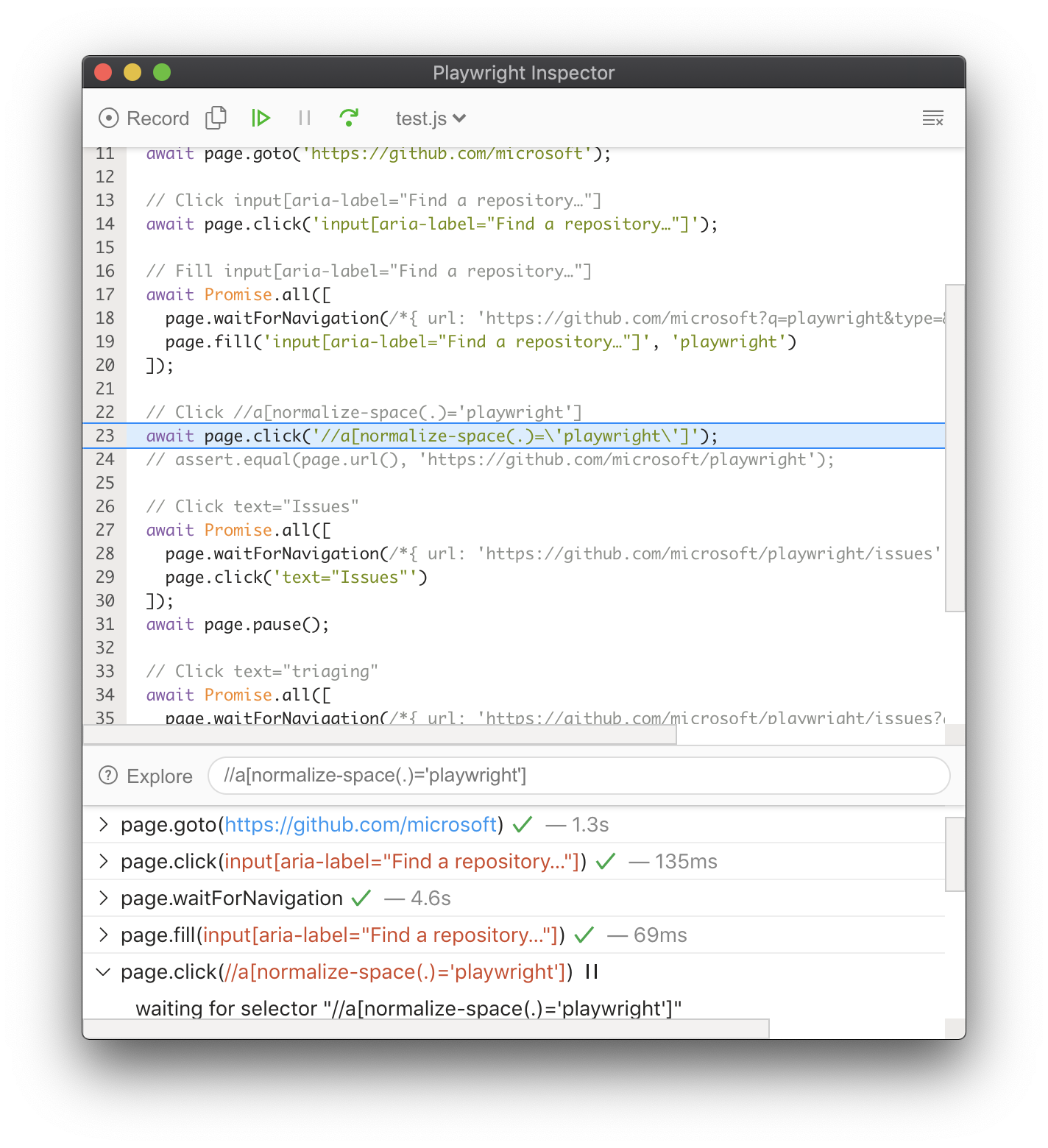
Check out our debugging guide to learn more about the Playwright Inspector as well as debugging with Browser Developer tools.