8.1 KiB
| id | title |
|---|---|
| codegen | Test Generator |
Playwright comes with the ability to generate tests out of the box.
Generate tests
npx playwright codegen wikipedia.org
mvn exec:java -e -Dexec.mainClass=com.microsoft.playwright.CLI -Dexec.args="codegen wikipedia.org"
playwright codegen wikipedia.org
playwright codegen wikipedia.org
Run codegen and perform actions in the browser. Playwright will generate the code for the user interactions. codegen will attempt to generate resilient text-based selectors.
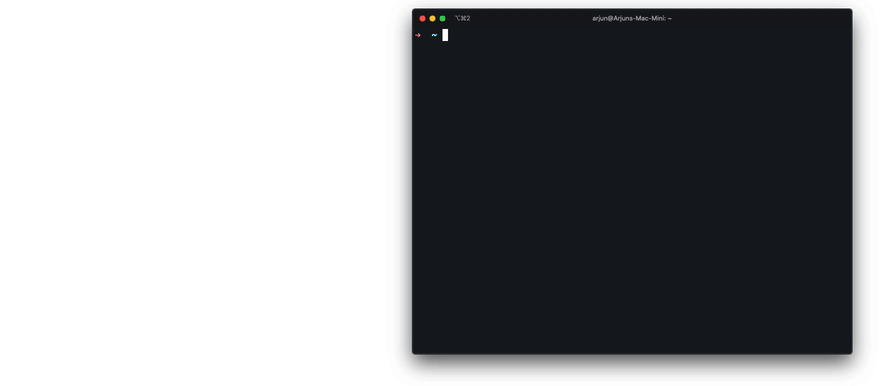
Preserve authenticated state
Run codegen with --save-storage to save cookies and localStorage at the end of the session. This is useful to separately record authentication step and reuse it later in the tests.
npx playwright codegen --save-storage=auth.json
# Perform authentication and exit.
# auth.json will contain the storage state.
mvn exec:java -e -Dexec.mainClass=com.microsoft.playwright.CLI -Dexec.args="codegen --save-storage=auth.json"
# Perform authentication and exit.
# auth.json will contain the storage state.
playwright codegen --save-storage=auth.json
# Perform authentication and exit.
# auth.json will contain the storage state.
playwright codegen --save-storage=auth.json
# Perform authentication and exit.
# auth.json will contain the storage state.
Run with --load-storage to consume previously loaded storage. This way, all cookies and localStorage will be restored, bringing most web apps to the authenticated state.
npx playwright open --load-storage=auth.json my.web.app
npx playwright codegen --load-storage=auth.json my.web.app
# Perform actions in authenticated state.
mvn exec:java -e -Dexec.mainClass=com.microsoft.playwright.CLI -Dexec.args="open --load-storage=auth.json my.web.app"
mvn exec:java -e -Dexec.mainClass=com.microsoft.playwright.CLI -Dexec.args="codegen --load-storage=auth.json my.web.app"
# Perform authentication and exit.
# auth.json will contain the storage state.
playwright open --load-storage=auth.json my.web.app
playwright codegen --load-storage=auth.json my.web.app
# Perform actions in authenticated state.
playwright open --load-storage=auth.json my.web.app
playwright codegen --load-storage=auth.json my.web.app
# Perform actions in authenticated state.
Record using custom setup
If you would like to use codegen in some non-standard setup (for example, use [method: BrowserContext.route]), it is possible to call [method: Page.pause] that will open a separate window with codegen controls.
const { chromium } = require('playwright');
(async () => {
// Make sure to run headed.
const browser = await chromium.launch({ headless: false });
// Setup context however you like.
const context = await browser.newContext({ /* pass any options */ });
await context.route('**/*', route => route.continue());
// Pause the page, and start recording manually.
const page = await context.newPage();
await page.pause();
})();
import com.microsoft.playwright.*;
public class Example {
public static void main(String[] args) {
try (Playwright playwright = Playwright.create()) {
BrowserType chromium = playwright.chromium();
// Make sure to run headed.
Browser browser = chromium.launch(new BrowserType.LaunchOptions().setHeadless(false));
// Setup context however you like.
BrowserContext context = browser.newContext(/* pass any options */);
context.route("**/*", route -> route.resume());
// Pause the page, and start recording manually.
Page page = context.newPage();
page.pause();
}
}
}
import asyncio
from playwright.async_api import async_playwright
async def main():
async with async_playwright() as p:
# Make sure to run headed.
browser = await p.chromium.launch(headless=False)
# Setup context however you like.
context = await browser.new_context() # Pass any options
await context.route('**/*', lambda route: route.continue_())
# Pause the page, and start recording manually.
page = await context.new_page()
await page.pause()
asyncio.run(main())
from playwright.sync_api import sync_playwright
with sync_playwright() as p:
# Make sure to run headed.
browser = p.chromium.launch(headless=False)
# Setup context however you like.
context = browser.new_context() # Pass any options
context.route('**/*', lambda route: route.continue_())
# Pause the page, and start recording manually.
page = context.new_page()
page.pause()
using Microsoft.Playwright;
using System.Threading.Tasks;
class Program
{
public static async Task Main()
{
using var playwright = await Playwright.CreateAsync();
var chromium = playwright.Chromium;
// Make sure to run headed.
var browser = await chromium.LaunchAsync(new BrowserTypeLaunchOptions { Headless = false });
// Setup context however you like.
var context = await browser.NewContextAsync(); // Pass any options
await context.RouteAsync('**/*', route => route.ContinueAsync());
// Pause the page, and start recording manually.
var page = await context.NewPageAsync();
await page.PauseAsync();
}
}
Emulate devices
You can record scripts and tests while emulating a device.
# Emulate iPhone 11.
npx playwright codegen --device="iPhone 11" wikipedia.org
# Emulate iPhone 11.
mvn exec:java -e -Dexec.mainClass=com.microsoft.playwright.CLI -Dexec.args='codegen --device="iPhone 11" wikipedia.org'
# Emulate iPhone 11.
playwright codegen --device="iPhone 11" wikipedia.org
# Emulate iPhone 11.
playwright codegen --device="iPhone 11" wikipedia.org
Emulate color scheme and viewport size
You can also record scripts and tests while emulating various browser properties.
# Emulate screen size and color scheme.
npx playwright codegen --viewport-size=800,600 --color-scheme=dark twitter.com
# Emulate screen size and color scheme.
mvn exec:java -e -Dexec.mainClass=com.microsoft.playwright.CLI -Dexec.args="codegen --viewport-size=800,600 --color-scheme=dark twitter.com"
# Emulate screen size and color scheme.
playwright codegen --viewport-size=800,600 --color-scheme=dark twitter.com
# Emulate screen size and color scheme.
playwright codegen --viewport-size=800,600 --color-scheme=dark twitter.com
Emulate geolocation, language and timezone
# Emulate timezone, language & location
# Once page opens, click the "my location" button to see geolocation in action
npx playwright codegen --timezone="Europe/Rome" --geolocation="41.890221,12.492348" --lang="it-IT" maps.google.com
# Emulate timezone, language & location
# Once page opens, click the "my location" button to see geolocation in action
mvn exec:java -e -Dexec.mainClass=com.microsoft.playwright.CLI -Dexec.args='codegen --timezone="Europe/Rome" --geolocation="41.890221,12.492348" --lang="it-IT" maps.google.com'
# Emulate timezone, language & location
# Once page opens, click the "my location" button to see geolocation in action
playwright codegen --timezone="Europe/Rome" --geolocation="41.890221,12.492348" --lang="it-IT" maps.google.com
# Emulate timezone, language & location
# Once page opens, click the "my location" button to see geolocation in action
playwright codegen --timezone="Europe/Rome" --geolocation="41.890221,12.492348" --lang="it-IT" maps.google.com