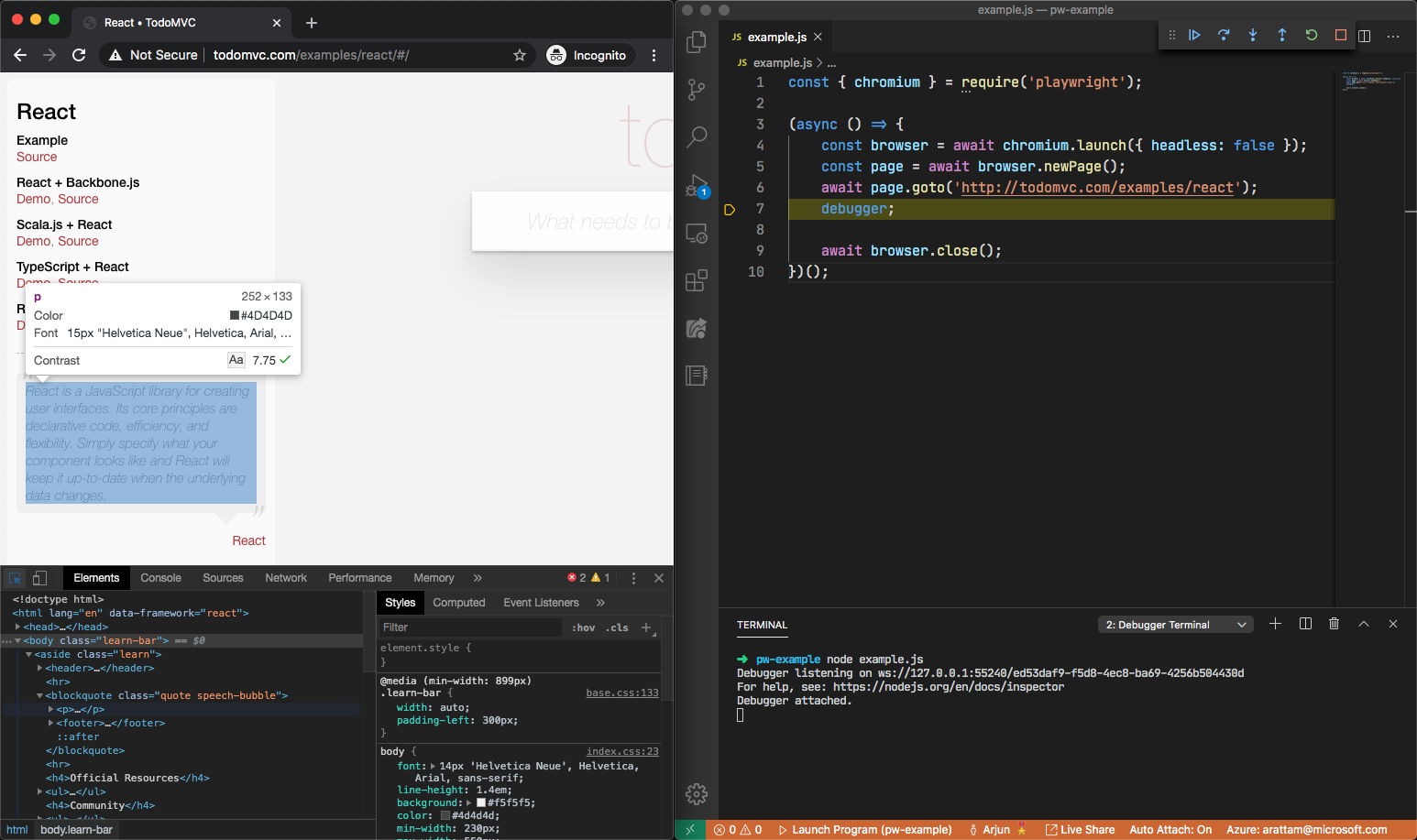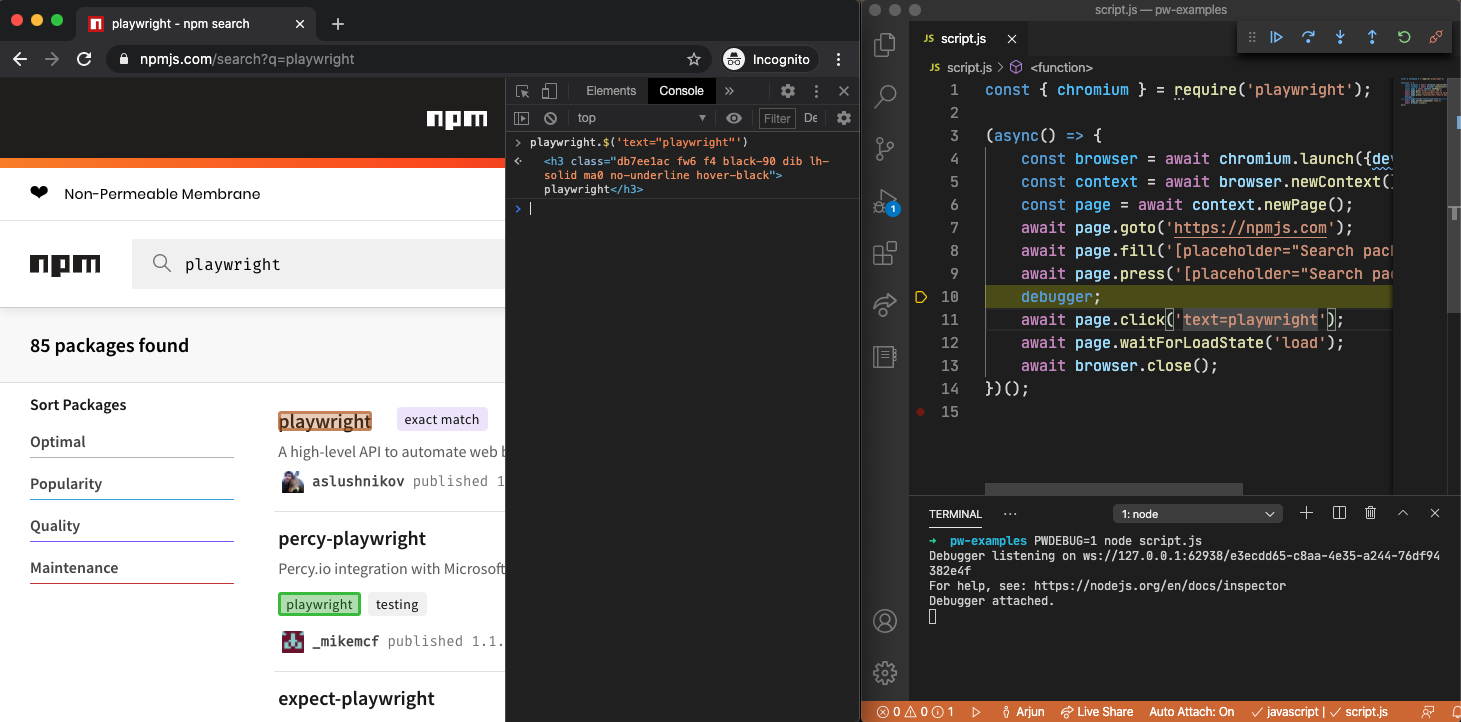7.1 KiB
| id | title |
|---|---|
| debug | Debugging tools |
Playwright scripts work with existing debugging tools, like Node.js debuggers and browser developer tools. Playwright also introduces new debugging features for browser automation.
Playwright Inspector
Playwright Inspector is a GUI tool that helps authoring and debugging Playwright scripts. That's our default recommended tool for scripts troubleshooting.
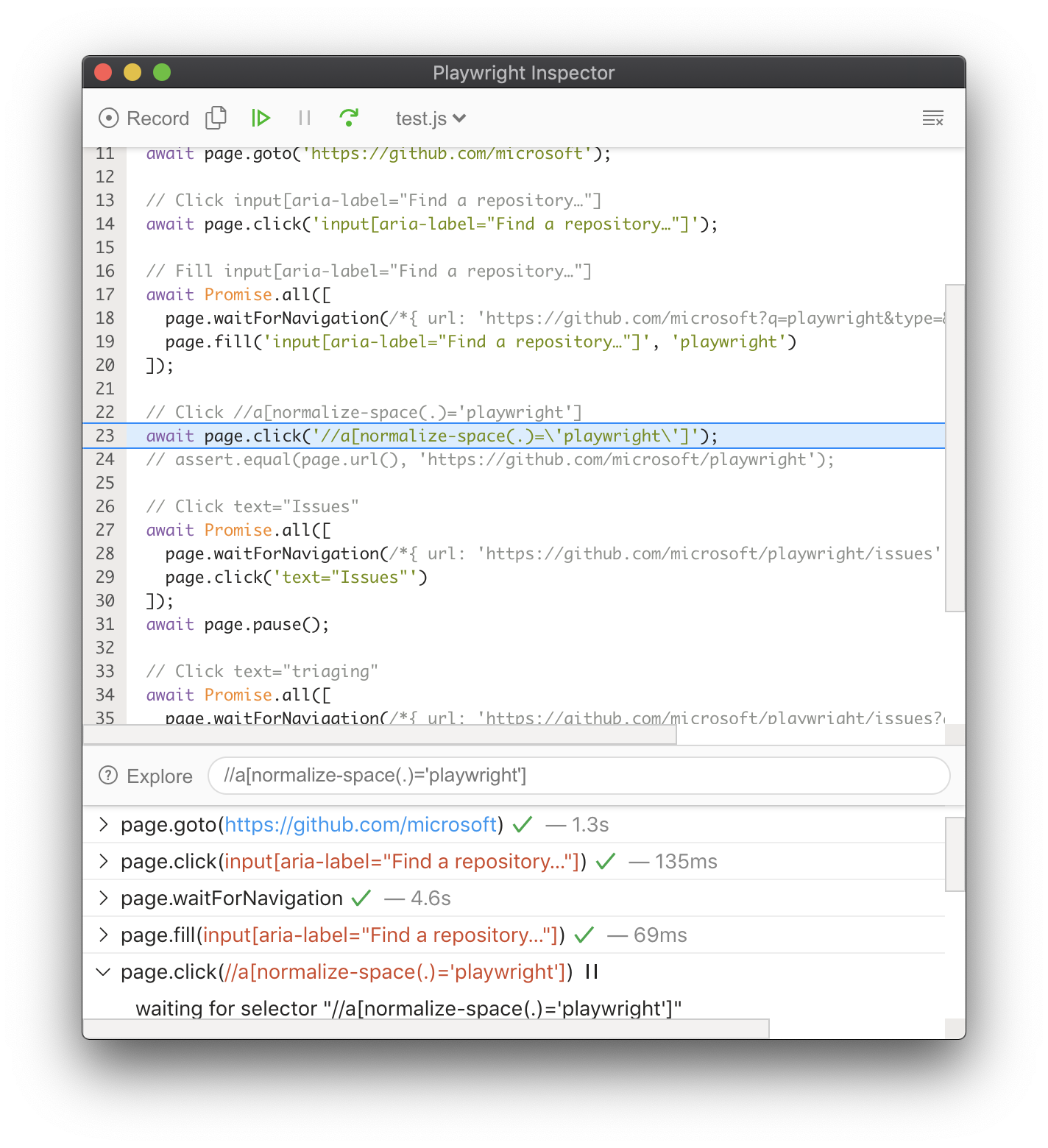
Playwright Trace Viewer
Playwright Trace Viewer is a GUI tool that helps troubleshooting test runs in a post-mortem manner.
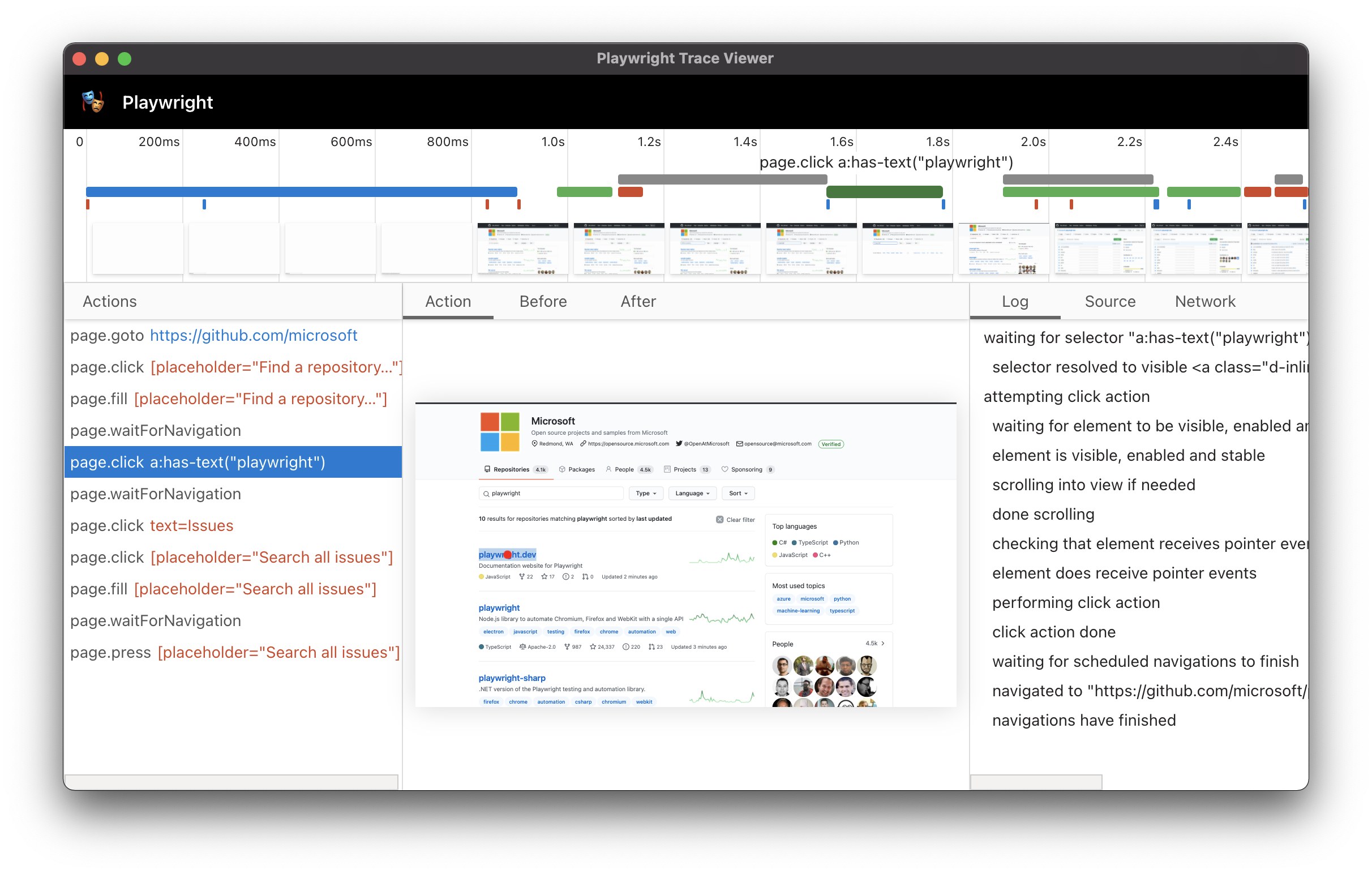
Run in headed mode
Playwright runs browsers in headless mode by default. To change this behavior,
use headless: false as a launch option. You can also use the [option: slowMo] option
to slow down execution and follow along while debugging.
await chromium.launch({ headless: false, slowMo: 100 }); // or firefox, webkit
chromium.launch(new BrowserType.LaunchOptions() // or firefox, webkit
.setHeadless(false)
.setSlowMo(100));
await chromium.launch(headless=False, slow_mo=100) # or firefox, webkit
chromium.launch(headless=False, slow_mo=100) # or firefox, webkit
// Chromium, Firefox, or Webkit
await using var browser = await playwright.Chromium.LaunchAsync(new BrowserTypeLaunchOptions
{
Headless = false,
SlowMo = 100
});
Browser Developer Tools
You can use browser developer tools in Chromium, Firefox and WebKit while running a Playwright script in headed mode. Developer tools help to:
- Inspect the DOM tree and find element selectors
- See console logs during execution (or learn how to read logs via API)
- Check network activity and other developer tools features
Using a [method: Page.pause] method is an easy way to pause the Playwright script execution
and inspect the page in Developer tools. It will also open Playwright Inspector to help with debugging.
For Chromium: you can also open developer tools through a launch option.
await chromium.launch({ devtools: true });
chromium.launch(new BrowserType.LaunchOptions().setDevtools(true));
await chromium.launch(devtools=True)
chromium.launch(devtools=True)
await using var browser = await playwright.Chromium.LaunchAsync(new BrowserTypeLaunchOptions
{
Devtools: true
});
:::note For WebKit: launching WebKit Inspector during the execution will prevent the Playwright script from executing any further. :::
Run in Debug Mode
Set the PWDEBUG environment variable to run your scripts in debug mode. Using PWDEBUG=1 will open Playwright Inspector.
Using PWDEBUG=console will configure the browser for debugging in Developer tools console:
- Runs headed: Browsers always launch in headed mode
- Disables timeout: Sets default timeout to 0 (= no timeout)
- Console helper: Configures a
playwrightobject in the browser to generate and highlight Playwright selectors. This can be used to verify text or composite selectors.
PWDEBUG=console npm run test
set PWDEBUG=console
npm run test
env:PWDEBUG="console"
npm run test
PWDEBUG=console mvn test
set PWDEBUG=console
mvn test
$env:PWDEBUG="console"
mvn test
PWDEBUG=console pytest -s
set PWDEBUG=console
pytest -s
$env:PWDEBUG="console"
pytest -s
Selectors in Developer Tools Console
When running in Debug Mode with PWDEBUG=console, a playwright object is available in Developer tools console.
- Run with
PWDEBUG=console - Setup a breakpoint to pause the execution
- Open the console panel in browser developer tools
- Use the
playwrightAPIplaywright.$(selector): Highlight the first occurrence of the selector. This reflects howpage.$would see the page.playwright.$$(selector): Highlight all occurrences of the selector. This reflects howpage.$$would see the page.playwright.inspect(selector): Inspect the selector in the Elements panel.playwright.locator(selector): Highlight the first occurrence of the locator.playwright.clear(): Clear existing highlights.playwright.selector(element): Generate a selector that points to the element.
Visual Studio Code debugger (Node.js)
The VS Code debugger can be used to pause and resume execution of Playwright scripts with breakpoints. The debugger can be configured in two ways.
Use launch config
Setup launch.json configuration
for your Node.js project. Once configured launch the scripts with F5 and use
breakpoints.
Use the JavaScript Debug Terminal
- Open JavaScript Debug Terminal
- Set a breakpoint in VS Code
- Use the
debuggerkeyword or set a breakpoint in the VS Code UI
- Use the
- Run your Node.js script from the terminal
Verbose API logs
Playwright supports verbose logging with the DEBUG environment variable.
DEBUG=pw:api npm run test
set DEBUG=pw:api
npm run test
$env:DEBUG="pw:api"
npm run test
DEBUG=pw:api mvn test
set DEBUG=pw:api
mvn test
$env:DEBUG="pw:api"
mvn test
DEBUG=pw:api pytest -s
set DEBUG=pw:api
pytest -s
$env:DEBUG="pw:api"
pytest -s
DEBUG=pw:api dotnet run
set DEBUG=pw:api
dotnet run
$env:DEBUG="pw:api"
dotnet run